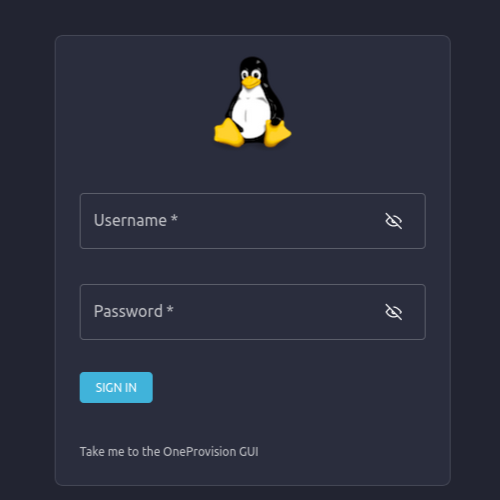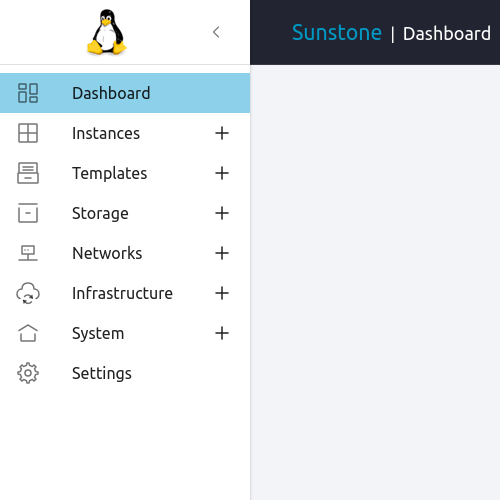FireEdge Configuration¶
The OpenNebula FireEdge server provides a next-generation web-management interface for remote OpenNebula Cluster provisioning (OneProvision GUI) as well as additional functionality to Sunstone. It’s a dedicated daemon installed by default as part of the Single Front-end Installation, but can be deployed independently on a different machine. The server is distributed as an operating system package opennebula-fireedge with the system service opennebula-fireedge.
Main Features¶
Guacamole Proxy for Sunstone to remotely access the VMs (incl., VNC, RDP, and SSH)
OneProvision GUI: to manage deployments of fully operational Clusters on remote Edge Cloud providers, see Provisioning an Edge Cluster. Accessible from the following URL:
http://<OPENNEBULA-FRONTEND>:2616/fireedge/provision
FireEdge Sunstone: new iteration of Sunstone written in React/Redux. Accessible through the following URL:
http://<OPENNEBULA-FRONTEND>:2616
Note
We are continually expanding the feature set of FireEdge Sunstone, and hence its configuration files are in constant change. In versions 6.10.3 and later, configuration files in /etc/one/fireedge/ can be replaced by the ones that can be downloaded from here in order to activate the latest features.
Configuration¶
The FireEdge server configuration file can be found in /etc/one/fireedge-server.conf on your Front-end. It uses the YAML syntax, with the parameters listed in the table below.
Note
After a configuration change, the FireEdge server must be restarted to take effect.
Tip
For a quick view of any changes in configuration file options in maintenance releases, check the Resolved Issues page in the Release Notes for the release. Please note that even in the case of changes (such as a new option available), you do not need to update your configuration files unless you wish to change the application’s behavior.
Parameter |
Default Value |
Description |
|---|---|---|
|
|
Log debug: |
|
|
Enable CORS (cross-origin resource sharing) |
|
|
IP on which the FireEdge server will listen |
|
|
Port on which the FireEdge server will listen |
|
|
Endpoint of OpenNebula XML-RPC API. It needs to
match the ENDPOINT attribute of
|
|
|
Endpoint of OneFlow server |
|
|
JWT expiration time (minutes) |
|
|
JWT expiration time when using remember check box (minutes) |
|
Shows the default resources of that zone |
|
|
|
Id of the zone to which this fireedge belongs |
|
|
Name of the zone to which this fireedge belongs |
|
|
XML-RPC url of the zone to which this fireedge belongs |
|
|
Minimum time to reuse previously generated JWTs (minutes) |
|
|
Endpoint to subscribe for OpenNebula events |
|
|
Log debug level |
|
|
Log message max length |
|
|
Global API timeout limit |
|
|
Connection port of guacd server |
|
|
Connection hostname/IP of guacd server |
|
|
Authentication driver for incoming requests: OpenNebula the authentication will be done by the OpenNebula core using the driver defined for the user. remote performs the login based on a Kerberos X-Auth-Username header provided by authentication backend |
|
This configuration is for the login button redirect. The available options are: /, . or a URL |
Note
JWT is a acronym of JSON Web Token
OneProvision GUI

Parameter |
Default Value |
Description |
|---|---|---|
|
Command prefix for |
|
|
Optional options for |
FireEdge Sunstone

Parameter |
Default Value |
Description |
|---|---|---|
|
|
Zendesk support URL |
|
Support enterprise token |
|
|
Command prefix for |
|
|
Optional parameter for |
|
|
|
Directory to store temporal files when uploading images |
|
|
Max size upload file (bytes). Default is 10GB |
|
Enable an http proxy for the support portal and to download MarketPlaceApps |
|
|
Enable the vm leases |
|
|
Support filesystem |
|
|
|
Currency formatting |
|
|
Default language setting |
|
List of server localizations |
|
|
|
True to display ‘Keep me logged in’ option |
|
Time Zone |
|
|
Changes the style of rows in datatables, values can
be |
Once the server is initialized, it creates the file /var/lib/one/.one/fireedge_key, used to encrypt communication with Guacd.
In HA environments, fireedge_key needs to be copied from the first leader to the followers. Optionally, in order to have the provision logs available in all the HA nodes, /var/lib/one/fireedge need to be shared between nodes.
Tuning and Extending¶
Branding FireEdge¶
You can add your logo to the login, main, favicon and loading screens by updating the logo: attribute as follows:
The logo configuration is done in the
/etc/one/fireedge/sunstone/sunstone-views.yamlfile.The logo of the main UI screen is defined for each view.
The logo image must be copied to /usr/lib/one/fireedge/dist/client/assets/images/logos.
The following example shows how you can change the logo to a generic linux one (included by default in all FireEdge installations):
# /etc/one/fireedge/sunstone/sunstone-views.yaml
---
logo: linux.png
groups:
oneadmin:
- admin
- user
default:
- user
Note
The logo can be updated without having to restart the FireEdge server!
Configure DataTables¶
You can change the style of the rows depending on your preferences. in case they are changed in the fireedge-server.conf file. this change will be priority. and it will adjust the view to all users.
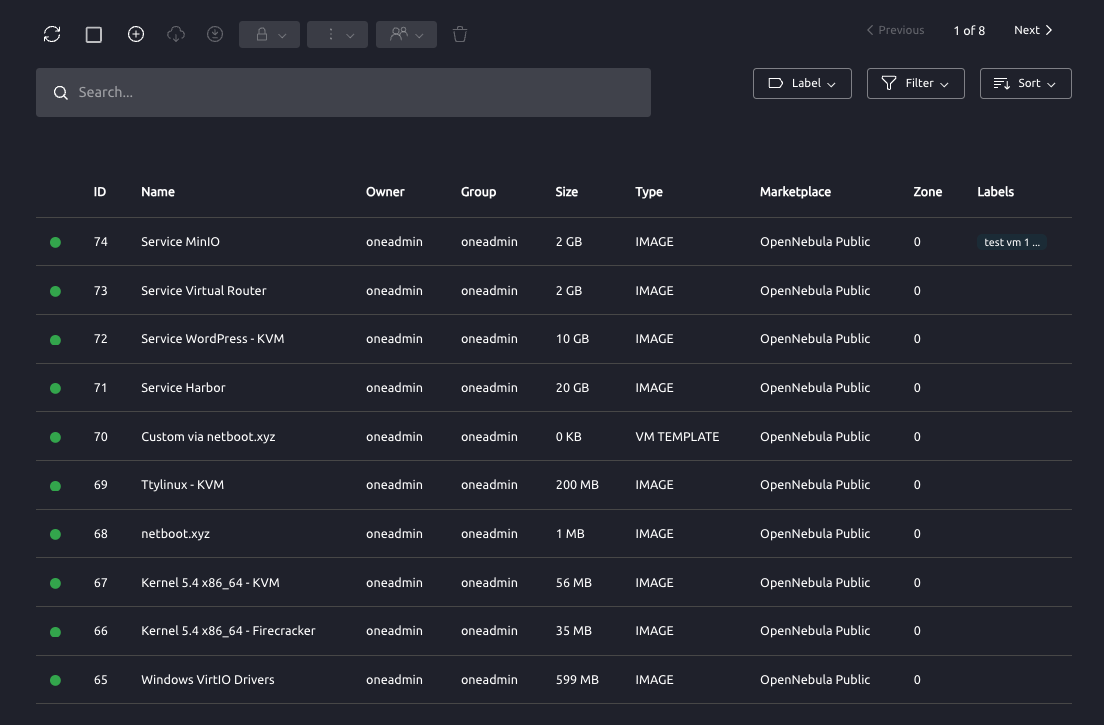
Each user can also do it from his configuration.
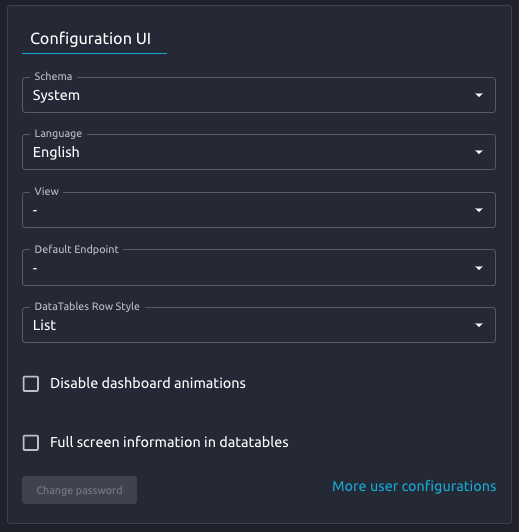
Configure Guacamole¶
FireEdge uses Apache Guacamole, a free and open source web application that allows you to access a remote console or desktop of the Virtual Machine anywhere using a modern web browser. It is a clientless remote desktop gateway which only requires Guacamole installed on a server and a web browser supporting HTML5.
Guacamole supports multiple connection methods such as VNC, RDP, and SSH and is made up of two separate parts - server and client. The Guacamole server consists of the native server-side libraries required to connect to the server and the Guacamole proxy daemon (guacd), which accepts the user’s requests and connects to the remote desktop on their behalf.
Note
The OpenNebula binary packages provide Guacamole proxy daemon (package opennebula-guacd and service opennebula-guacd), which is installed alongside FireEdge. In the default configuration, the Guacamole proxy daemon is automatically started along with FireEdge, and FireEdge is configured to connect to the locally-running Guacamole. No extra steps are required!
If Guacamole is running on a different host to the FireEdge, following FireEdge configuration parameters have to be customized:
guacd/hostguacd/port
Service Control and Logs¶
Change the server running state by managing the operating system service opennebula-fireedge.
To start, restart or stop the server, execute one of:
systemctl start opennebula-fireedge
systemctl restart opennebula-fireedge
systemctl stop opennebula-fireedge
To enable or disable automatic start on host boot, execute one of:
systemctl enable opennebula-fireedge
systemctl disable opennebula-fireedge
Server logs are located in /var/log/one in the following file:
/var/log/one/fireedge.log: operational log./var/log/one/fireedge.error: errors and exceptions log.
Other logs are also available in Journald. Use the following command to show them:
journalctl -u opennebula-fireedge.service
OneProvision GUI Logs
FireEdge OneProvision GUI app also creates logs for provisions created with it. These logs are saved in two phases, while the provisions are created, the logs are stored in /var/lib/one/fireedge/provision/<user_id>/tmp/, once they are created the logs are moved to /var/lib/one/fireedge/provision/<user_id>/<provision_id>/stdouterr.log.
Note
The OneProvision GUI logs get rotated automatically when the log size gets over 100kb and perform any action to the provision.
Troubleshooting¶
Conflicting Port¶
A common issue when starting FireEdge is a used port:
Error: listen EADDRINUSE: address already in use 0.0.0.0:2616
If another service is using the port, you can change FireEdge configuration (/etc/one/fireedge-server.conf) to use another host/port.