Showback¶
The showback toolset reports resource usage cost, and allows the integration with chargeback and billing platforms. The toolset generates showback reports using the information retrieved from OpenNebula.
Set the VM Cost¶
Each VM Template can optionally define a cost (see the syntax here). The cost is defined as cost per cpu per hour, and cost per memory MB per hour. The cost units are abstract and their equivalent to monetary or other cost metrics have to be defined in each deployment.
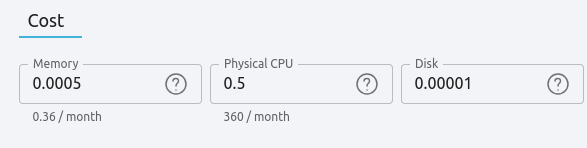
There is a default cost that will be applied to VM Templates without a cost defined. It can be set in the oned.conf file.
Using this cost schema allows the users to resize the Virtual Machine instances.
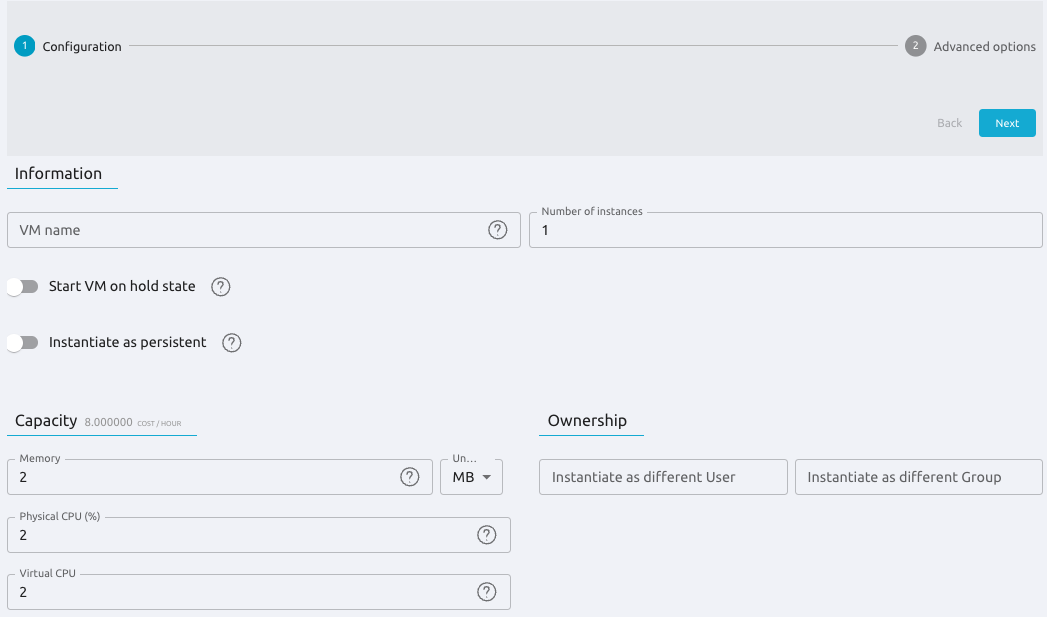
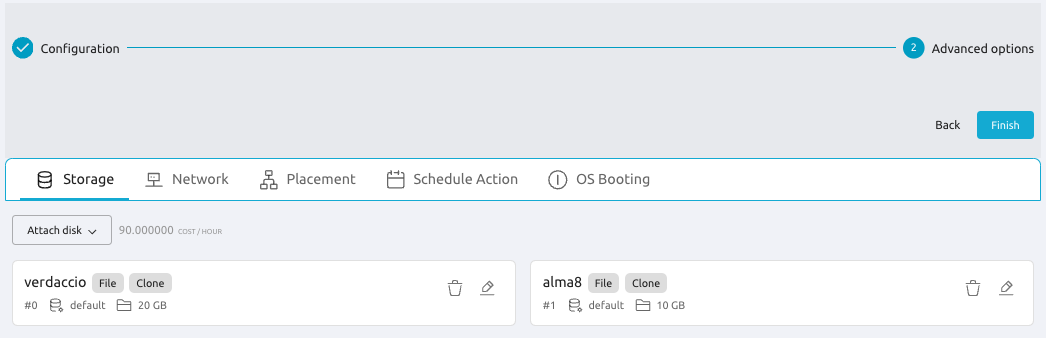
Warning
If your users can access the Sunstone ‘user’ view, it’s important to set a default cost. These users can manage their own Templates, which won’t have a specific cost assigned.
Calculate Monthly Reports¶
Before the cost reports can be seen by the users, the administrator has to generate them. To create the monthly cost reports, use the oneshowback command or Sunstone:
Using oneshowback command¶
oneshowback calculate -h
Usage: oneshowback [options]
-s, --start TIME First month of the data
-e, --end TIME Last month of the data
When this command is executed, the OpenNebula core reads all the accounting records, and calculates the total cost for each month. The records include the total cost of the month, and basic information about the VM and its owner. This information is then stored in the database, to be consumed with the oneshowback list command.
The monthly cost of each VM is calculated as the sum of:
CPU_COST*CPU*HOURSMEMORY_COST*MEMORY*HOURSDISK_COST*DISK_SIZE*HOURS
The number of hours is calculated as the total number of hours that a VM has been active. This accounts for every VM state that keeps Host resources secured, like poweroff or suspended but not in stopped or undeploy.
Optionally you can compute CPU and MEMORY cost only for VMs in running state, see SHOWBACK_ONLY_RUNNING in oned.conf file
If the time range includes the current month, OpenNebula will calculate the cost up to today’s date.
Note
There is a timer in the front-end opennebula-showback.timer that calculates automatically the showback every day, you can check the status by running systemctl status opennebula-showback.timer.
The oneshowback command can only be executed by the oneadmin user.
Some examples:
To calculate all records, starting from March up to today:
oneshowback calculate --start "03/2016"
To calculate only September:
oneshowback calculate --start "09/2016" --end "09/2016"
Note
This is a resource intensive operation. For big deployments, it is recommended to use the --start option to process only the last missing months.
Note
Existing records can be re-calculated. This can be useful to update old records when a VM is renamed, or the owner is changed. In this case, the cost of previous months will be also assigned to the new user.
Using Sunstone¶
Log in Sunstone as an administrator user and go to the Settings section. Select a start date and a end date and press Calculate showback button:
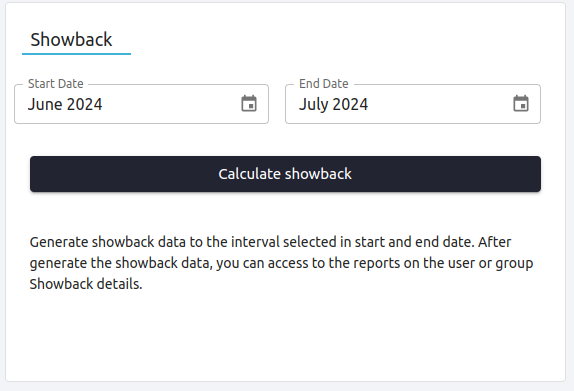
Retrieve Monthly Reports¶
Any user or administrator can see their monthly showback reports from the CLI or Sunstone:
Using CLI¶
## USAGE
list
Returns the showback records
valid options: start_time, end_time, userfilter, group, xml, json, verbose, help, version, describe, list, csv, user, password, endpoint
## OPTIONS
-s, --start TIME First month of the data
-e, --end TIME Last month of the data
-u, --userfilter user User name or id to filter the results
-g, --group group Group name or id to filter the results
-x, --xml Show the resource in xml format
-j, --json Show the resource in json format
-v, --verbose Verbose mode
-h, --help Show this message
-V, --version Show version and copyright information
--describe Describe list columns
-l, --list x,y,z Selects columns to display with list command
--csv Write table in csv format
--user name User name used to connect to OpenNebula
--password password Password to authenticate with OpenNebula
--endpoint endpoint URL of OpenNebula xmlrpc frontend
Using Sunstone¶
Log in Sunstone and go to the Users or Groups section. Click on an user or a group and select the Showback tab:
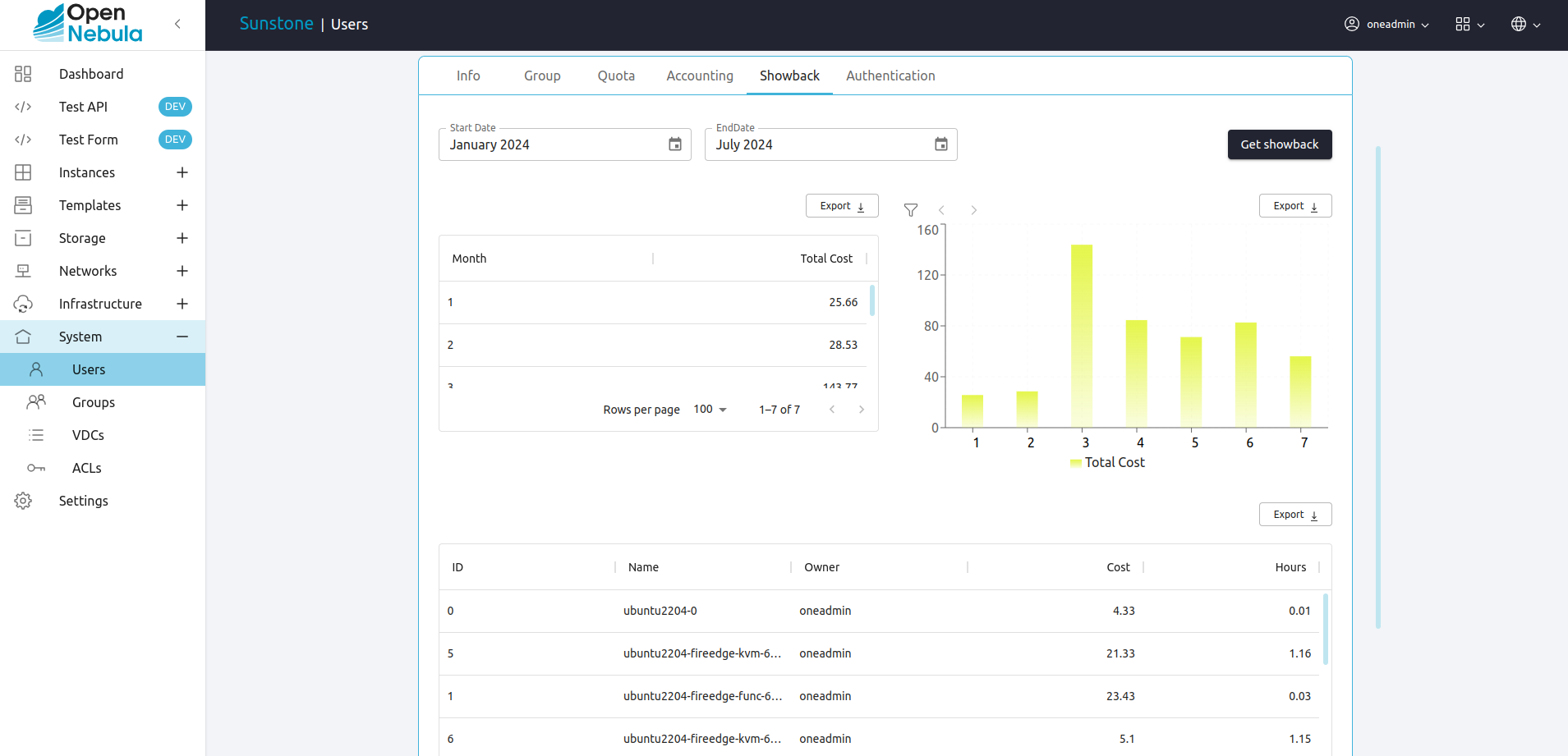
Disable Showback in Sunstone¶
Showback reports can be disabled in any of the Sunstone views modifying the yaml file called user-tab.yaml in the corresponding view (See Sunstone views to get more information):
...
info-tabs:
showback:
enabled: false
Tuning & Extending¶
To integrate the showback reports with external tools, you can get the CLI output as xml, json, or csv data.
oneshowback list -u cloud_user --list YEAR,MONTH,VM_ID,COST --csv
YEAR,MONTH,VM_ID,COST
2015,10,4258,1824279.62
2015,10,4265,433749.03
2015,11,4258,34248600
Developers interacting with OpenNebula using the Ruby bindings can use the VirtualMachinePool.showback method to retrieve showback information filtering and ordering by multiple parameters.