Sunstone Views¶
Using the OpenNebula FireEdge Sunstone Views you will be able to provide a simplified UI aimed at end-users of an OpenNebula cloud. The OpenNebula FireEdge Sunstone Views are fully customizable, so you can easily enable or disable specific information tabs or action buttons. You can define multiple views for different user groups. You can define multiple views for different user groups. Each view defines a set of UI components, so each user just accesses and views the relevant parts of the cloud for her role. Default views:
Each of these views is defined on a folder in /etc/one/fireedge/sunstone that contains many yaml as tabs are enabled in this view. On this path, there is also a file /etc/one/fireedge/sunstone/sunstone-views.yaml where is defined the default configuration (see Defining a New OpenNebula Sunstone View or Customizing an Existing one to more information about configure or create a view).
Default Views¶
Admin View¶
This view provides full control of the cloud. Details can be configured in the /etc/one/fireedge/sunstone/admin/*.yaml files.
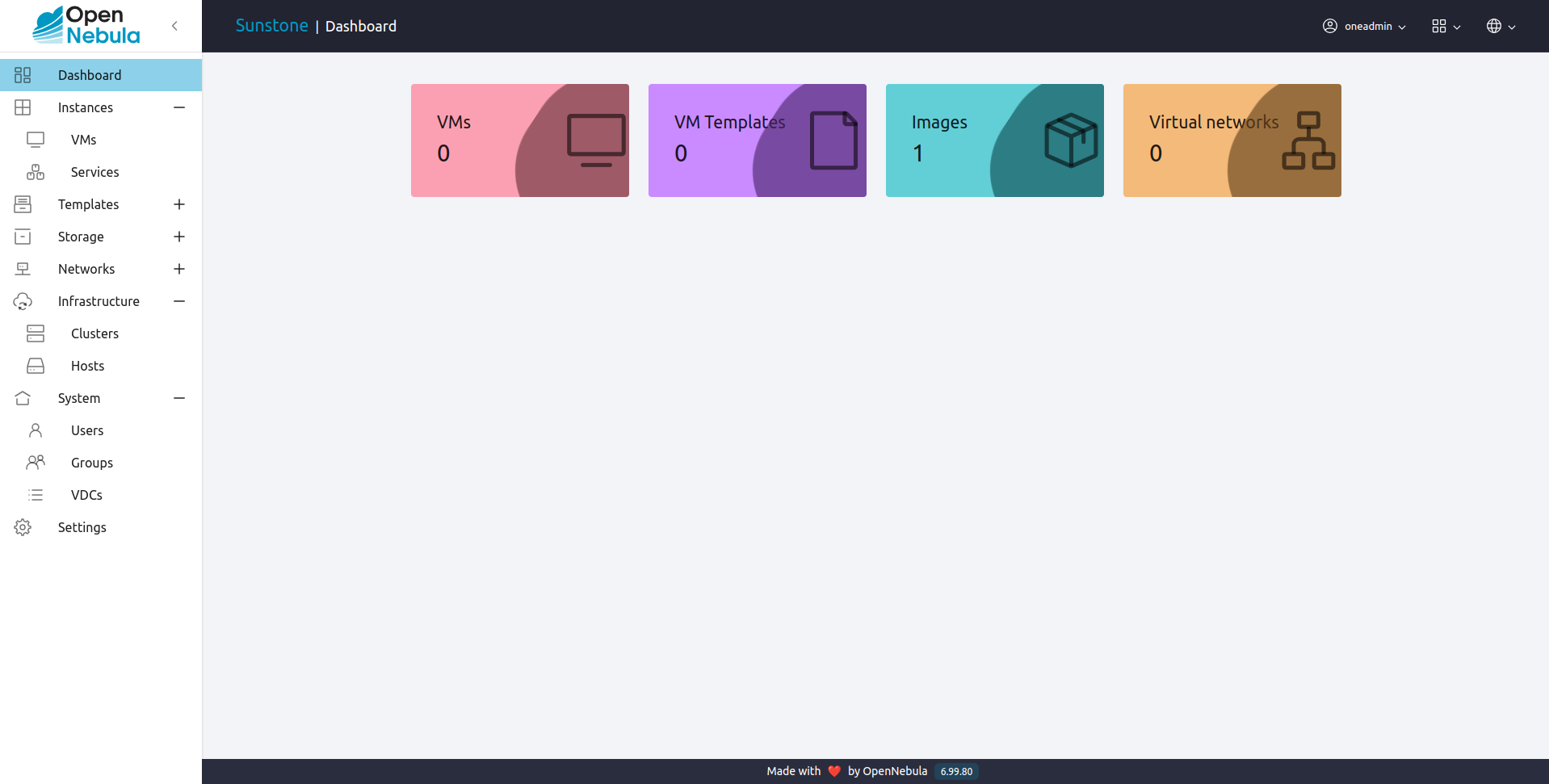
User View¶
Based on the Admin View; it is an advanced user view. It is intended for users that need access to more actions than the limited set available in the cloud view. Users will not be able to manage nor retrieve the hosts and clusters of the cloud. They will be able to see Datastores and Virtual Networks in order to use them when creating a new Image or Virtual Machine, but they will not be able to create new ones. Details can be configured in the /etc/one/fireedge/sunstone/user/*.yaml file.
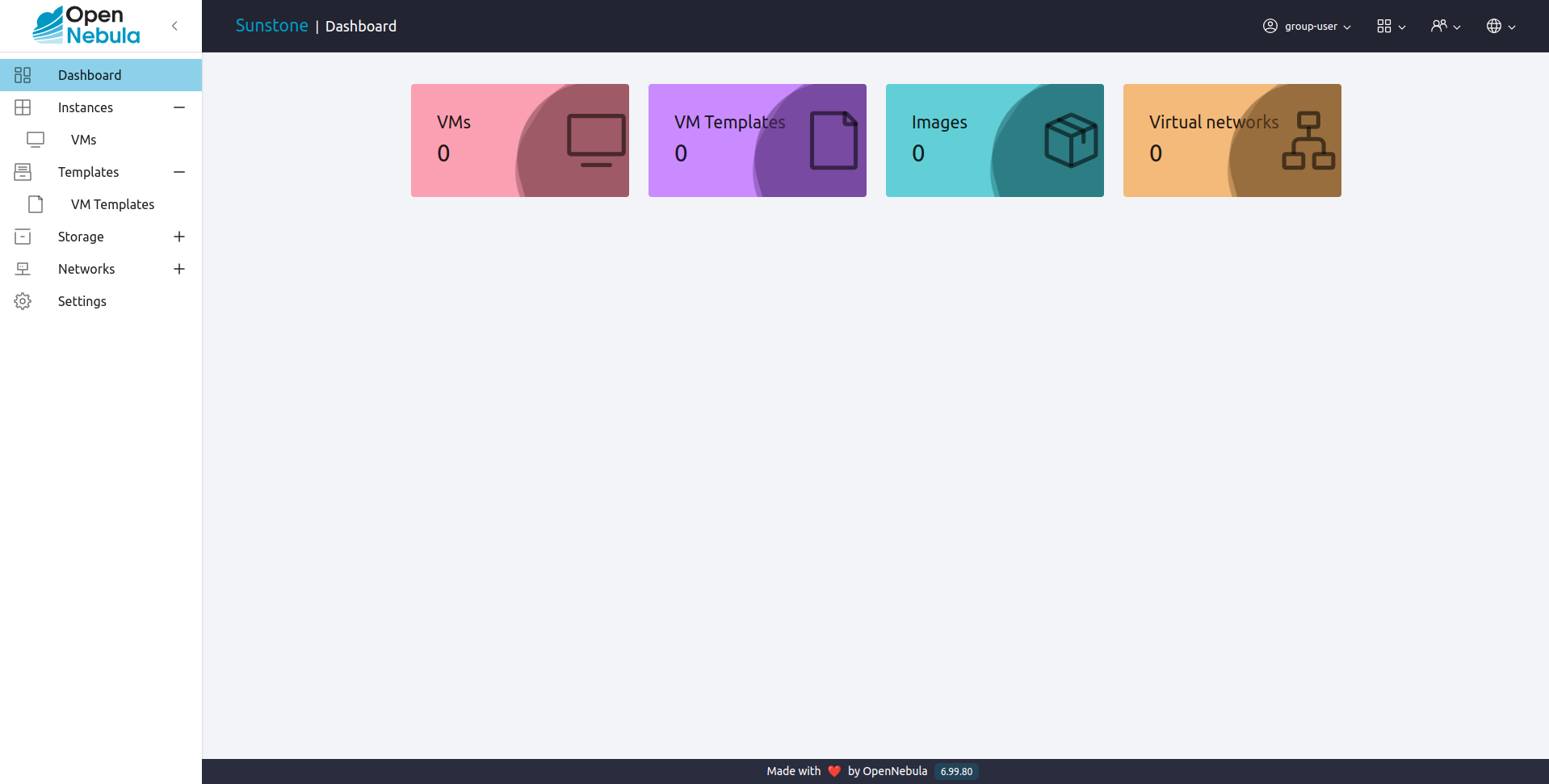
Group Admin View¶
Based on Users View; this view has the same tabs as the User View plus the Groups and Users tabs to manage the group and the users of the groups that this user is administrator. Details can be configured in the /etc/one/fireedge/sunstone/groupadmin/*.yaml files.
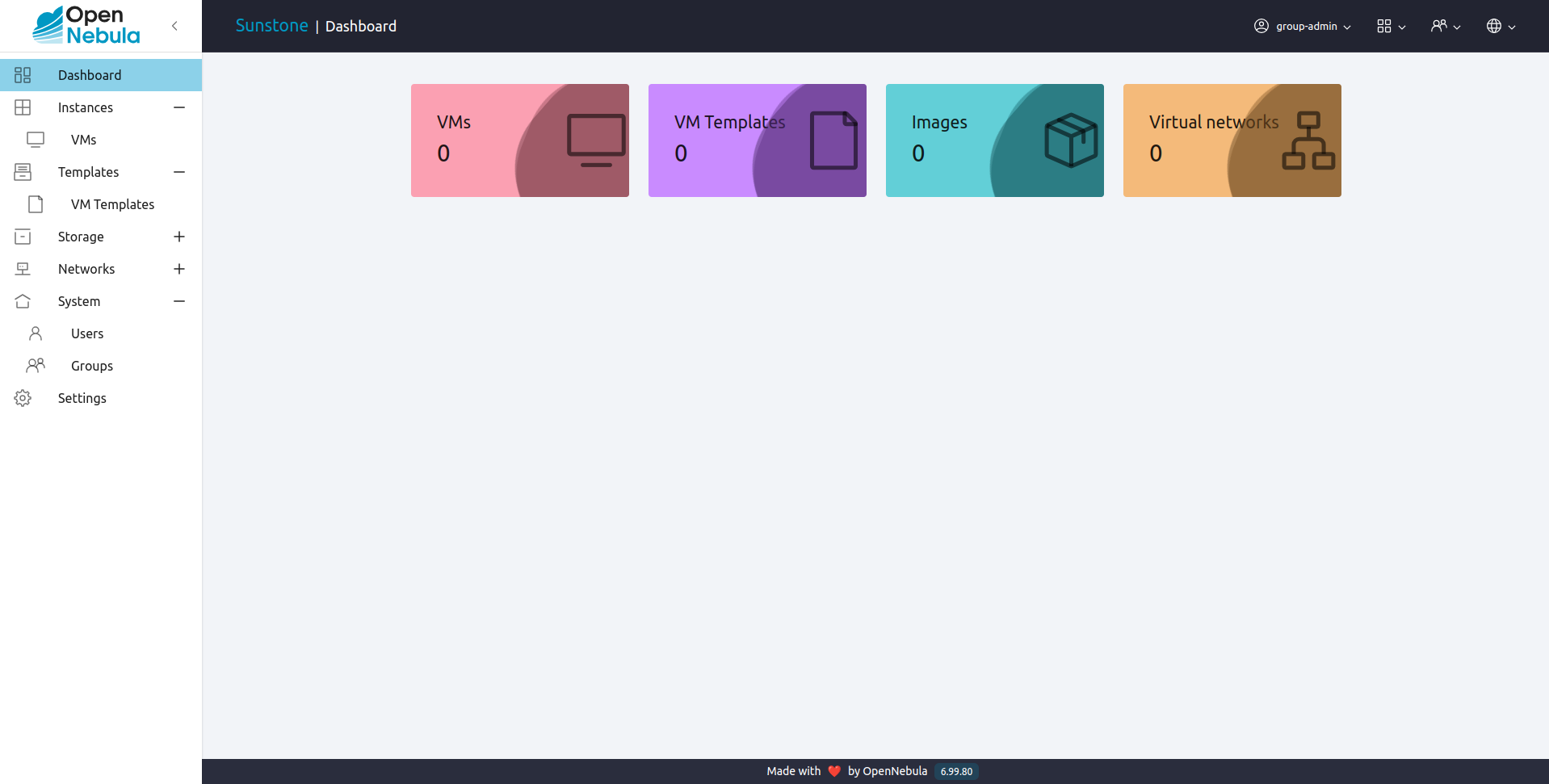
Cloud View¶
This is a simplified view, mainly intended for end-users that just require a portal where they can provision new virtual machines easily from pre-defined Templates. For more information about this view, please check the /etc/one/fireedge/sunstone/cloud/*.yaml files.
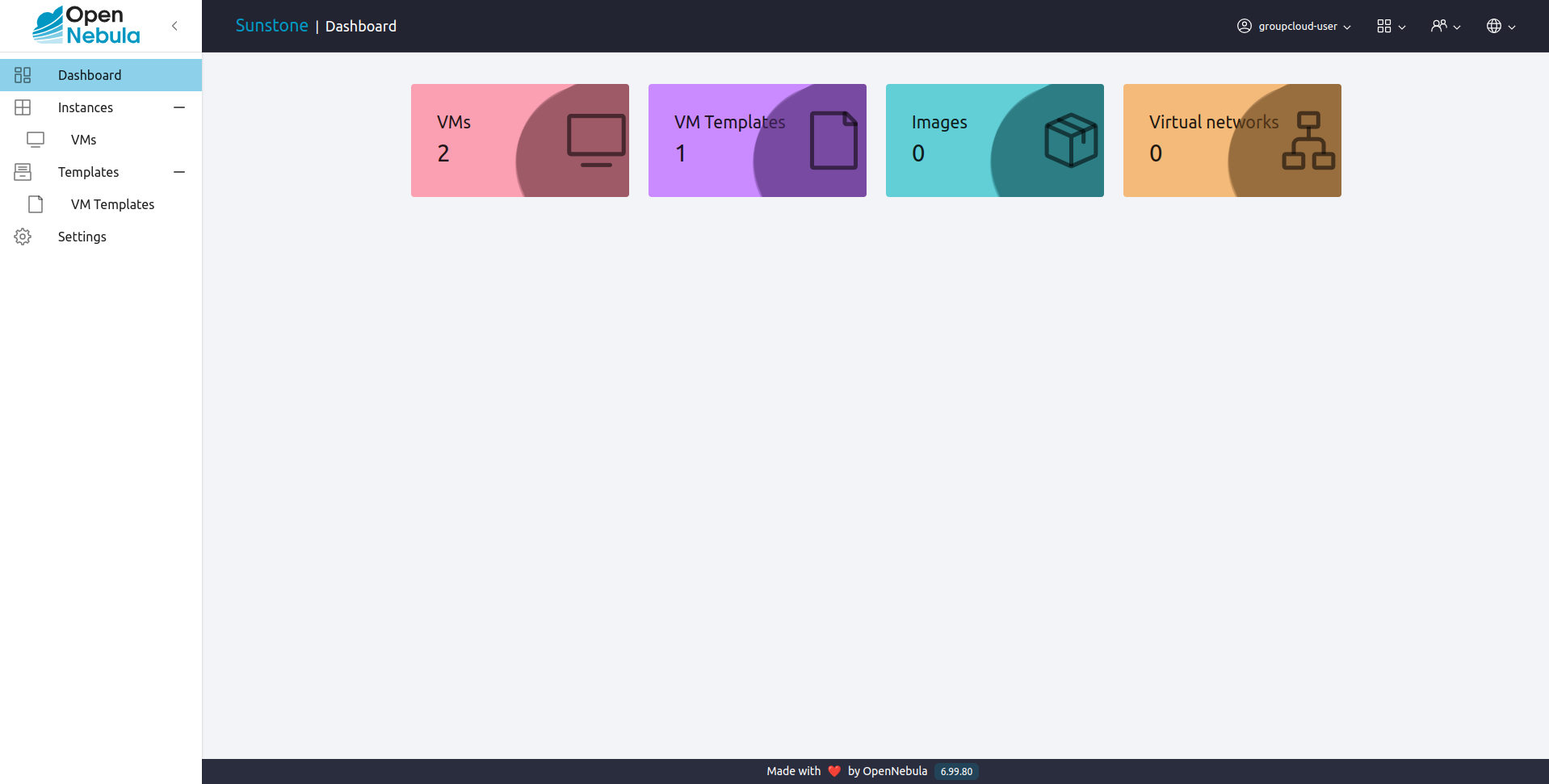
Configuring Access to the Views¶
By default, the admin view is only available to the oneadmin group. New users will use the default cloud view. The views assigned to a given group can be defined in the group creation form or by updating an existing group to implement different OpenNebula models. For more information on the different OpenNebula models please check the Understanding OpenNebula documentation.
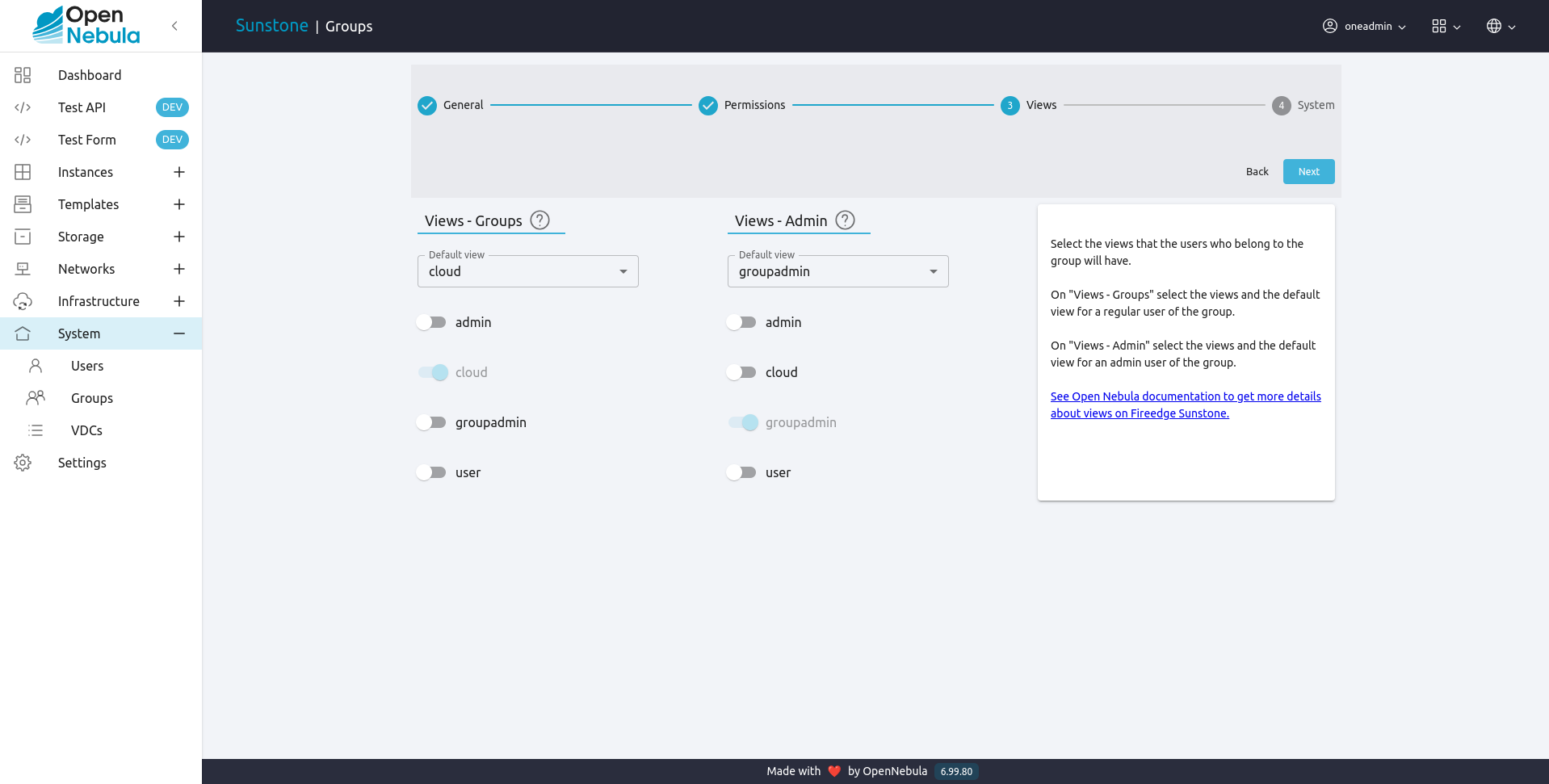
Usage¶
FireEdge Sunstone users can change their current view from the top-right drop-down menu (the one with four squares):
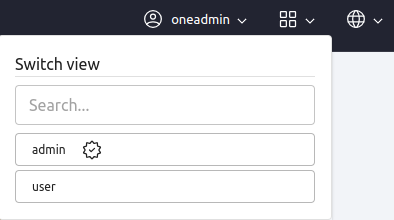
These options are saved in the group template, as well as other hidden settings. If not defined, defaults views from /etc/one/fireedge/sunstone/sunstone-views.yaml are taken.
Views configuration on sunstone-views.yaml¶
The file sunstone-views.yaml configures:
Default views if a group does not have Sunstone configuration attributes:
# This file describes which Sunstone views are available according to the # primary group a user belongs to groups: oneadmin: - admin - user default: - user
Users that belong to oneadmin group will used admin and user views and all the users that does not belong to oneadmin group will used user view (that configuration only applies if the group that the user belongs does not have the FIREEDGE attribute on his template):
Name and description that will be showed on Sunstone:
# Name and description of each view. # # More views could be added creating a new object under views attribute. # Example: # customview: # name: Name of the custom view # description: Description of the custom view views: admin: name: groups.view.admin.name description: groups.view.admin.description cloud: name: groups.view.cloud.name description: groups.view.cloud.description groupadmin: name: groups.view.groupadmin.name description: groups.view.groupadmin.description user: name: groups.view.user.name description: groups.view.user.description customview: name: Custom view description: Description for custom view
The views attribute is used to add readable names and description to the views. If we used the previous configuration, the result on Sunstone will be:
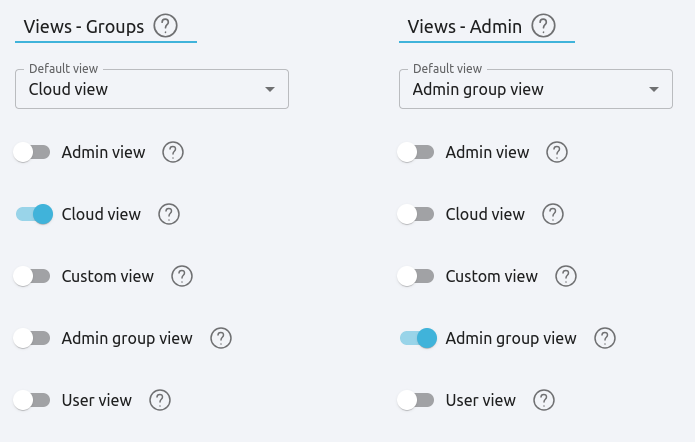
Defining a New OpenNebula Sunstone View or Customizing an Existing one¶
View definitions are placed in the /etc/one/fireedge/sunstone directory. Each view is defined by a folder which contains one yaml file for each tab that will be in the view. The structure of this folder will be as follows:
/etc/one/fireedge/sunstone
|-- admin/
| |-- acl-tab.yaml <--- Enable ACL tab and define its actions
| |-- backupjobs-tab.yaml <--- Enable Backup jobs tab and define its actions
| |-- backup-tab.yaml <--- Enable Backup tab and define its actions
| |-- cluster-tab.yaml <--- Enable Cluster tab and define its actions
| |-- datastore-tab.yaml <--- Enable Datastore tab and define its actions
| |-- file-tab.yaml <--- Enable Files tab and define its actions
| |-- group-tab.yaml <--- Enable Groups tab and define its actions
| |-- host-tab.yaml <--- Enable Host tab and define its actions
| |-- image-tab.yaml <--- Enable Images tab and define its actions
| |-- marketplace-app-tab.yaml <--- Enable Apps tab and define its actions
| |-- marketplace-tab.yaml <--- Enable Marketplace tab and define its actions
| |-- sec-group-tab.yaml <--- Enable Security groups tab and define its actions
| |-- service-tab.yaml <--- Enable Service tab and define its actions
| |-- service-template-tab.yaml <--- Enable Service template tab and define its actions
| |-- support-tab.yaml <--- Enable Support tab and define its actions
| |-- user-tab.yaml <--- Enable User tab and define its actions
| |-- vdc-tab.yaml <--- Enable VDC tab and define its actions
| |-- vm-group-tab.yaml <--- Enable Virtual Machine groups tab and define its actions
| |-- vm-tab-tab.yaml <--- Enable Virtual Machine tab and define its actions
| |-- vm-template-tab.yaml <--- Enable Virtual Machine templates tab and define its actions
| |-- vnet-tab.yaml <--- Enable Virtual Networks tab and define its actions
| |-- vnet-template-tab.yaml <--- Enable Virtual Networks templates tab and define its actions
| |-- vrouter-tab.yaml <--- Enable Virtual Router tab and define its actions
| |-- vrouter-template-tab.yaml <--- Enable Virtual Router template tab and define its actions
| |-- zone-tab.yaml <--- Enable Zone tab and define its actions
|-- user/
| |-- backup-tab.yaml <--- Enable Backup tab and define its actions
| |-- file-tab.yaml <--- Enable Files tab and define its actions
| |-- image-tab.yaml <--- Enable Images tab and define its actions
| |-- marketplace-app-tab.yaml <--- Enable Apps tab and define its actions
| |-- sec-group-tab.yaml <--- Enable Security groups tab and define its actions
| |-- vm-tab-tab.yaml <--- Enable Virtual Machine tab and define its actions
| |-- vm-template-tab.yaml <--- Enable Virtual Machine templates tab and define its actions
| |-- vnet-tab.yaml <--- Enable Virtual Networks tab and define its actions
|-- groupadmin/
| |-- backup-tab.yaml <--- Enable Backup tab and define its actions
| |-- file-tab.yaml <--- Enable Files tab and define its actions
| |-- group-tab.yaml <--- Enable Groups tab and define its actions
| |-- image-tab.yaml <--- Enable Images tab and define its actions
| |-- marketplace-app-tab.yaml <--- Enable Apps tab and define its actions
| |-- sec-group-tab.yaml <--- Enable Security groups tab and define its actions
| |-- user-tab.yaml <--- Enable User tab and define its actions
| |-- vm-tab-tab.yaml <--- Enable Virtual Machine tab and define its actions
| |-- vm-template-tab.yaml <--- Enable Virtual Machine templates tab and define its actions
| |-- vnet-tab.yaml <--- Enable Virtual Networks tab and define its actions
|-- cloud/
| |-- vm-tab-tab.yaml <--- Enable Virtual Machine tab and define its actions
| |-- vm-template-tab.yaml <--- Enable Virtual Machine templates tab and define its actions
`-- sunstone-views.yaml
...
Note
The easiest way to create a custom view is to copy the admin folder and modify or delete tab files as needed. Also, configure sunstone-views.yaml if it is needed.
Tabs Customization¶
The contents of a tab file are organized in six sections:
resource: Name of the resource.
features: Which features are enabled on this tab.
actions: Which buttons are visible to operate over the resources.
filters: List of criteria to filter the resources.
info-tabs: Which info tabs are used to show extended information.
dialogs: Enable or disable different actions on a dialog that it is enabled on the actions section.
Each section has some attributes that can be disabled or enable changing their value to false or true.
An example of a tab with the vm-template-tab.yaml file:
# This file describes the information and actions available in the VM Template tab
# Resource
resource_name: "VM-TEMPLATE"
# Features - Enable features on vm templates
features:
# True to hide the CPU setting in the dialogs
hide_cpu: false
# False to not scale the CPU.
# An integer value would be used as a multiplier as follows:
# CPU = cpu_factor * VCPU
# Set it to 1 to tie CPU and vCPU.
cpu_factor: false
# Actions - Which buttons are visible to operate over the resources
actions:
create_dialog: true
import_dialog: true
update_dialog: true
instantiate_dialog: true
create_app_dialog: true
clone: true
delete: true
chown: true
chgrp: true
lock: true
unlock: true
share: true
unshare: true
edit_labels: true
# Filters - List of criteria to filter the resources
filters:
label: true
owner: true
group: true
locked: true
vrouter: true
# Info Tabs - Which info tabs are used to show extended information
info-tabs:
info:
enabled: true
information_panel:
enabled: true
actions:
rename: true
permissions_panel:
enabled: true
actions:
chmod: true
ownership_panel:
enabled: true
actions:
chown: true
chgrp: true
template:
enabled: true
# Dialogs - Enable or disable different actions on a dialog that it is enabled on the actions section
dialogs:
instantiate_dialog:
information: true
ownership: true
capacity: true
vm_group: true
vcenter:
enabled: true
not_on:
- kvm
- lxc
network: true
storage: true
placement: true
sched_action: true
booting: true
backup: true
create_dialog:
ownership: true
capacity: true
showback: true
vm_group: true
vcenter:
enabled: true
not_on:
- kvm
- lxc
network: true
storage: true
placement: true
input_output: true
sched_action: true
context: true
booting: true
numa:
enabled: true
not_on:
- lxc
backup: true
Create new view¶
To create a new view:
Create a folder with the name of the view in
/etc/one/fireedge/sunstone.Add the yaml files for each tab that the view will show.
Configure
sunstone-views.yamlif needed.Update or create a group to use the new view.