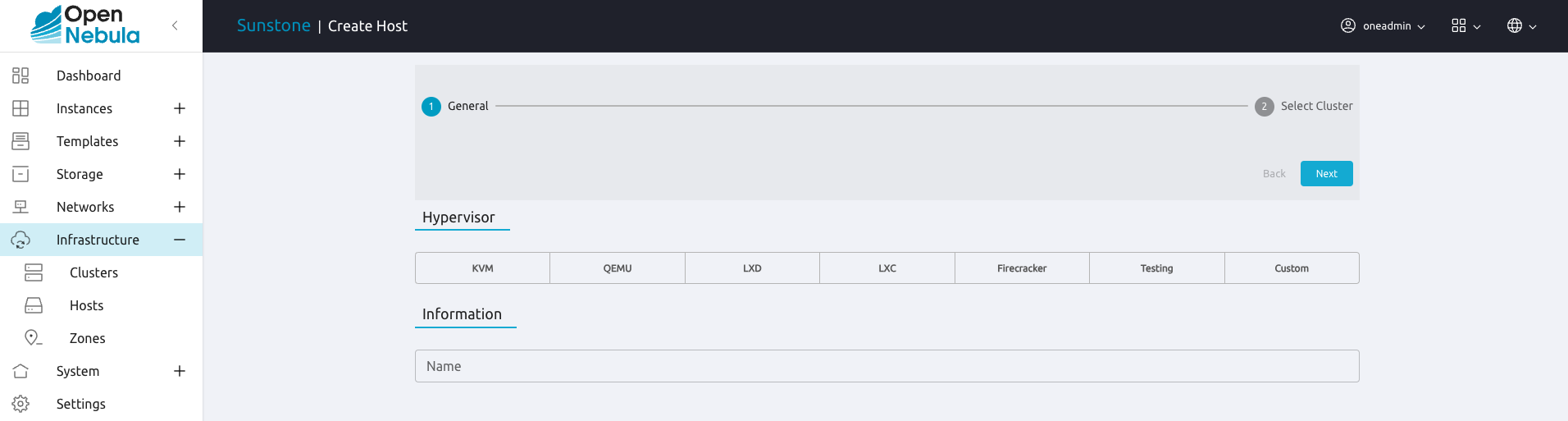Hosts¶
In order to use your existing physical nodes, you have to add them to OpenNebula as Hosts. To add a Host only its hostname and type is needed.
Warning
Before adding a Linux Host check that you can SSH to it without being prompted for a password.
Creating and Deleting Hosts¶
Hosts are the servers managed by OpenNebula responsible for running VMs. To use these Hosts in OpenNebula you need to register them so they are monitored and made available to the scheduler.
Creating a Host:
onehost create host01 --im kvm --vm kvm
ID: 0
The parameters are:
--im: Information Manager driver.--vm: Virtual Machine Manager driver.
Note
In the examples included in this guide we’ll use KVM as the hypervisor. Note that the procedure will be the same for any other hypervisor; only the name will need to be changed.
To remove a Host you can either specify it by ID or by name. The following commands are equivalent:
onehost delete host01
onehost delete 0
Showing and Listing Hosts¶
To display information about a single Host, use the show command:
$ onehost show server
HOST 0 INFORMATION
ID : 0
NAME : server
CLUSTER : default
STATE : MONITORED
IM_MAD : kvm
VM_MAD : kvm
LAST MONITORING TIME : -
HOST SHARES
RUNNING VMS : 0
MEMORY
TOTAL : 31.1G
TOTAL +/- RESERVED : 31.1G
USED (REAL) : 0K
USED (ALLOCATED) : 0K
CPU
TOTAL : 800
TOTAL +/- RESERVED : 800
USED (REAL) :
USED (ALLOCATED) : 0
LOCAL SYSTEM DATASTORE #0 CAPACITY
TOTAL: : 467.7G
USED: : 113.5G
FREE: : 354.2G
MONITORING INFORMATION
ARCH="x86_64"
CPUSPEED="3350"
HOSTNAME="pc-ruben"
HYPERVISOR="kvm"
IM_MAD="kvm"
KVM_CPU_MODEL="Skylake-Client-noTSX-IBRS"
KVM_CPU_FEATURES="vme,ds,acpi,ss,ht,tm,pbe,dtes64,monitor,ds_cpl,vmx,smx,est,tm2,xtpr,pdcm,pcid,dca,osxsave,arat,md-clear,stibp,ssbd,xsaveopt,pdpe1gb,invtsc"
KVM_CPU_MODELS="486 pentium pentium2 pentium3 pentiumpro coreduo n270 core2duo qemu32 kvm32 cpu64-rhel5 cpu64-rhel6 qemu64 kvm64 Conroe Penryn Nehalem Nehalem-IBRS Westmere Westmere-IBRS SandyBridge SandyBridge-IBRS IvyBridge IvyBridge-IBRS Haswell-noTSX Haswell-noTSX-IBRS Haswell Haswell-IBRS Broadwell-noTSX Broadwell-noTSX-IBRS Broadwell Broadwell-IBRS Skylake-Client Skylake-Client-IBRS Skylake-Client-noTSX-IBRS Skylake-Server Skylake-Server-IBRS Skylake-Server-noTSX-IBRS Cascadelake-Server Cascadelake-Server-noTSX Icelake-Client Icelake-Client-noTSX Icelake-Server Icelake-Server-noTSX Cooperlake Snowridge athlon phenom Opteron_G1 Opteron_G2 Opteron_G3 Opteron_G4 Opteron_G5 EPYC EPYC-IBPB EPYC-Rome Dhyana"
KVM_MACHINES="pc-i440fx-5.2 pc pc-q35-5.2 q35 pc-i440fx-2.12 pc-i440fx-2.0 pc-q35-4.2 pc-i440fx-2.5 pc-i440fx-4.2 pc-i440fx-1.5 pc-q35-2.7 pc-i440fx-2.2 pc-1.1 pc-i440fx-2.7 pc-q35-2.4 pc-q35-2.10 pc-i440fx-1.7 pc-q35-5.1 pc-q35-2.9 pc-i440fx-2.11 pc-q35-3.1 pc-q35-4.1 pc-i440fx-2.4 pc-1.3 pc-i440fx-4.1 pc-i440fx-5.1 pc-i440fx-2.9 isapc pc-i440fx-1.4 pc-q35-2.6 pc-i440fx-3.1 pc-q35-2.12 pc-i440fx-2.1 pc-1.0 pc-i440fx-2.6 pc-q35-4.0.1 pc-i440fx-1.6 pc-q35-5.0 pc-q35-2.8 pc-i440fx-2.10 pc-q35-3.0 pc-q35-4.0 microvm pc-i440fx-2.3 pc-1.2 pc-i440fx-4.0 pc-i440fx-5.0 pc-i440fx-2.8 pc-q35-2.5 pc-i440fx-3.0 pc-q35-2.11"
MODELNAME="Intel(R) Core(TM) i7-10510U CPU @ 1.80GHz"
RESERVED_CPU=""
RESERVED_MEM=""
VERSION="6.10.4"
VM_MAD="kvm"
NUMA NODES
ID CORES USED FREE
0 -- -- -- -- 0 8
NUMA MEMORY
NODE_ID TOTAL USED_REAL USED_ALLOCATED FREE
0 31.1G 0K 0K 0K
NUMA HUGEPAGES
NODE_ID SIZE TOTAL FREE USED
0 2M 0 0 0
0 1024M 0 0 0
WILD VIRTUAL MACHINES
NAME IMPORT_ID CPU MEMORY
VIRTUAL MACHINES
ID USER GROUP NAME STAT UCPU UMEM HOST TIME
13 oneadmin oneadmin kvm1-13 runn 0.0 1024M server 8d 06h14
The information of a Host contains:
General information of the Host including its name and the drivers used to interact with it.
Capacity (Host Shares) for CPU and memory.
Local datastore information (Local System Datastore) if the Host is configured to use a local datastore (e.g. in SSH transfer mode).
Monitoring Information, including PCI devices and NUMA information of the node. You can also find hypervisor specific information here.
Virtual Machines allocated to the Host. Wild are virtual machines running on the Host but not started by OpenNebula, and can be imported.
To see a list of all the Hosts:
onehost list
ID NAME CLUSTER RVM ALLOCATED_CPU ALLOCATED_MEM STAT
0 server server 1 100 / 400 (25%) 1024M / 7.3G (13%) on
1 kvm1 kvm 0 - - off
2 kvm2 kvm 0 - - off
The above information can be also displayed in XML, JSON or CSV format using -x or -j or -c, respectively.
Host States¶
In order to manage the life cycle of a Host it can be set to different operation modes: enabled (on), disabled (dsbl) and offline (off). The different operation status for each mode is described in the following table:
OP. MODE |
MONITORING |
VM DEPLOYMENT |
MEANING |
|
|---|---|---|---|---|
MANUAL |
SCHED |
|||
ENABLED (on) |
Yes |
Yes |
Yes |
The Host is fully operational |
UPDATE (update) |
Yes |
Yes |
Yes |
The Host is being monitored |
DISABLED (dsbl) |
Yes |
Yes |
No |
Disabled, e.g. to perform maintenance operations |
OFFLINE (off) |
No |
No |
No |
The Host is totally offline |
ERROR (err) |
Yes |
Yes |
No |
Error while monitoring the Host, use |
RETRY (retry) |
Yes |
Yes |
No |
Monitoring a Host in error state |
Host Operations¶
The onehost tool provides commands to set the operation mode of a Host: disable, offline and enable, for example:
onehost disable 0
To re-enable the Host, use the enable command:
onehost enable 0
Similarly, to take the Host offline:
onehost offline 0
Note
onehost disable and onehost offline do not change state of already running VMs on the host. If you need to automatically migrate running VMs use onehost flush.
Apart from the commands above, the onehost tool also provides some commands that allow you to easily perform common operations on a Host.
You can use forceupdate subcommand to reset the monitoring process on the Host:
onehost forceupdate 0
The flush command will migrate all the active VMs in the specified Host to another server with enough capacity. At the same time, the specified Host will be disabled, so no more Virtual Machines are deployed in it. This command is useful to clean a Host of active VMs. The migration process can be done by a resched action or by a recover delete-recreate action; it can be configured in /etc/one/cli/onehost.yaml by setting the field default_actions\flush to delete-recreate or to resched. Here is an example:
:default_actions:
- :flush: delete-recreate
Host Monitoring¶
The monitoring probes gather information attributes and insert them in the Host template. This information is mainly used for:
Monitoring the status of the Host to detect any error condition.
Gathering the configuration of the Host (e.g. capacity, PCI devices or NUMA nodes). This information is used to control VM resource assignments.
Creating placement constraints for allocation of VMs, see more details here.
In general, you can find the following monitoring information in a Host. Note that each hypervisor may include additional attributes:
Key |
Description |
|---|---|
HYPERVISOR |
Name of the hypervisor of the Host, useful for selecting the Hosts with a specific technology. |
ARCH |
Architecture of the Host CPUs, e.g. x86_64. |
MODELNAME |
Model name of the Host CPU, e.g. Intel(R) Core(TM) i7-2620M CPU @ 2.70GHz. |
CPUSPEED |
Speed in MHz of the CPUs. |
HOSTNAME |
As returned by the |
VERSION |
This is the version of the monitoring probes. Used to control local changes and the update process |
MAX_CPU |
Number of CPUs multiplied by 100. For example, a 16 cores machine will have a value of 1600.
The value of RESERVED_CPU will be subtracted from the information reported by the
monitoring system. This value is displayed as |
MAX_MEM |
Maximum memory that can be used for VMs. It is advised to discount the memory
used by the hypervisor using RESERVED_MEM. This value is subtracted from the memory
amount reported. The value is displayed as |
MAX_DISK |
Total space in megabytes in the DATASTORE LOCATION. |
USED_CPU |
Percentage of used CPU multiplied by the number of cores. This value is displayed
as |
USED_MEMORY |
Memory used, in kilobytes. This value is displayed as |
USED_DISK |
Used space in megabytes in the DATASTORE LOCATION. |
FREE_CPU |
Percentage of idling CPU multiplied by the number of cores. For example, if 50% of the CPU is idling in a 4 core machine the value will be 200. |
FREE_MEMORY |
Available memory for VMs at that moment, in kilobytes. |
FREE_DISK |
Free space in megabytes in the DATASTORE LOCATION |
CPU_USAGE |
Total CPU allocated to VMs running on the Host as requested in |
MEM_USAGE |
Total MEM allocated to VMs running on the Host as requested in |
DISK_USAGE |
Total size allocated to disk images of VMs running on the Host; computed
using the |
NETRX |
Received bytes from the network |
NETTX |
Transferred bytes to the network |
WILD |
Comma-separated list of VMs running in the Host that were not launched and are not currently controlled by OpenNebula |
ZOMBIES |
Comma-separated list of VMs running in the Host that were launched by OpenNebula but are not currently controlled by it. |
Custom Host Attributes¶
You can add custom attributes either by creating a probe in the host or by updating the Host information with: onehost update.
For example, to label a Host as production we can add a custom tag TYPE:
onehost update
...
TYPE="production"
This tag can be used at a later time for scheduling purposes, see more details here.
Updating Host Files¶
When OpenNebula monitors a Host, it copies driver files to /var/tmp/one. When these files are updated, they need to be copied again to the Hosts with the sync command. To keep track of the probes version there’s a file in /var/lib/one/remotes/VERSION. By default this holds the OpenNebula version (e.g. ‘6.10.4’). This version can be seen in the Hosts by using onehost show <host>:
$ onehost show 0
HOST 0 INFORMATION
ID : 0
[...]
MONITORING INFORMATION
VERSION="6.10.4"
[...]
The command onehost sync only updates the Hosts with VERSION lower than the one in the file /var/lib/one/remotes/VERSION. In case you modify the probes this VERSION file should be modified with a greater value, for example “6.10.4.01”.
In case you want to force an upgrade, that is, without any VERSION checking, you can do it by using the --force option:
onehost sync --force
You can also select which Hosts you want to upgrade by naming them or selecting a cluster:
onehost sync host01,host02,host03
onehost sync -c myCluster
Importing Wild VMs¶
The monitoring mechanism in OpenNebula reports all VMs found in a hypervisor, even those not launched through OpenNebula. These VMs are referred to as Wild VMs and can be imported to be managed through OpenNebula. The Wild VMs can be spotted through the onehost show command:
onehost show 3
HOST 3 INFORMATION
ID : 3
NAME : MyAWSHost
CLUSTER : -
STATE : MONITORED
[...]
WILD VIRTUAL MACHINES
NAME IMPORT_ID CPU MEMORY
Ubuntu14.04VM 4223f951-243a-b31a-018f-390a02ff5c96 1 2048
CentOS7 422375e7-7fc7-4ed1-e0f0-fb778fe6e6e0 1 2048
And imported using the onehost importvm command:
onehost importvm 0 CentOS7
onevm list
ID USER GROUP NAME STAT UCPU UMEM HOST TIME
3 oneadmin oneadmin CentOS7 runn 0 590M MyAWSHost 0d 01h02
After a Virtual Machine is imported, its life-cycle (including creation of snapshots) can be controlled through OpenNebula. However, some operations cannot be performed on an imported VM, including: poweroff, undeploy, migrate or delete-recreate.
Warning
Wild VMs’ support and limitations may differ depending on the virtualization driver used (e.g KVM or LXC). In order to find more specific information for the virtualization driver you’re using, please check the corresponding driver guide.
Note
This command is deprecated and will be removed in future release. Imported VMs will be removed from OpenNebula management and will appear again as wild VMs on the host.
Using Sunstone to Manage Hosts¶
You can also manage your Hosts using Sunstone UI Interface. Select the Host tab, and there, you will be able to create, enable, disable, delete, and see information about your Hosts in a user-friendly way.
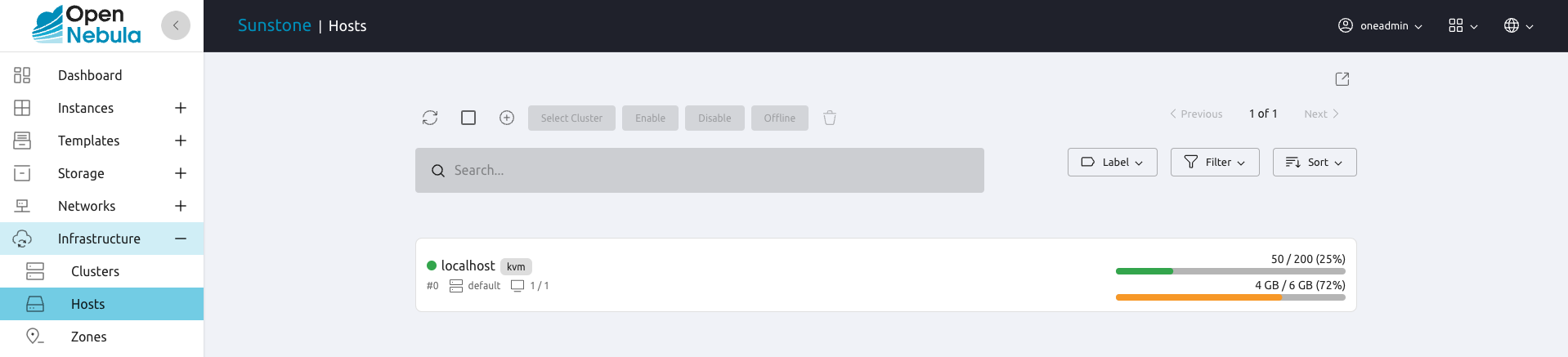
Create new hosts