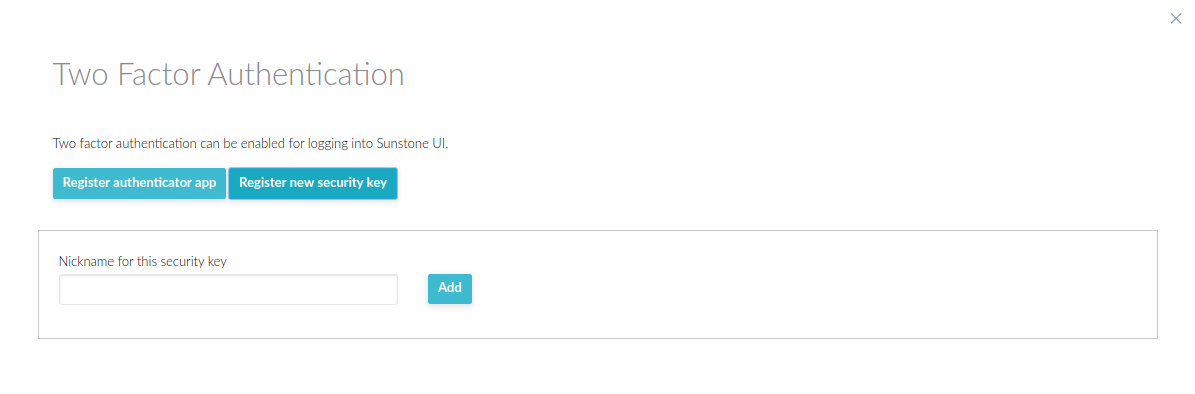Sunstone Authentication¶
By default Sunstone works with the default core authentication method (user and password) although you can configure any authentication mechanism supported by OpenNebula. In this section you will learn how to enable other authentication methods and how to secure the Sunstone connections through SSL.
Authentication is two-fold:
Web client and Sunstone server. Authentication is based on the credentials stored in the OpenNebula database for the user. Depending on the type of these credentials the authentication method can be:
sunstone,x509andopennebula(supporting LDAP or other custom methods).Sunstone server and OpenNebula core. The requests of a user are forwarded to the core daemon, including the original username. Each request is signed with the credentials of a special
serveradminuser. This authentication mechanism is based either on symmetric key cryptography (default) or X.509 certificates. Details on how to configure these methods can be found in the Cloud Authentication section.
The following sections explain the client-to-Sunstone server authentication methods.
Basic Auth¶
In the basic mode, username and password are matched to those in OpenNebula’s database in order to authorize the user at the time of login. Rack cookie-based sessions are then used to authenticate and authorize the requests.
To enable this login method, set the :auth: option in /etc/one/sunstone-server.conf to sunstone and restart Sunstone:
:auth: sunstone
OpenNebula Auth¶
Using this method the credentials included in the header will be sent to the OpenNebula core and the authentication will be delegated to the OpenNebula auth system using the specified driver for that user. Therefore any OpenNebula auth driver can be used through this method to authenticate the user (e.g. LDAP).
To enable this login method, set the :auth: option in /etc/one/sunstone-server.conf to opennebula and restart Sunstone:
:auth: opennebula
X.509 Auth¶
This method performs the login to OpenNebula based on a X.509 certificate’s DN (Distinguished Name). The DN is extracted from the certificate and matched to the password value in the user database.
The user password has to be changed by running one of the following commands:
oneuser chauth johndoe x509 "/C=ES/O=ONE/OU=DEV/CN=clouduser"
or the same command using a certificate file:
oneuser chauth johndoe --x509 --cert /tmp/my_cert.pem
New users with this authentication method should be created as follows:
oneuser create johndoe "/C=ES/O=ONE/OU=DEV/CN=clouduser" --driver x509
or using a certificate file:
oneuser create new_user --x509 --cert /tmp/my_cert.pem
To enable this login method, set the :auth: option in /etc/one/sunstone-server.conf to x509 and restart Sunstone:
:auth: x509
The login screen will not display the username and password fields anymore, as all information is fetched from the user certificate:
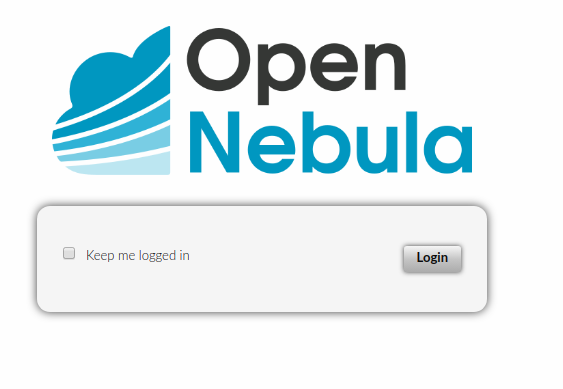
Note that OpenNebula will not verify that the user holds a valid certificate at the time of login: this is expected to be done by the external container of the Sunstone server (normally Apache), whose job is to tell the user’s browser that the site requires a user certificate and to check that the certificate is consistently signed by the chosen Certificate Authority (CA).
Warning
The Sunstone X.509 authentication only handles the authentication of the user at the time of login. Authentication of the user certificate is a complementary setup, which can rely on Apache.
Remote Auth¶
This method is similar to X.509 authentication. It performs the login to OpenNebula based on a Kerberos REMOTE_USER. The USER@DOMAIN is extracted from the REMOTE_USER variable and matched to the password value in the user database. To use Kerberos authentication, users need to be configured with the public driver. Note that this will prevent users authenticating through the XML-RPC interface; only Sunstone access will be granted to these users. To update existing users to use Kerberos authentication, change the driver to public and update the password as follows:
oneuser chauth johndoe public "johndoe@DOMAIN"
New users with this authentication method should be created as follows:
oneuser create johndoe "johndoe@DOMAIN" --driver public
To enable this login method, set the :auth: option in /etc/one/sunstone-server.conf to remote and restart Sunstone:
:auth: remote
The login screen will not display the username and password fields anymore, as all information is fetched from the Kerberos server or a remote authentication service.
Note that OpenNebula will not verify that the user holds a valid Kerberos ticket at the time of login: this is expected to be done by the external container of the Sunstone server (normally Apache), whose job is to tell the user’s browser that the site requires a valid ticket to login.
Warning
The Sunstone remote authentication method only handles the authentication of the user at the time of login. Authentication of the remote ticket is a complementary setup, which can rely on Apache.
Two Factor Authentication¶
You can get an additional authentication level by using a two-factor authentication that not only requests the username and password but also the one-time (or pregenerated security) keys generated by an authenticator application.
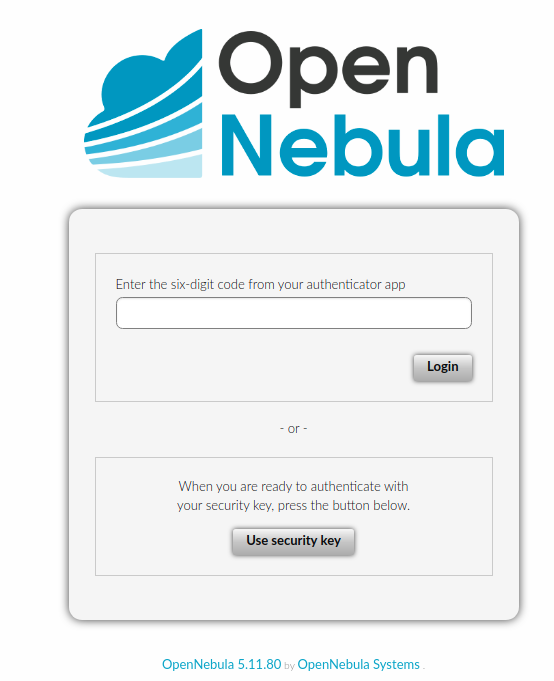
Authenticator App¶
This method requires a token generated by any of these applications: Google Authentication, Authy or Microsoft Authentication.
To enable this, you must follow these steps:
Log in to Sunstone and select menu Setting. Inside, find and select the tab Auth.
Inside, find and select the button Manage two factor authentication and Register authenticator app.
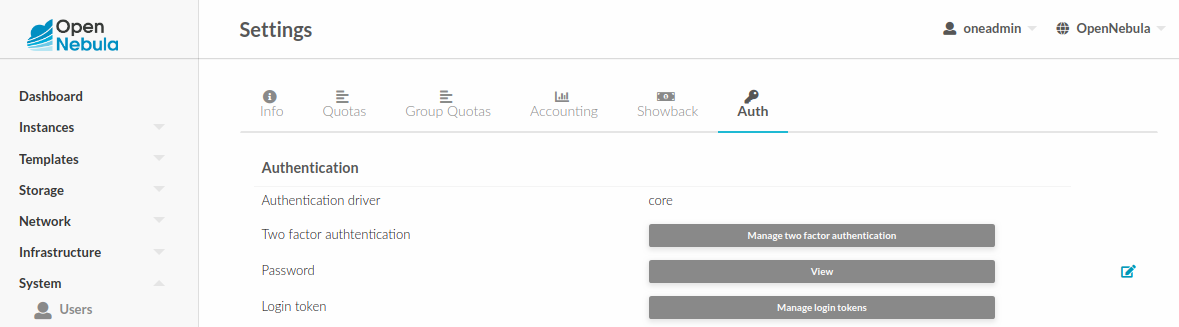
A window will appear with a QR code. It must be scanned with your authenticator app. That will generate a 6-character code that you must place in the code input field.
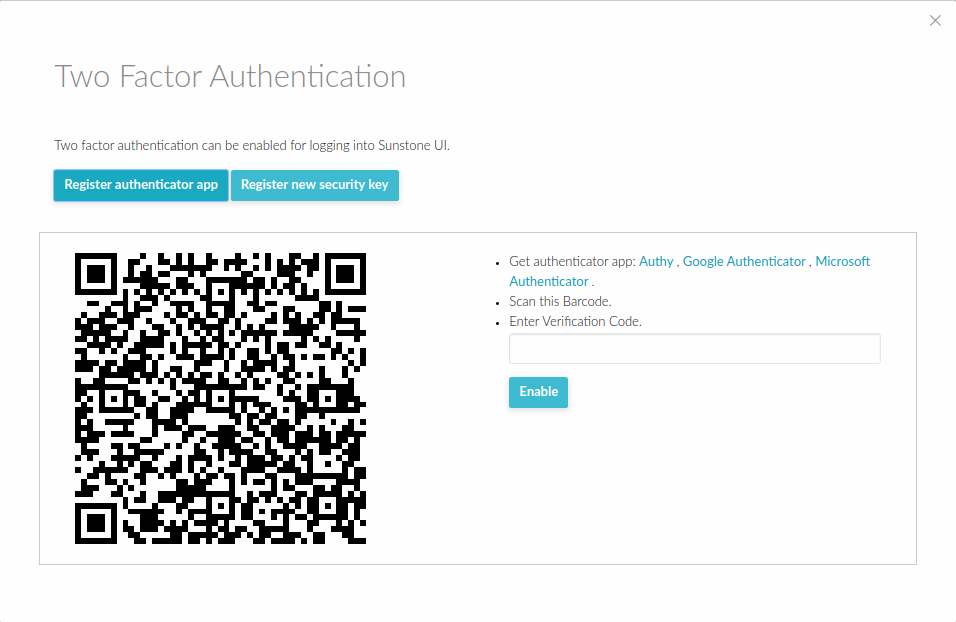
Internally Sunstone adds the field TWO_FACTOR_AUTH_SECRET.

To disable 2FA, go to the Settings, Auth tab and click remove button.
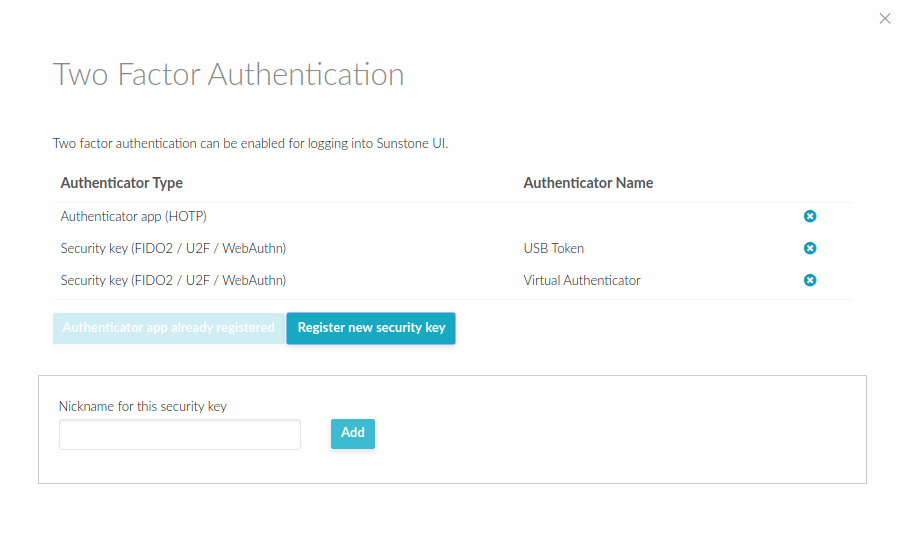
Security Keys¶
In order to properly use U2F/FIDO2 authentication the following parameters need to be adjusted in /etc/one/sunstone-server.conf.
Parameter |
Description |
|---|---|
|
This value needs to match |
|
Relying Party name for display purposes |
|
Optional client timeout hint, in milliseconds. Specifies how long the browser should wait for any interaction with the user. |
|
Optional differing Relying Party ID. See https://www.w3.org/TR/webauthn/#relying-party-identifier |
|
Optional list of supported cryptographic algorithms (https://www.iana.org/assignments/jose/jose.xhtml). Any list of ES256, ES384, ES512, PS256, PS384, PS512, RS256, RS384, RS512, RS1 is possible. |
This allows us to use e.g. U2F/FIDO2 authentication keys. In this case, to enable this authentication method, we follow the same steps but select Register new security key.