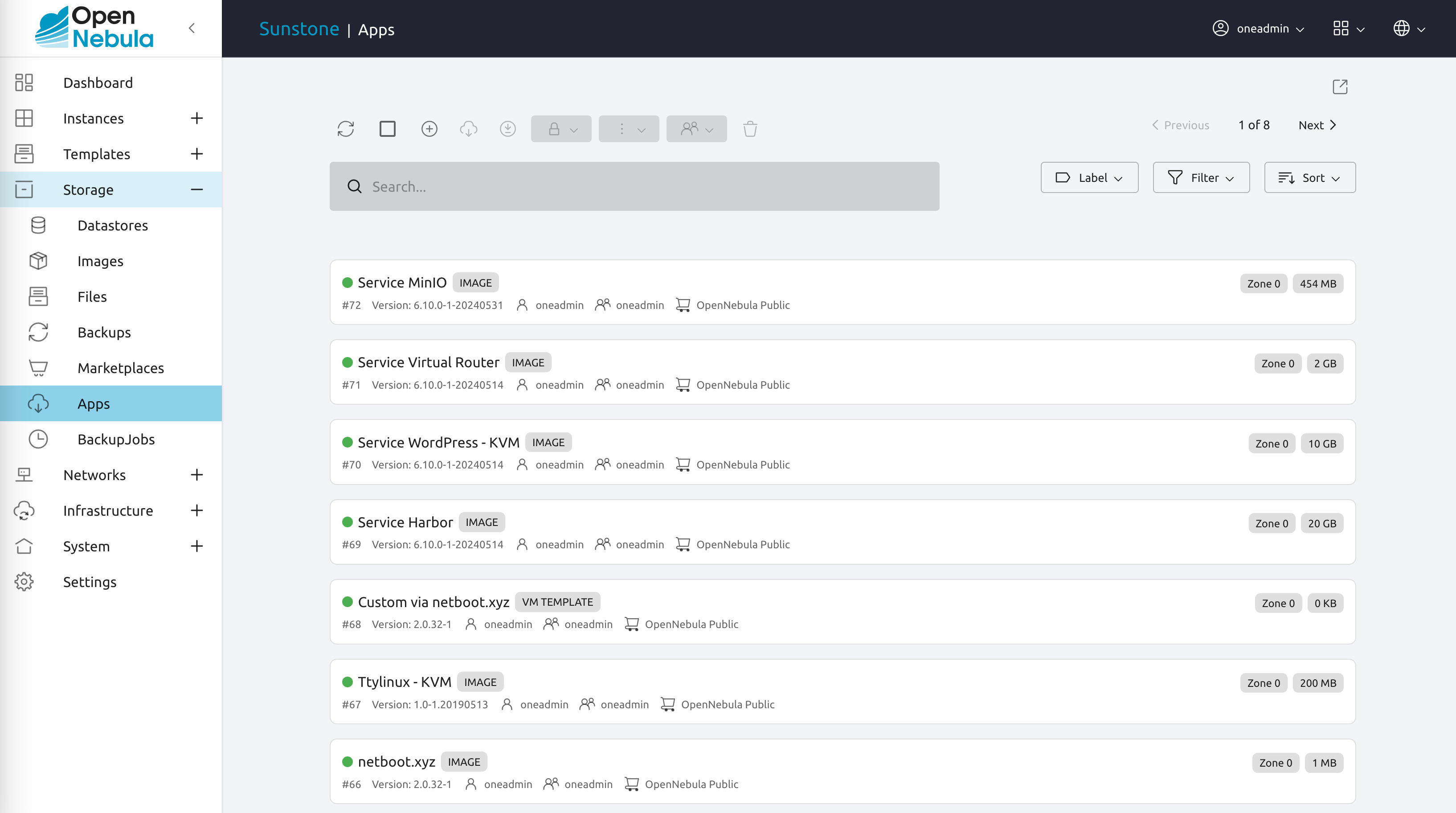Managing MarketPlace Appliances¶
A Marketplace Appliance is a generic resource (an entry on the marketplaceapp pool) that can be of any of the following three different types:
Image, a single Image, optionally including a VM template.
VM, a VM template referring to one or more images.
Service, a multi-VM service composed of one or more templates associated with images.
This guide introduces the process to create and manage Marketplace Appliances.
Exploring Marketplace Appliances¶
You can list the Marketplace Appliances (apps) with onemartketapp list command. OpenNebula pre-configures some public Marketplaces so in a standard installation you should see some apps already:
onemarketapp list
ID NAME VERSION SIZE STAT TYPE REGTIME MARKET ZONE
74 Alpine Linux 3.20 6.10.0-2-2 256M rdy img 05/14/24 OpenNebula 0
73 Amazon Linux 2023 6.10.0-2-2 25G rdy img 05/14/24 OpenNebula 0
72 Service MinIO 6.10.0-2-2 2.2G rdy img 05/31/24 OpenNebula 0
71 Service Virtual Router 6.10.0-2-2 2G rdy img 05/15/24 OpenNebula 0
70 Service WordPress - KVM 6.10.0-2-2 10G rdy img 05/14/24 OpenNebula 0
69 Service Harbor 6.10.0-2-2 20G rdy img 05/14/24 OpenNebula 0
68 Custom via netboot.xyz 2.0.32-1 0M rdy tpl 10/27/21 OpenNebula 0
67 Ttylinux - KVM 1.0-1.2019 200M rdy img 01/01/70 OpenNebula 0
...
23 FreeBSD 13 6.10.0-2-2 4G rdy img 05/14/24 OpenNebula 0
22 Alpine Linux 3.18 6.10.0-2-2 256M rdy img 05/14/24 OpenNebula 0
21 Oracle Linux 9 6.10.0-2-2 37G rdy img 05/14/24 OpenNebula 0
20 ALT Linux p9 6.8.1-1-20 1.5G rdy img 02/01/24 OpenNebula 0
19 OneKE 1.29 Airgapped Storage 1.29.4-6.1 0M rdy tpl 05/10/24 OpenNebula 0
18 OneKE 1.29 Airgapped OS disk 1.29.4-6.1 25G rdy img 05/10/24 OpenNebula 0
17 OneKE 1.29 Airgapped 1.29.4-6.1 0M rdy tpl 05/10/24 OpenNebula 0
16 Service OneKE 1.29 Airgapped 1.29.4-6.1 0M rdy srv 05/10/24 OpenNebula 0
15 OneKE 1.29 1.29.2-6.1 0M rdy tpl 05/10/24 OpenNebula 0
14 OneKE 1.29 OS disk 1.29.2-6.1 25G rdy img 05/10/24 OpenNebula 0
13 OneKE 1.29 VNF 1.29.2-6.1 2G rdy img 05/15/24 OpenNebula 0
To get more details of an Appliance use the show option, for example:
onemarketapp show 0
MARKETPLACE APP 270 INFORMATION
ID : 270
NAME : Service Kubernetes 1.18 - KVM
TYPE : IMAGE
USER : oneadmin
GROUP : oneadmin
MARKETPLACE : OpenNebula Public
STATE : rdy
LOCK : None
PERMISSIONS
OWNER : um-
GROUP : u--
OTHER : u--
DETAILS
SOURCE : https://marketplace.opennebula.io/appliance/547ecdff-f392-43b9-abc9-5f10a9fa7aff/download/0
MD5 : 398274dadc7ff0f527d530362809f031
PUBLISHER :
REGISTER TIME : Fri Nov 6 13:11:22 2020
VERSION : 1.18.10-5.12.0.2-1.20201106.2
DESCRIPTION : Appliance with preinstalled Kubernetes for KVM hosts
SIZE : 4G
ORIGIN_ID : -1
FORMAT : qcow2
IMPORT TEMPLATE
DEV_PREFIX="vd"
TYPE="OS"
MARKETPLACE APP TEMPLATE
APPTEMPLATE64="REVWX1BSRUZJWD0idmQiClRZUEU9Ik9TIgo="
DESCRIPTION="Appliance with preinstalled Kubernetes for KVM hosts"
IMPORT_ID="547ecdff-f392-43b9-abc9-5f10a9fa7aff"
LINK="https://marketplace.opennebula.io/appliance/547ecdff-f392-43b9-abc9-5f10a9fa7aff"
PUBLISHER="OpenNebula Systems"
TAGS="kubernetes, service, centos"
VERSION="1.18.10-5.12.0.2-1.20201106.2"
VMTEMPLATE64="Q09OVEVYVCA9IFsgTkV...2x1c3RlcikiXQo="
Create a New Marketplace Appliance¶
Important
You can only create new Marketplace Appliances on Private Marketplaces
A Marketplace Appliance can be created in (or imported into) a Marketplace out of an existing Image, Virtual Machine, Virtual Machine Template or Multi-VM Service Template. The following table list the command to use for each case:
Object |
Command |
Description |
|---|---|---|
Image |
|
Imports an Image into the marketplace, and optionally a VM template to use it |
Virtual Machine |
|
Imports a VM into the marketplace, and recursively all the disks associated |
Virtual Machine Template |
|
Imports a VM template into the marketplace and recursively all the images associated. |
Service Template |
|
Imports a service template into the marketplace and recursively all the VM templates associated. |
These commands use some common options described below:
Parameter |
Description |
|---|---|
|
Name of the new MarketPlace Application |
|
Name for the new VM Template |
|
Marketplace to import the Application |
|
Import everything. |
|
Import just the main template. |
|
Use this template with the imported image. |
For example, if you want to import an exiting Image (e.g. with ID 0) into the Backup marketplace, you could use:
onemarketapp create --name 'Alipe-Vanilla' --image 0 --market "Backup"
ID: 40
Importing VMs with multiple disks or Multi-VM Services can be a complex task. In this case the onemarketapp commands provides an interactive process, although they can run in batch mode (see below). The process of importing a Multi-VM Service is illustrated in the following example:
onemarketapp service-template import 0
Do you want to import VM templates too? (yes/no): yes
Available Marketplaces (please enter ID)
- 100: testmarket
Where do you want to import the service template? 100
Available Marketplaces for roles (please enter ID)
- 100: testmarket
Where do you want to import `RoleA`? 100
ID: 440
ID: 441
ID: 442
An example of a VM template would be similar to:
onemarketapp vm-template import 0
Do you want to import images too? (yes/no): yes
Available Marketplaces (please enter ID)
- 100: testmarket
Where do you want to import the VM template? 100
ID: 443
ID: 444
You can use the parameter --market together with --yes or --no to run the command in batch mode:
onemarketapp service-template import 0 --market 100 --yes
ID: 445
ID: 446
ID: 447
and for VM templates:
onemarketapp vm-template import 0 --market 100 --yes
ID: 448
ID: 449
Important
If a running VM doesn’t have the TEMPLATE_ID attribute set, it cannot be imported into the marketplace.
Note
NICs are marked as auto, so they can work when the Marketplace Application is exported to a OpenNebula cloud. If you have NIC_ALIAS in the template, NICs are not marked as auto, you need to select the network when you instantiate it.
Warning
To avoid clashing names, if no name is specified, a hash is added at the end of the main object name. Sub objects like disks or VM templates in case of Service Template, always have the hash.
Marketplace Appliance Attributes¶
You can update several attributes of a Marketplace Appliance with the onemarketapp update command. For your reference the table below summarizes them:
Attribute |
Description |
|---|---|
|
Name of the Appliance |
|
The ID of the source image. -1 if not defined. |
|
|
|
Text description of the Marketplace Appliance. |
|
If not provided, the username will be used. |
|
A string indicating the Marketplace Appliance version. |
|
Creates this template (encoded in base64) pointing to the base image. |
|
This is the associated template (encoded in base64) that will be added to the registered object. |
Downloading a Marketplace Appliance into your Cloud or Desktop¶
The command that exports (downloads) the Marketplace Appliance is onemarketapp export which will return the ID of the new Image and the ID of the new associated template. If no template has been defined, it will return -1. For example:
onemarketapp export 40 from_t1app -d 1
IMAGE
ID: 1
VMTEMPLATE
ID: -1
You can also download an app to a standalone file in your desktop:
$ onemarketapp download 40 /path/to/app
Warning
This command requires that the ONE_SUNSTONE environment variable is set. Read here for more information.
Warning
Make sure Sunstone is properly deployed to handle this feature. Read here for more information.
Additional Commands¶
Like any other OpenNebula Resource, Marketplace Appliances respond to the base actions, namely:
delete
update
chgrp
chown
chmod
enable
disable
Please take a look at the CLI reference to see how to use these actions. These options are also available in Sunstone.
Using Sunstone to Manage Marketplace Appliances¶
You can also import and export Marketplace Appliances using Sunstone. Select the Storage > Apps tab, and there, you will be able see the available Appliances in a user friendly way.