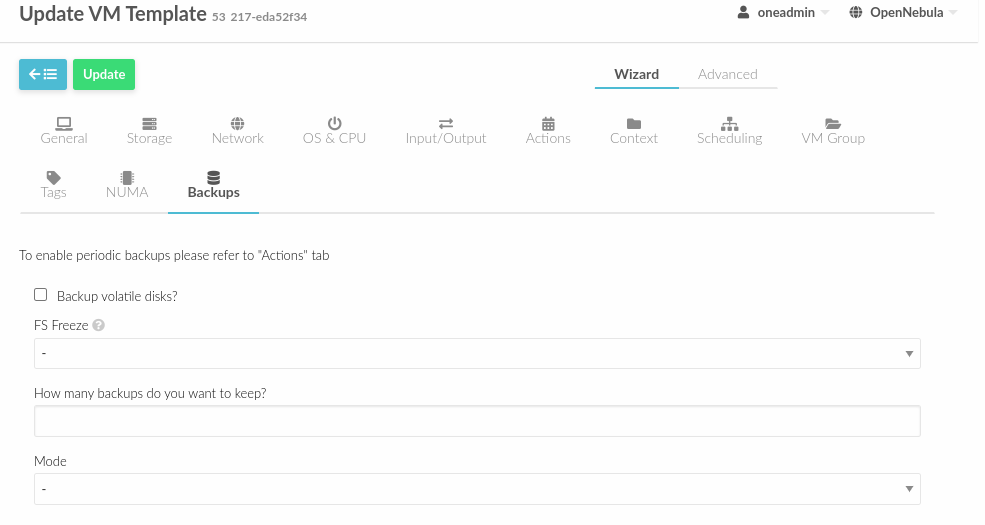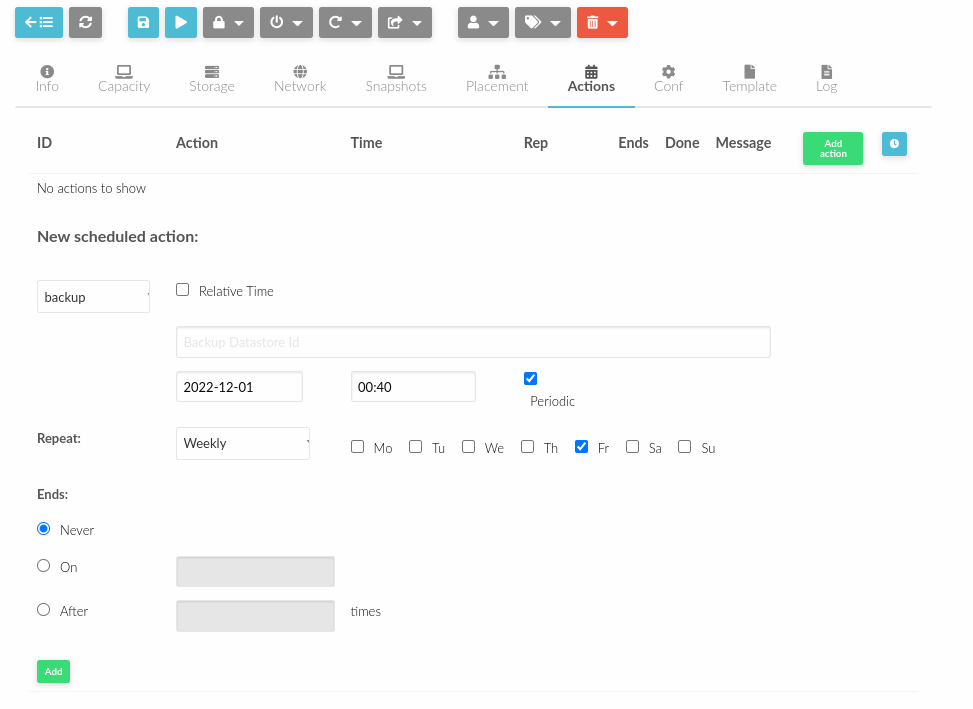Virtual Machine Backup Operations¶
Overview¶
Backup Operations¶
Backups can be operated in two modes:
Single VM (described in this guide). Backup operations are defined and managed for a single VM. You can use this method to manage the backups of few VMs.
Backup Jobs are described in the backup jobs guide. They allow you to define backup operations involving multiple VMs and efficiently manage all the backups as a cohesive unit.
Backup Types¶
OpenNebula supports two backup types:
Full, each backup contains a full copy of the VM disks. Libvirt version >= 5.5 is required.
Incremental, each backup contains only the changes since the last backup. Incremental backups track changes by creating checkpoints (disk block dirty-bitmaps) using QEMU/Libvirt. Libvirt version >= 7.7 is required.
Incremental backups can use two different modes:
CBT (Changed Block Tracking). For each increment OpenNebula creates a block bitmap in the disk image to track which blocks have changed since the last backup.
SNAPSHOT. OpenNebula tracks changes by creating a separate disk snapshot. This snapshot stores all disk changes since the last backup.
The Backup Process¶
VM backups can be taken live or while the VM is powered-off, the operation comprises three steps:
Pre-backup: Disks (or increments) are prepared for backup. When the VM is running the filesystems of the guest are frozen (see below) and temporal disks are created so the VM can continue its normal operation. Note: backups are taken at the same time for all the VM disks (qcow2/raw images) to guarantee crash consistent backups.
Backup: Full disk copies (or increments) are uploaded to the backup server. In this step, OpenNebula will use the specific datastore drivers for the backup system.
Post-backup: Cleans any temporal file in the hypervisor.
Note
In order to save space in the backup system, disk backups are stored always in Qcow2 format.
Limitations¶
Incremental backups are only available for KVM and qcow2 disks
Live backups are only supported for KVM
Attaching a disk to a VM that had an incremental backup previosly made will yield an error. The –reset option for the backup operation is required to recreate a new incremental chain
Incremental backups on VMs with disk or system snapshots is not supported
Preparing VMs for Backups¶
Before making backups you need to configure some aspects of the backup process (e.g. the backup mode). This can be done for VM templates or Virtual Machines.
Virtual Machine Templates¶
You can configure backups in the VM Template, so every VM created will have a preconfigured backup setup. The following example shows a VM template with incremental backups configured:
NAME = "Template - Backup"
CPU = "1"
MEMORY = "2048"
DISK = [
IMAGE_ID = "1" ]
BACKUP_CONFIG = [
FS_FREEZE = "NONE",
KEEP_LAST = "4",
MODE = "INCREMENT" ]
Equivalently, you can use Sunstone, simply go to the Backup tab:
Virtual Machines¶
For running VMs you can set (or update) backup configuration attributes through the updateconf API call or CLI command. For example to configure a VM with the above settings, add the following attribute:
onevm updateconf 0
BACKUP_CONFIG = [
FS_FREEZE = "NONE",
KEEP_LAST = "4",
MODE = "INCREMENT"
]
...
You should be able to see the configuration of the VM by showing its information with onevm show command:
onevm show 0
VIRTUAL MACHINE 0 INFORMATION
ID : 0
NAME : alpine-0
USER : oneadmin
GROUP : oneadmin
STATE : ACTIVE
LCM_STATE : RUNNING
...
BACKUP CONFIGURATION
BACKUP_VOLATILE="NO"
FS_FREEZE="NONE"
INCREMENTAL_BACKUP_ID="-1"
KEEP_LAST="4"
LAST_INCREMENT_ID="-1"
MODE="INCREMENT"
Equivalently you can use Sunstone, simply go to the VM and the Conf tab:
Reference: Backup Configuration Attributes¶
Attribute |
Description |
|---|---|
|
Perform backup of the volatile disks of the VM (default: |
|
Operation to freeze guest FS: |
|
Only keep the last N backups (full backups or increments) for the VM |
|
Backup type |
|
Incremental backup type |
|
For |
|
For |
Taking VM backups¶
Backup actions may potentially take some time, leaving some resources in use for a long time. In order to make an efficient use of resources, backups are planned by the OpenNebula scheduler through the schedule actions interface.
One-shot Backups¶
You can take backups (one-shot) using the onevm backup operation (or the equivalent Sunstone action).The backup will use the configured attributes for the VM (e.g. MODE) and two additional arguments:
Datastore ID: The datastore where the backup will be stored
Reset (optional): When doing incremental backups, you can close the current active chain and create a new one by passing this flag.
Important, only the oneadmin account can initiate backups directly, regular users needs to schedule the operation. See example:
onevm backup --schedule now -d 100 0
VM 0: backup scheduled at 2022-12-01 13:28:44 +0000
After the backup is complete you should see: the backup information in the VM details, as well as the associated backup image. For example:
onevm show 0
VIRTUAL MACHINE 0 INFORMATION
ID : 0
NAME : alpine-0
USER : oneadmin
GROUP : oneadmin
STATE : ACTIVE
LCM_STATE : RUNNING
...
SCHEDULED ACTIONS
ID ACTION ARGS SCHEDULED REPEAT END STATUS
0 backup 100 12/01 13:28 Done on 12/01 13:28
1 backup 100 12/01 13:36 Done on 12/01 13:36
BACKUP CONFIGURATION
BACKUP_VOLATILE="NO"
FS_FREEZE="NONE"
INCREMENTAL_BACKUP_ID="1"
KEEP_LAST="4"
LAST_INCREMENT_ID="1"
MODE="INCREMENT"
VM BACKUPS
IMAGE IDS: 1
oneimage show 1
IMAGE 1 INFORMATION
ID : 1
NAME : 0 01-Dec 13.36.56
USER : oneadmin
GROUP : oneadmin
LOCK : None
DATASTORE : RBackups
TYPE : BACKUP
REGISTER TIME : 12/01 13:36:56
PERSISTENT : Yes
SOURCE : 25f4b298
FORMAT : raw
SIZE : 172M
STATE : rdy
RUNNING_VMS : 1
PERMISSIONS
OWNER : um-
GROUP : ---
OTHER : ---
IMAGE TEMPLATE
BACKUP INFORMATION
VM : 0
TYPE : INCREMENTAL
BACKUP INCREMENTS
ID PID T SIZE DATE SOURCE
0 -1 F 172M 12/01 13:36:56 25f4b298
1 0 I 0M 12/01 14:22:46 6968545c
The SOURCE attribute in the backup images (and increments) is an opaque reference to the backup in the backup system used by the datastore. For restic this correspond to the snapshot ID, for example:
restic snapshots
repository d5b1499c opened (repository version 2) successfully, password is correct
ID Time Host Tags Paths
-----------------------------------------------------------------------------------------------------------------
25f4b298 2022-12-01 13:36:51 ubuntu2204-kvm-ssh-6-5-e795-2.test one-0 /var/lib/one/datastores/0/0/backup
6968545c 2022-12-01 14:22:44 ubuntu2204-kvm-ssh-6-5-e795-2.test one-0 /var/lib/one/datastores/0/0/backup
-----------------------------------------------------------------------------------------------------------------
Note: with the restic driver each snapshot is labeled with the VM id in OpenNebula.
Scheduling Backups¶
You can program periodic backups through the schedule actions interface. Note that in this case, you have to pass the target datastore ID as argument of the action. You can create a periodic backup with the --schedule option in the CLI, or through Sunstone in the Schedule Action tab:
Note: As any other schedule action you can plan for several backup operations, or add a pre-set backup schedule in the VM template.
Reference: Scheduler Backup Attributes¶
The schedule actions are in control of OpenNebula core. You can tune the number of concurrent backup operations with the following parameters in /etc/one/oned.conf
Attribute |
Description |
|---|---|
|
Max active backup operations in the cloud. No more backups will be started beyond this limit. |
|
Max number of backups per host |
Cancel Backup¶
You can cancel ongoing backup operation using the onevm backup-cancel. The command will try to gracefully terminate backup operation. If the command succeeds the VM will return to running (or poweroff) state. Note that not all stages of the backup operation can be canceled and some files may be left on the VM folder in the system datastore. These files will be cleaned up in during a subsequent backup.
If the backup operation is not running, but the VM stays in the backup state, use command onevm recover to return VM back to running state.
Restoring Backups¶
When you restore a VM backup OpenNebula will create:
A Virtual Machine Template, with an equivalent definition to that of the VM when the backup was taken (i.e. NICs, capacity…)
A disk image for each of the disks stored in the backup.
When you restore the backup you may choose to:
Not keep the NIC addressing (i.e. IPs, or MAC)
Not keep any NIC definition
In the case of incremental backups you can choose which increment to restore (or last by default)
Finally, you can pick a base name for the VM Templates and disk Images that will be created
Restore only an individual disk, without the associated VM template
After you restore the VM, we recommend to review the restored template to fine-tune any additional parameter. The following example shows the recovering procedure:
oneimage restore -d default --no_ip 1
VM Template: 1
Images: 2
The API call returns the IDs of the images (2, in the example) and the ID of the VM template (1). As you see, images are named after the VM and snapshot in the form: <VM_ID>-<SNAPSHOT_ID>-disk-<DISK_ID>.
oneimage show
IMAGE 2 INFORMATION
ID : 2
NAME : 0-6968545c-disk-0
USER : oneadmin
GROUP : oneadmin
LOCK : None
DATASTORE : default
TYPE : OS
REGISTER TIME : 12/01 15:03:33
PERSISTENT : No
SOURCE : /var/lib/one//datastores/1/d7784b595d33b757bb2593661346c51c
PATH : restic://100/0:25f4b298,1:6968545c//var/lib/one/datastores/0/0/backup/disk.0
The complete list of attributes removed from a template described in the table below:
Attribute |
Sub-attribute |
|---|---|
|
|
|
|
|
|
|
|
|
|
|
|
|
|
|
|
|
|
|
|
|
|
|
|
|
|
|
|
|
|
|
|
|
|
|
|
|
Advanced Configurations¶
Quotas and Access Control¶
Backup Datastores follows the same datastore abstraction as the Image and System Datastore. Hence the same operations are supported for Backup Datastores. In particular you can easily set quotas to limit:
The overall size that backups can take from the backup storage for a given group or user
The number of backups a user can create (Important: increments counts just as a single backup)
In the same way, you can limit which backup datastore a given user or group can use, by simply adjusting the permissions or, if you need a finer grain, by setting an ACL.
Multi-tier backup policies (Full backups)¶
If you are using FULL backups you can schedule backups in different servers (i.e. different datastores) using different schedules. For example:
Schedule a backup in the Datastore “in-house” every Friday.
Schedule a backup in the Datastore “cloud-storage” once every month.