Virtual Routers¶
Virtual Routers provide routing across Virtual Networks. The administrators can easily connect Virtual Networks from Sunstone and the CLI. The routing itself is implemented with a Virtual Machine appliance available though the market place. This Virtual Machine can be seamlessly deployed in high availability mode.
Download the Virtual Router Appliance¶
OpenNebula provides appliance which implements various Virtual Network Functions (VNFs), including the virtual router. The virtual router image is prepared to run in a HA mode, and process the context information from OpenNebula. So its base capabilities can be easily extended. Continue to the VNF appliance documentation for more details about the advanced usage and other implemented functions.
Download the appliance from the OpenNebula Marketplace. For example to put the virtual router image in the default datastore and create a Virtual Router template named
Service Virtual Routeruse:
$ onemarketapp export 'Service Virtual Router' vr --datastore default --vmname vr
IMAGE
ID: 9
VMTEMPLATE
ID: 8
Check that the resources are properly created, an update them to your OpenNebula installation if needed.
$ oneimage show 9 # 9 is the IMAGE ID from the previous onemarketapp command
$ onetemplate show 8 # 8 is for the VMTEMPLATE ID
Creating a new Virtual Router¶
New Virtual Routers are created from a special type of VM Template, as the one created automatically when downloading the market app.
Sunstone¶
To create a new Virtual Router from Sunstone UI Interface, follow the wizard to select the Virtual Networks that will get logically linked to it. This connection takes effect when the Virtual Machine containing the VR Appliance is automatically deployed, with a network interface attached to each Virtual Network.
For each Virtual Network, the following options can be defined:
Floating IP. Only used in High Availability. This option is controlled with
FLOATING_IPandFLOATING_ONLYparameters.Force IPv4. You can force the IP assigned to the network interface. When the VR is not configured in High Availability, this will be the IP requested for the Virtual Machine appliance.
Management interface. If checked, this network interface will be a Virtual Router management interface. Traffic will not be forwarded to it.
Once ready, click the “create” button to finish. OpenNebula will create the Virtual Router and the Virtual Machines automatically.
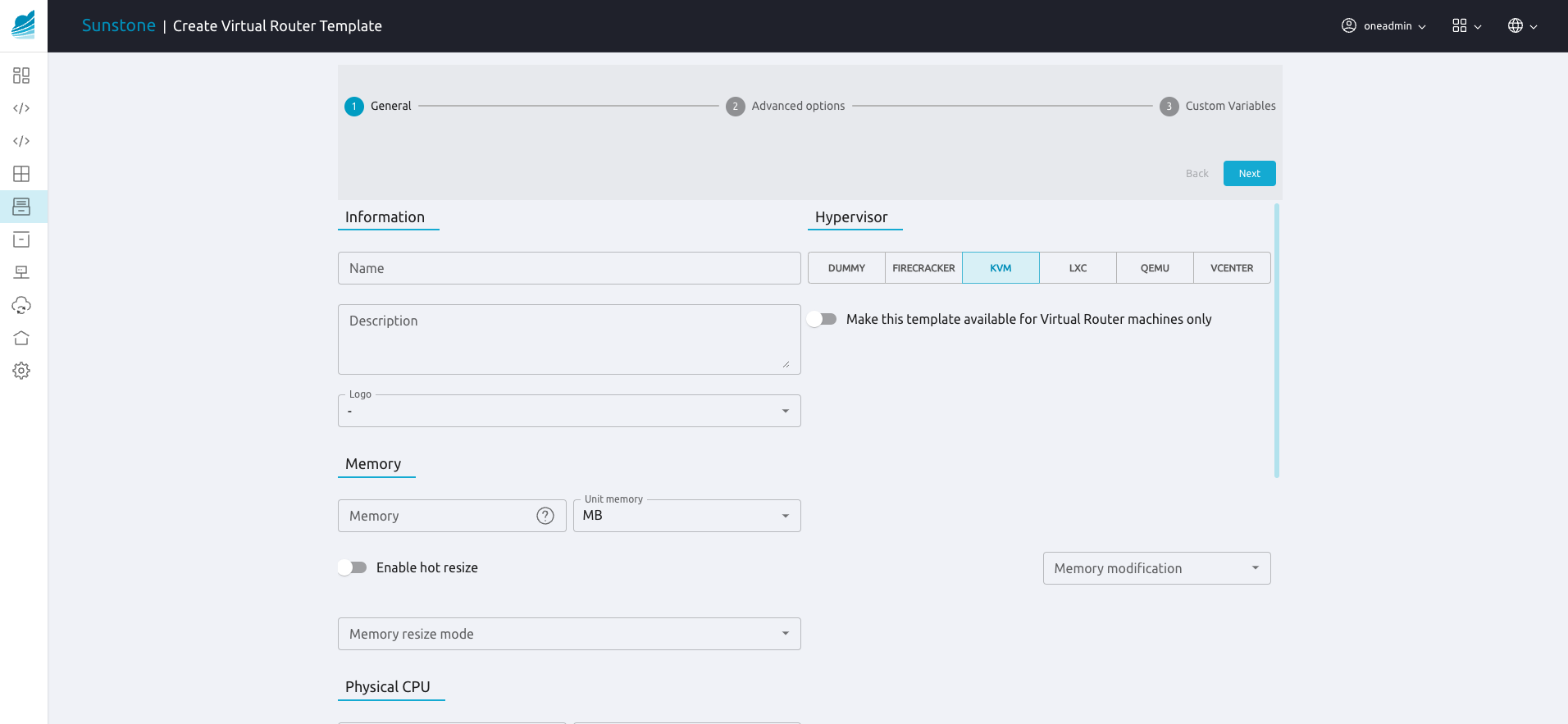
CLI¶
Virtual Routers can be managed with the onevrouter command.
To create a new Virtual Router from the CLI, first you need to create a VR Template file, with the following attributes:
Then use the onevrouter create command:
$ cat myvr.txt
NAME = my-vr
NIC = [
NETWORK="blue-net",
IP="192.168.30.5",
FLOATING_IP = "yes" ]
NIC = [
NETWORK="red-net" ]
$ onevrouter create myvr.txt
ID: 1
At this point the Virtual Router resource is created, but it does not have any Virtual Machines. A second step is needed to create one (or more, if High Availability is used):
$ onevrouter instantiate <vrouterid> <templateid>
Managing Virtual Routers¶
Using the Virtual Routers tab in Sunstone, or the onevrouter show command, you can retrieve the generic resource information such as owner and group, the list of Virtual Networks interconnected by this router, and the Virtual Machines that are actually providing the routing.
The Virtual Networks connected to the VR machines can be modified with the attach/detach actions.
In the Sunstone GUI the actions can be found in the Virtual Router’s main information panel, in the networks table. The options to add a new Virtual Network are the same as for the creation wizard, see previous section.
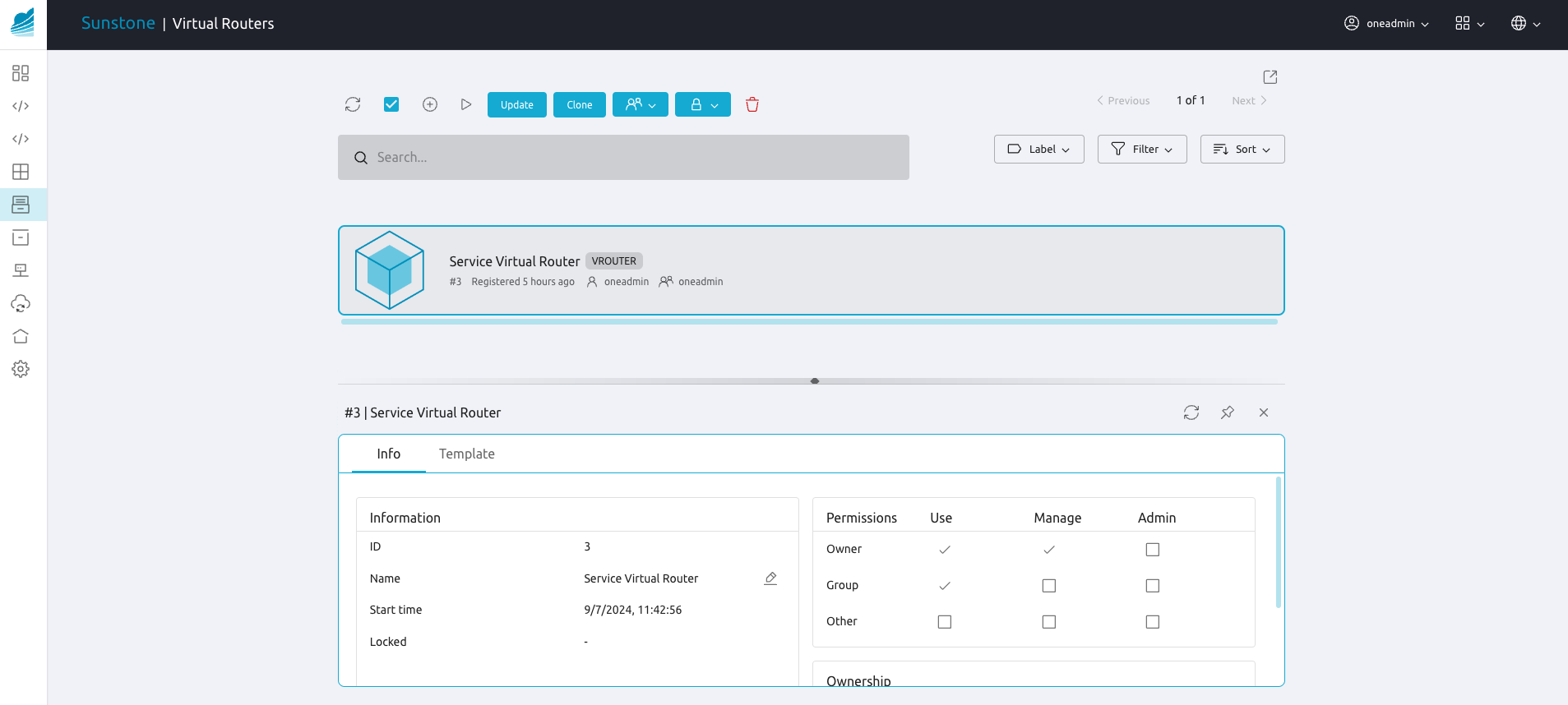
The onevrouter nic-attach command takes a file containing a single NIC attribute. Alternatively, you can provide the new virtual network settings with command options, see onevrouter nic-attach -h for more information.
After a NIC is attached or detached, the Virtual Machine appliances are automatically reconfigured to start routing to the new interface. No other action, like a reboot, is required.
Managing Virtual Router VMs¶
The Virtual Machines that are associated to a Virtual Router have all actions allow except nic-attach/detach. They can be terminated and new Virtual Machines can be added to an existing Virtual Router.
All the Virtual Machines associated with a Virtual Router are terminated automatically when the Virtual Router is deleted. Each VM can however be terminated individually at any time.
To create new VMs use the onevrouter instantiate command, or the “Instantiate VMs” dialog in Sunstone.
High Availability¶
More than one Virtual Machines can be associated to a Virtual Router in order to implement a high availability scenario. In this case, OpenNebula will also assign a floating IP to the group of Virtual Machines, that will coordinate to manage the traffic directed to that IP.
To enable a high-availability scenario, you need to choose 2 or more number of instances when the Virtual Router is created in Sunstone. In the CLI, the number of VM instances is given with the -m option
$ onevrouter instantiate -h
[...]
-m, --multiple x Instance multiple VMs
In this scenario, the following Virtual Router options became relevant:
Keepalived ID: Optional. Sets keepalived configuration parameter
virtual_router_id. If not set OpenNebula will pick one for you.Keepalived password: Optional. Sets keepalived configuration parameter
authentication/auth_pass.
And for each Virtual Network Interface:
Floating IP. Check it to enable the floating IP. This adds the attribute
FLOATING_IP = yesin the NIC.Force IPv4. Optional. With the floating IP option selected, this field requests a fixed IP for that floating IP, not the individual VM IPs.
The floating IP assignment is managed in a similar way to normal VM IPs. If you open the information of the Virtual Network, it will contain a lease assigned to the Virtual Router (not a VM). Besides the floating IP, you can choose to assign each VM their own individual IP in the network or not (set FLOATING_ONLY = yes in the NIC). In this case VRRP will run on one of the other VM NICs.
Other Virtual Machines in the network will use the floating IP to contact the Virtual Router VMs. At any given time, only one VM is using that floating IP address. If the active VM crashes, the other VMs will coordinate to assign the floating IP to a new Virtual Router VM.
Customization¶
You can provide two optional parameters in the context to configure the keepalived service started in the Virtual Router VM:
VROUTER_KEEPALIVED_PASSWORD: Password used for the service to protect the service from packages of rogue machines. By default the service is configured without password.VROUTER_KEEPALIVED_ID: Number identifier of the service (1-255). This is useful when you have several virtual routers or other keepalived services in the same network. By default it is generated from the Virtual Router ID ($vrouter_id & 255) but you can specify it manually if needed.FLOATING_IPandFLOATING_ONLYcontrols the IP assignment on the NIC interface. When theFLOATING_IPis set toyesan IP (VROUTER_IP) is assigned and shared across all VMs of the VR. WhenFLOATING_ONLYis set toyesno additional IP is allocated for that NIC.
These parameters can also be provided in the Virtual Router creation wizard of Sunstone.