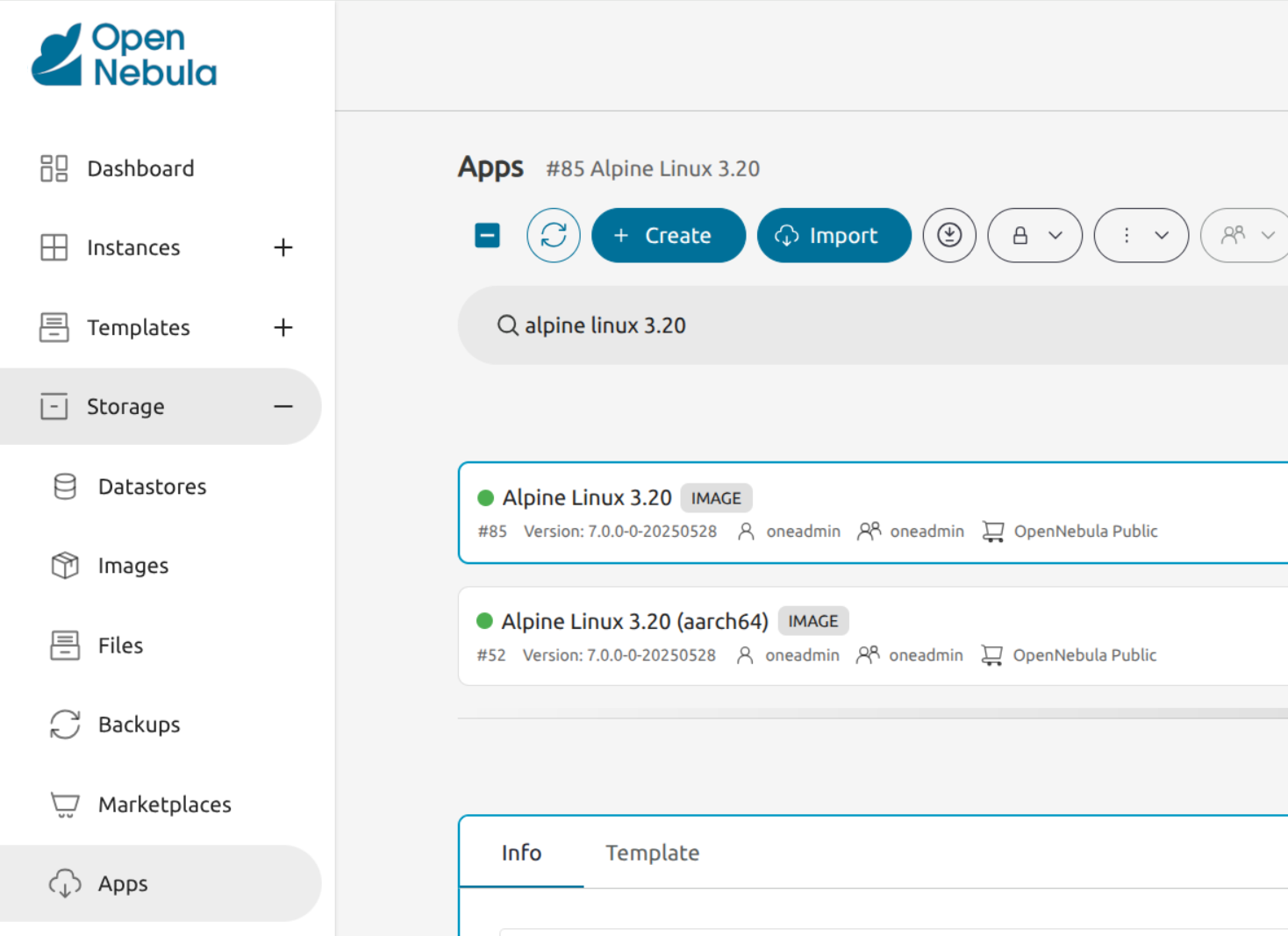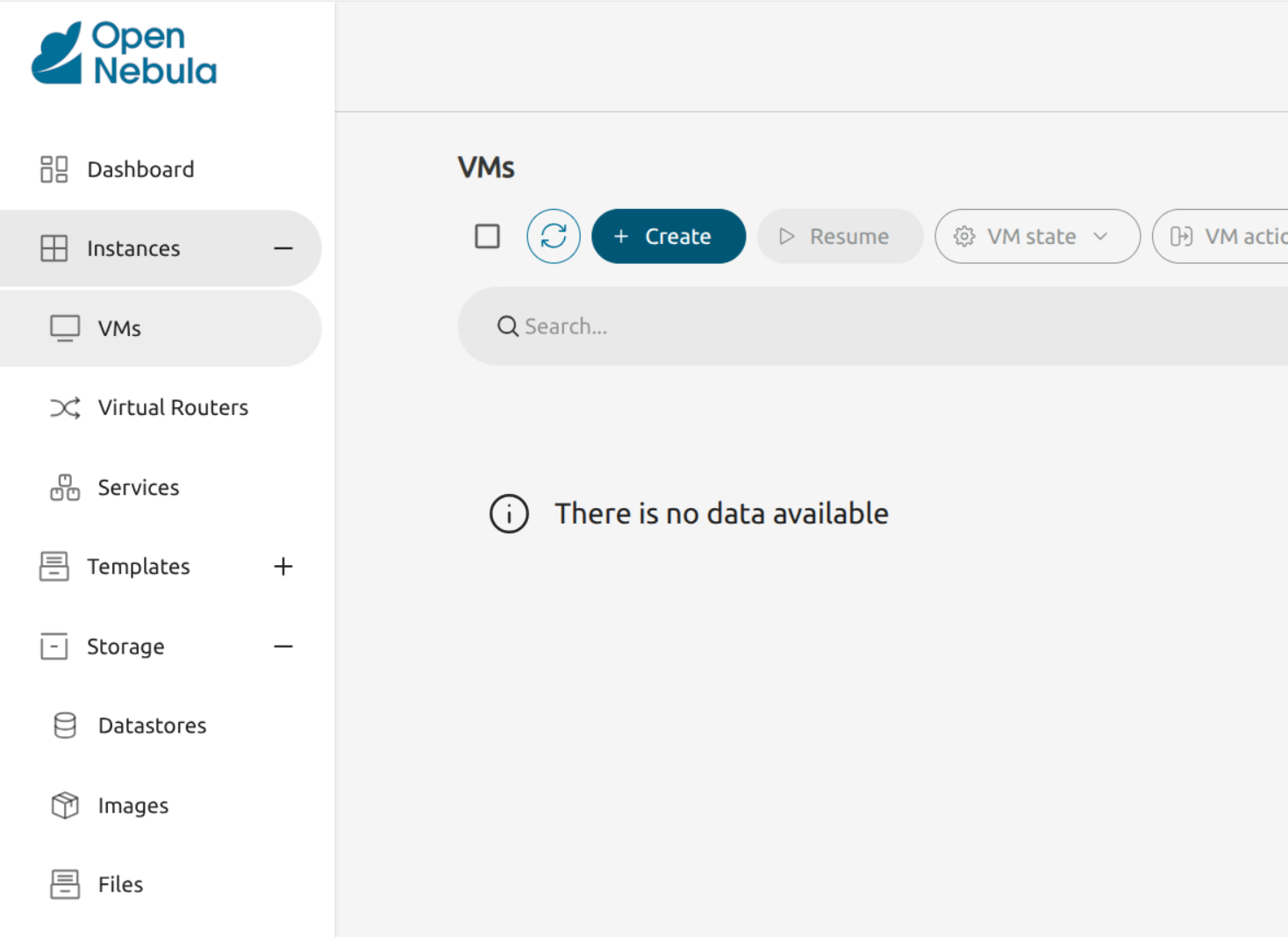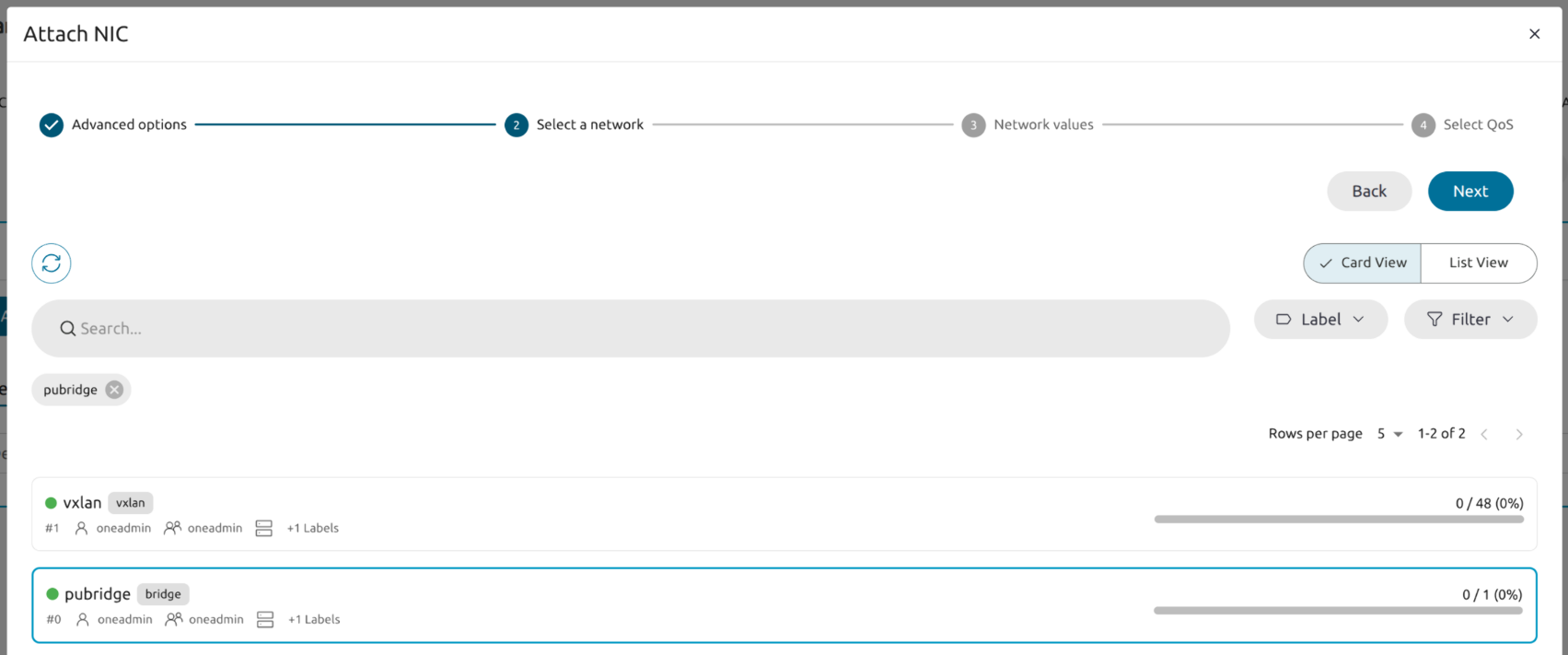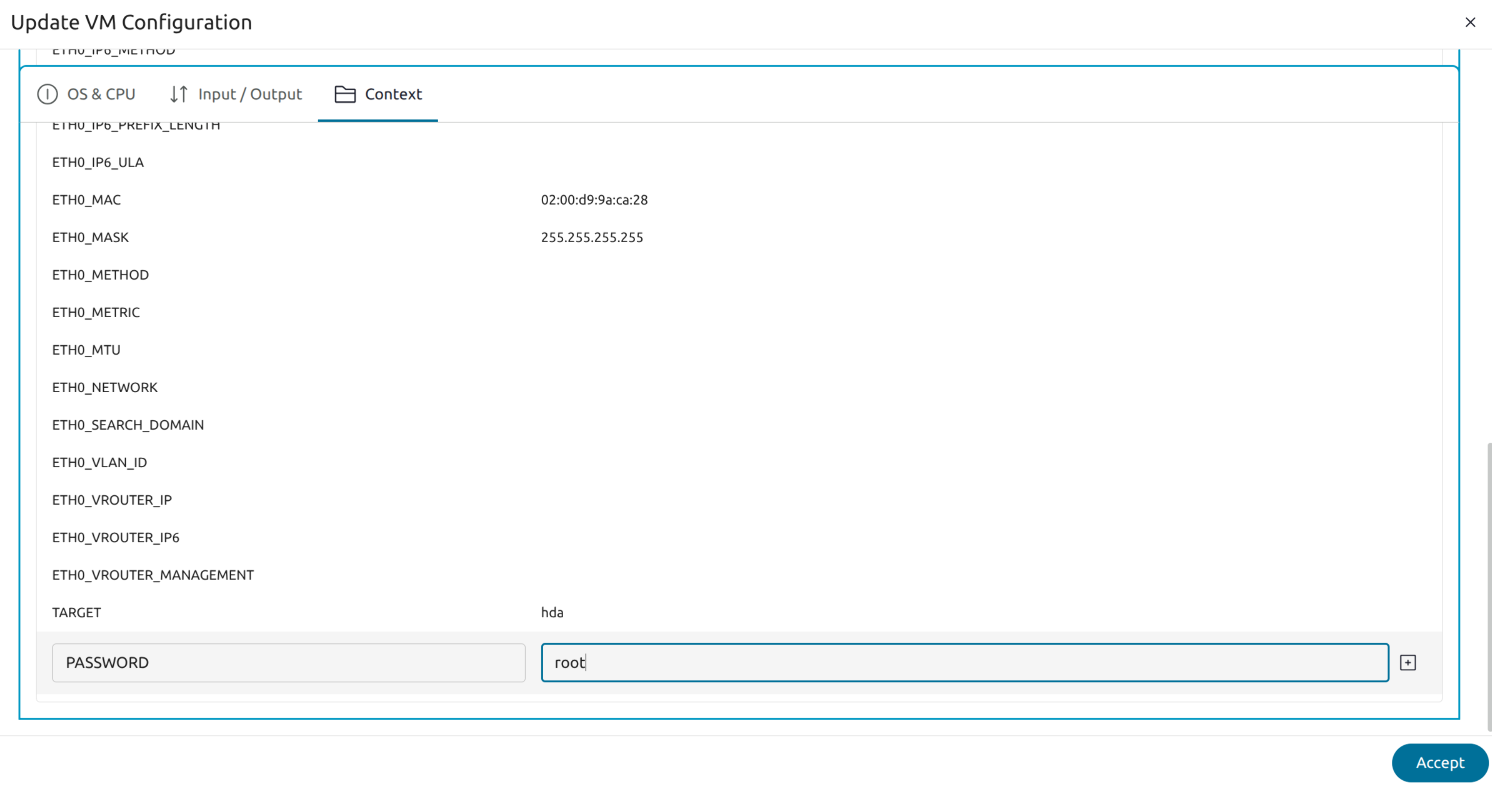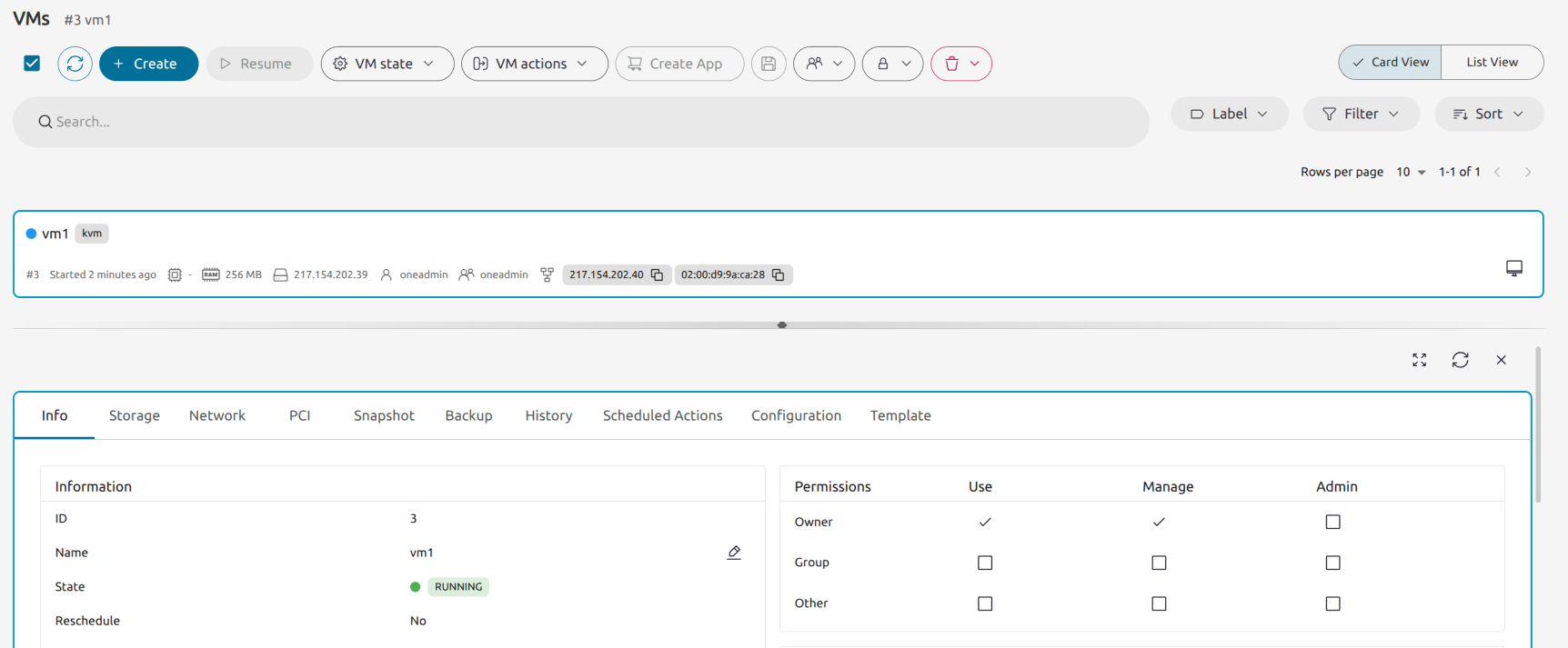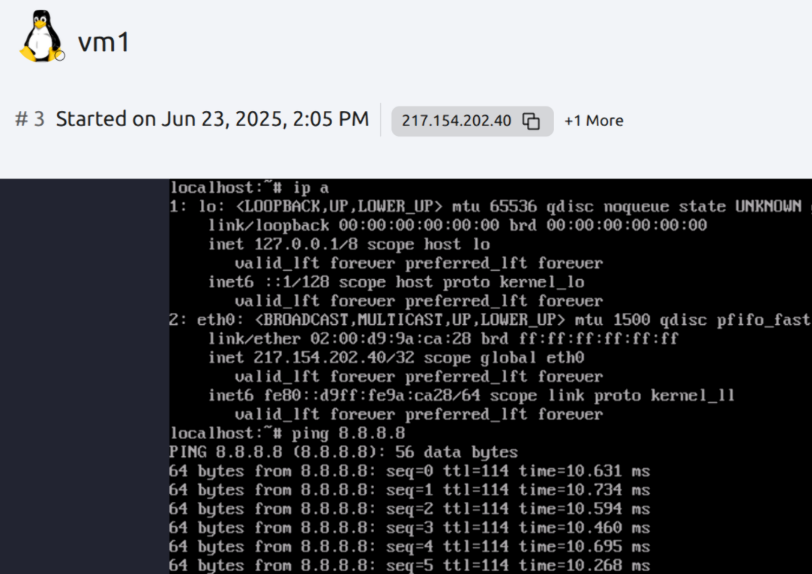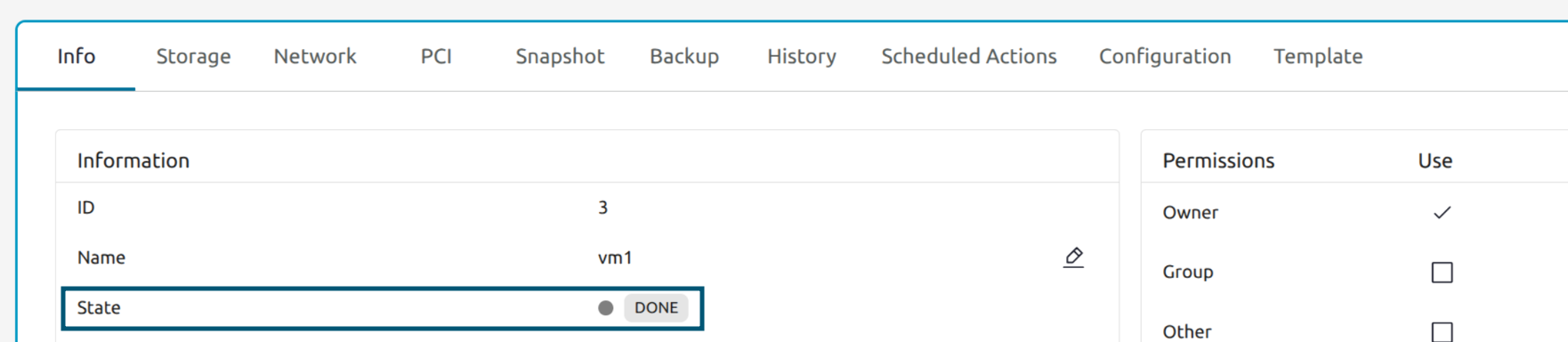Validate Hosted Cloud Deployments
 Tip
Tip
This guide provides the basic steps. If you wish to see a more detailed guide, please refer to Deploying a Virtual Machine Locally.After successfully verifying the infrastructure deployed by the automations, to run a Virtual Machine access the OpenNebula web UI at:
http://<Front-end public IP>:2616/fireedge/sunstone
To log in, use the default username oneadmin, and the password specified in the one_pass variable of the inventory file.
The image below shows the Alpine Linux 3.20 Virtual Machine included in the OpenNebula installation:
To instantiate the VM, in the Sunstone UI’s left-hand menu go to Instances –> VMs. Click the Create icon highlighted below, then select the Virtual Machine image.
Follow the steps of the VM instantiation wizard. Ensure to attach a NIC and choose the public bridge, as shown below. All other values can be left empty or at their defaults.
Add a PASSWORD field and specify the desired root password for the VM, then click Accept, as shown below.
Log in to the VM via VNC (click the screen icon on the right). Log in as user root with the password that you specified in the previous step.
To test connectivity, from the deployed VM, ping a public IP address, e.g. 8.8.8.8, as shown below.
Finally, as a cleanup step, terminate the VM by clicking the red “Trash can” icon, then verify that the VM transitions to state DONE, as shown below.
We value your feedback
Was this information helpful?
Glad to hear it
Sorry to hear that