FireEdge Configuration
The OpenNebula FireEdge server provides a next-generation web-management interface for remote OpenNebula Cluster provisioning as well as additional functionality to Sunstone. It’s a dedicated daemon installed by default as part of the Single Front-end Installation, but can be deployed independently on a different machine. The server is distributed as an operating system package opennebula-fireedge with the system service opennebula-fireedge.
Main Features
- Guacamole Proxy for Sunstone to remotely access the VMs (incl., VNC, RDP, and SSH)
- FireEdge Sunstone: new iteration of Sunstone written in React/Redux. Accessible through the following URL:
http://<OPENNEBULA-FRONTEND>:2616
 Note
Note
We are continually expanding the feature set of FireEdge Sunstone, and hence its configuration files are in constant change. In versions 7.0.1 and later, configuration files in /etc/one/fireedge/ can be replaced by the ones that can be downloaded from here in order to activate the latest features.Configuration
The FireEdge server configuration file can be found in /etc/one/fireedge-server.conf on your Front-end. It uses YAML syntax, with the parameters listed in the table below.
 Note
Note
After a configuration change, the FireEdge server must be restarted to take effect.| Parameter | Default Value | Description |
|---|---|---|
log | prod | Log debug: prod or dev |
cors | true | Enable CORS (cross-origin resource sharing) |
host | 0.0.0.0 | IP on which the FireEdge server will listen |
port | 2616 | Port on which the FireEdge server will listen |
one_xmlrpc | http://localhost:2633/RPC2 | Endpoint of OpenNebula XML-RPC API. It needs to match the ENDPOINT attribute of onezone show 0 |
oneflow_server | http://localhost:2474 | Endpoint of OneFlow server |
session_expiration | 180 | JWT expiration time (minutes) |
session_remember_expiration | 3600 | JWT expiration time when using remember check box (minutes) |
default_zone | Shows the default resources of that zone | |
default_zone/id | 0 | Id of the zone to which this fireedge belongs |
default_zone/name | OpenNebula | Name of the zone to which this fireedge belongs |
default_zone/endpoint | http://localhost:2633/RPC2 | XML-RPC url of the zone to which this fireedge belongs |
minimun_opennebula_expiration | 30 | Minimum time to reuse previously generated JWTs (minutes) |
subscriber_endpoint | tcp://localhost:2101 | Endpoint to subscribe for OpenNebula events |
debug_level | 2 | Log debug level |
truncate_max_length | 150 | Log message max length |
api_timeout | 120_000 | Global API timeout limit |
guacd/port | 4822 | Connection port of guacd server |
guacd/host | localhost | Connection hostname/IP of guacd server |
auth | opennebula | Authentication driver for incoming requests: OpenNebula the authentication will be done by the OpenNebula core using the driver defined for the user. remote performs the login based on a Kerberos X-Auth-Username header provided by authentication backend |
auth_redirect | This configuration is for the login button redirect. The available options are: /, . or a URL |
 Note
Note
JWT is an acronym of JSON Web TokenFireEdge Sunstone
The Sunstone server configuration file can be found in /etc/one/fireedge/sunstone/sunstone-server.conf on your Front-end. It uses the YAML syntax, with the parameters listed in the table below.
 Note
Note
After a configuration change the FireEdge server must be restarted to take effect.
| Parameter | Default Value | Description |
|---|---|---|
support_url | https://opennebula.zendesk.com/api/v2 | Zendesk support URL |
token_remote_support | Support enterprise token | |
sunstone_prepend | Optional parameter for Sunstone commands command | |
tmpdir | /var/tmp | Directory to store temporal files when uploading images |
max_upload_file_size | 10737418240 | Max size upload file (bytes). Default is 10GB |
proxy | Enable an http proxy for the support portal and to download MarketPlaceApps | |
leases | Enable the vm leases | |
supported_fs | Support filesystem | |
currency | EUR | Currency formatting |
default_lang | en | Default language setting |
langs | List of server localizations | |
keep_me_logged_in | true | True to display ‘Keep me logged in’ option |
use_extended_vmpool | true | True to use the extended information fetch for vm pools |
currentTimeZone | Time Zone | |
rowStyle | card | Changes the style of rows in tables. Values can be card or list. |
fullViewMode | false | Changes to full mode view when see details of a resource. Values can be true or false. |
Once the server is initialized, it creates the file /var/lib/one/.one/fireedge_key, used to encrypt communication with Guacd.
In HA environments, fireedge_key needs to be copied from the first leader to the followers. Optionally, in order to have the provision logs available in all the HA nodes, /var/lib/one/fireedge needs to be shared between nodes.
Tuning and Extending
Branding FireEdge
You can add your logo to the login, main, favicon, and loading screens by updating the logo: attribute as follows:
- The logo configuration is done in the
/etc/one/fireedge/sunstone/views/sunstone-views.yamlfile. - The logo of the main UI screen is defined for each view.
The logo image must be copied to /usr/lib/one/fireedge/dist/client/assets/images/logos.
The following example shows how you can change the logo to a generic linux one (included by default in all FireEdge installations):
# /etc/one/fireedge/sunstone/views/sunstone-views.yaml
---
logo: linux.png
groups:
oneadmin:
- admin
- user
default:
- user
 Note
Note
The logo can be updated without having to restart the FireEdge server!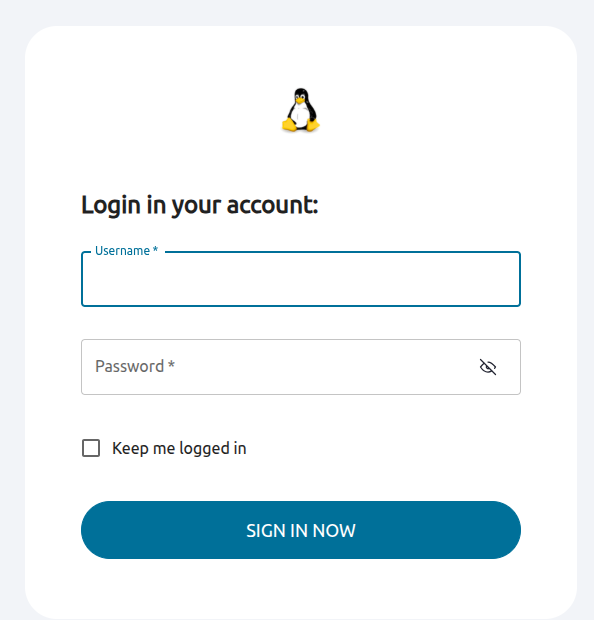
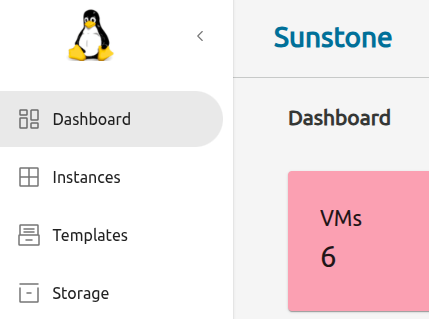
Configure Tables
Tables in Sunstone can be configured to visualize data as a list of plain text or as a list of cards:

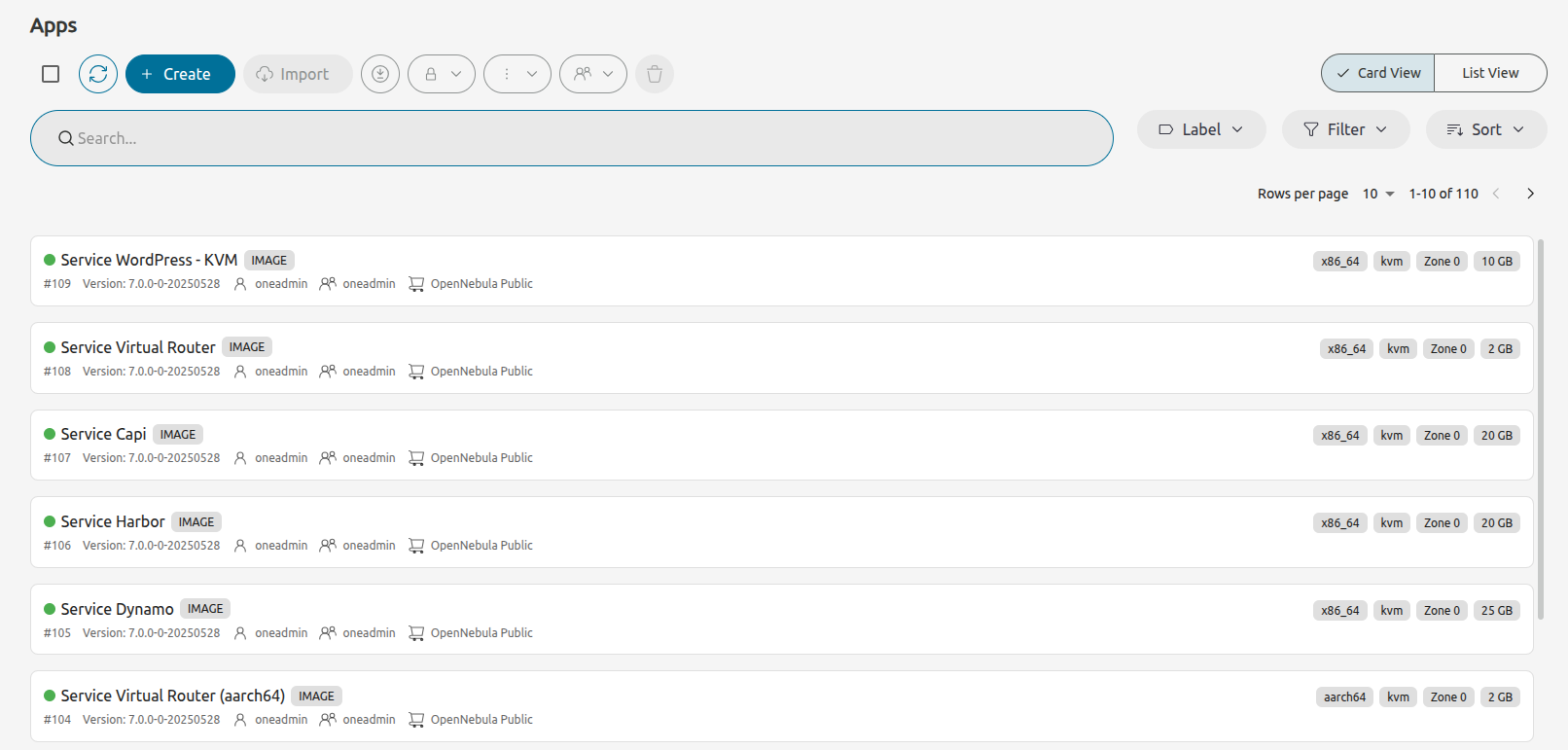
This configuration could be modified in the /etc/one/fireedge/sunstone/sunstone-server.conf file modifying the parameter rowStyle. See this table.
Moreover, Suntone has the capacity to show the detail of a resource in a full screen mode or in a split mode:
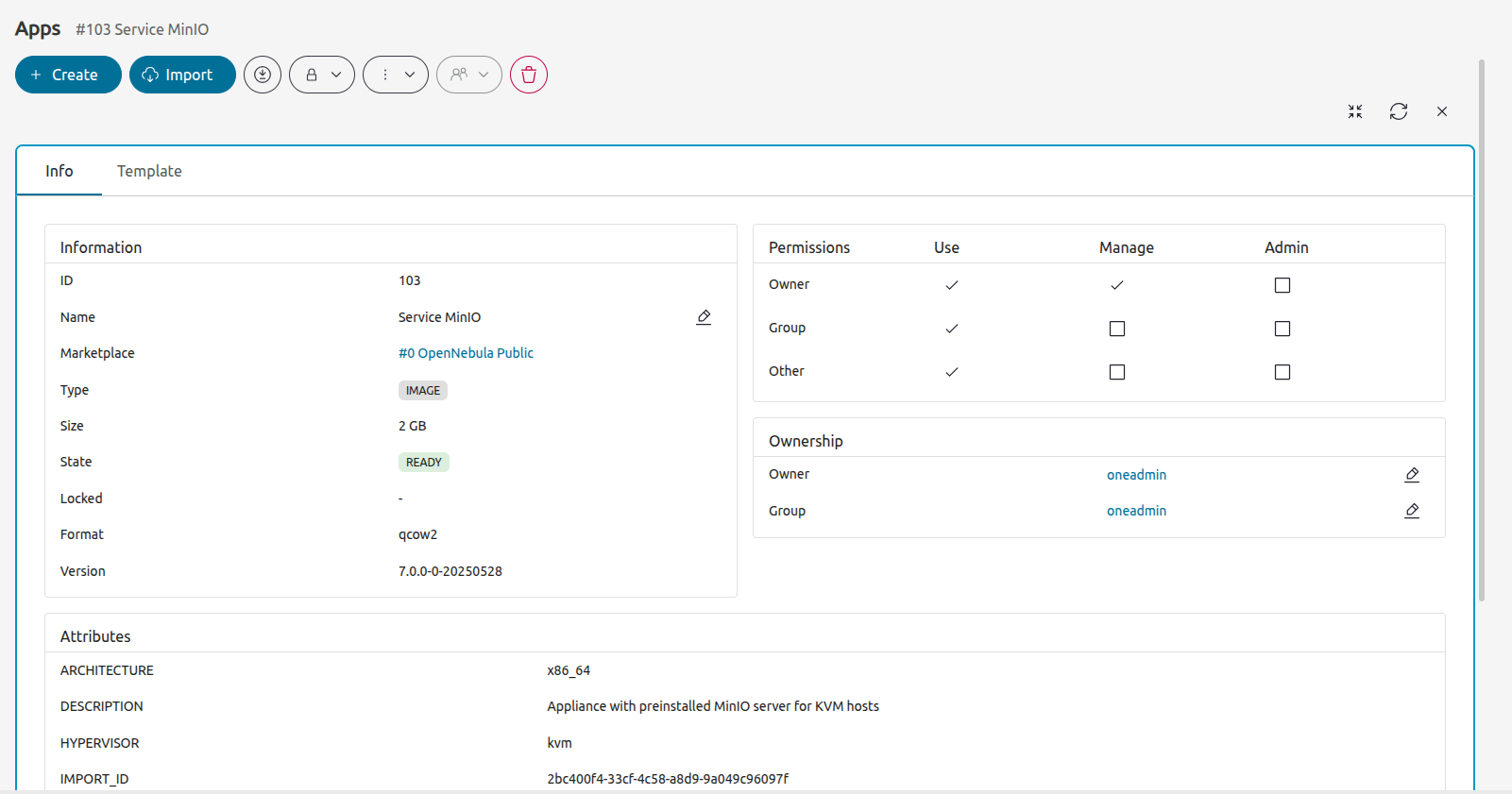
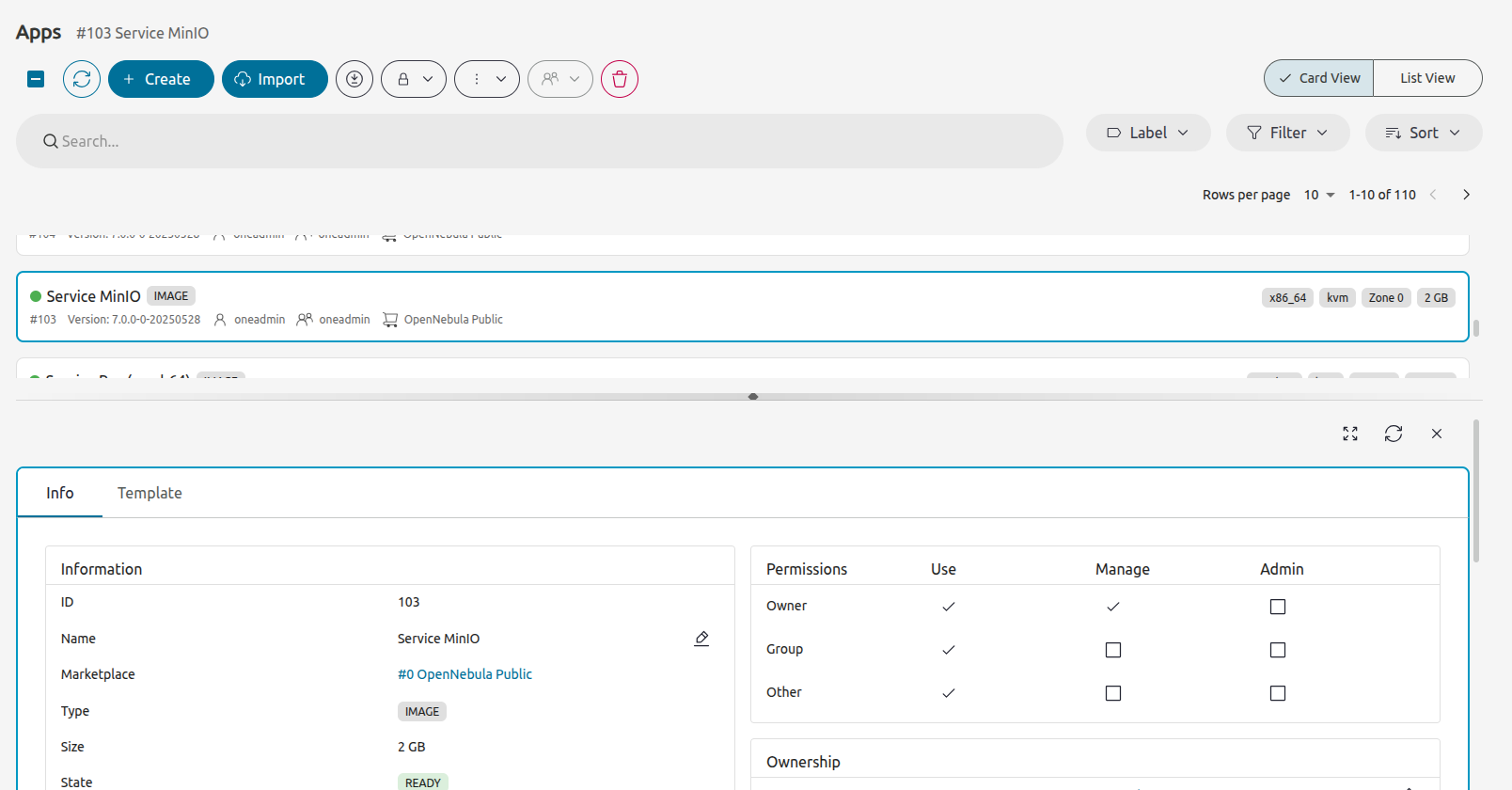
This configuration can be modified in the /etc/one/fireedge/sunstone/sunstone-server.conf file modifying the parameter fullViewMode. See this table.
 Warning
Warning
Changes will not be visible for users whose template has the TEMPLATE/FIREEDGE/FULL_SCREEN_INFO attribute configured, as this value takes precedence over the general Sunstone configuration.Also, both configurations will be overridden for a specific user if the user changes the configuration in the settings section.

Customize colors
Sunstone will store the colors used in its components in two different files:
- For light mode:
src/modules/providers/theme/palettes/light.js - For dark mode:
src/modules/providers/theme/palettes/dark.js
These two files store a JSON object that has the same structure but with different values in order to set colors for light and dark mode.
| Key | Description |
|---|---|
| mainContainer | Defines the background color of the app. |
| buttons | Defines the different colors used in buttons. |
| tables | Defines the different colors used in resource tables. |
| tabs | Defines the different colors used in the component tabs, the one used in the details of a resource. |
| searchBar | Defines the different colors used in the search bar placed over all the resource tables. |
| sidebar | Defines the different colors used in the sidebar menu. |
| scrollbar | Defines the color of the scrollbar. |
| login | Defines the different colors used in login. |
| switchViewTable | Defines the different colors used in the button to switch between view types. |
| breadCrumb | Defines the different colors used in the breadcrumb. |
| topbar | Defines the different colors used in the topbar of the app. |
| footer | Defines the different colors used in the footer of the app. |
| graphs | Defines the different colors used in the different graphs used in the app. |
 Warning
Warning
Remember that these files are source files, so any change on this configuration will force Sunstone to be compiled again in order to apply these changes. See Sunstone Development):Configure Guacamole
FireEdge uses Apache Guacamole, a free and open source web application that allows you to access a remote console or desktop of the Virtual Machine anywhere using a modern web browser. It is a clientless remote desktop gateway which only requires Guacamole installed on a server and a web browser supporting HTML5.
Guacamole supports multiple connection methods such as VNC, RDP, and SSH and is made up of two separate parts - server and client. The Guacamole server consists of the native server-side libraries required to connect to the server and the Guacamole proxy daemon (guacd), which accepts the user’s requests and connects to the remote desktop on their behalf.
 Note
Note
The OpenNebula binary packages provide Guacamole proxy daemon (package opennebula-guacd and service opennebula-guacd), which is installed alongside FireEdge. In the default configuration, the Guacamole proxy daemon is automatically started along with FireEdge, and FireEdge is configured to connect to the locally-running Guacamole. No extra steps are required!If Guacamole is running on a different Host to the FireEdge, the following FireEdge configuration parameters have to be customized:
guacd/hostguacd/port
Service Control and Logs
Change the server running state by managing the operating system service opennebula-fireedge.
To start, restart, or stop the server, execute one of:
$ systemctl start opennebula-fireedge
$ systemctl restart opennebula-fireedge
$ systemctl stop opennebula-fireedge
To enable or disable automatic start on host boot, execute one of:
$ systemctl enable opennebula-fireedge
$ systemctl disable opennebula-fireedge
Server logs are located in /var/log/one in the following files:
/var/log/one/fireedge.log: operational log./var/log/one/fireedge.error: errors and exceptions log.
Other logs are also available in Journald. Use the following command to show them:
$ journalctl -u opennebula-fireedge.service
Troubleshooting
Conflicting Port
A common issue when starting FireEdge is a used port:
Error: listen EADDRINUSE: address already in use 0.0.0.0:2616
If another service is using the port, you can change FireEdge configuration (/etc/one/fireedge-server.conf) to use another Host/port.
We value your feedback
Was this information helpful?
Glad to hear it
Sorry to hear that