Permissions and ACLs
Most OpenNebula resources have associated permissions for the owner, the users in the owner’s group, and others. For each one of these groups there are three rights that can be set: USE, MANAGE, and ADMIN. These permissions are very similar to those of UNIX file system.
The resources with associated permissions are Templates, VMs, Images and Virtual Networks. The exceptions are Users, Groups and Hosts.
Managing Permission through the CLI
This is how the permissions look in the terminal:
$ onetemplate show 0
TEMPLATE 0 INFORMATION
ID : 0
NAME : vm-example
USER : oneuser1
GROUP : users
REGISTER TIME : 01/13 05:40:28
PERMISSIONS
OWNER : um-
GROUP : u--
OTHER : ---
[...]
The previous output shows that for the Template 0, the owner user oneuser1 has USE and MANAGE rights. Users in the group users have USE rights, and users that are not the owner or in the users group don’t have any rights over this Template.
You can check what operations are allowed with each of the USE, MANAGE, and ADMIN rights in the xml-rpc reference documentation. In general these rights are associated with the following operations:
- USE: Operations that do not modify the resource like listing it or using it (e.g., using an image or a Virtual Network). Typically you will grant USE rights to share your resources with other users of your group or with the rest of the users.
- MANAGE: Operations that modify the resource like stopping a Virtual Machine, changing the persistent attribute of an image, or removing a lease from a network. Typically you will grant MANAGE rights to users that will manage your own resources.
- ADMIN: Special operations that are typically limited to administrators, like updating the data of a Host or deleting a user group. Typically you will grant ADMIN permissions to those users with an administrator role.
 Important
Important
Virtual Machine objects allow you to set the permission level required for each specific action, for example you may want to require USE for the delete-recreate operation instead of the default ADMIN right. You can overrride the default permissions for each action in oned.conf. Warning
Warning
By default every user can update any permission group (owner, group, or other) with the exception of the admin bit. There are some scenarios where it would be advisable to limit the other set (e.g., OpenNebula Zones so users cannot break the group limits). In these situations the ENABLE_OTHER_PERMISSIONS attribute can be set to NO in /etc/one/oned.conf fileChanging Permissions with chmod
The previous permissions can be updated with the chmod command. This command takes an octet as a parameter, following the octal notation of the Unix chmod command. The octet must be a three-digit base-8 number. Each digit, with a value between 0 and 7, represents the rights for the owner, group, and other, respectively. The rights are represented by these values:
- The USE bit adds 4 to its total (in binary 100)
- The MANAGE bit adds 2 to its total (in binary 010)
- The ADMIN bit adds 1 to its total (in binary 001)
Let’s see some examples:
$ onetemplate show 0
...
PERMISSIONS
OWNER : um-
GROUP : u--
OTHER : ---
$ onetemplate chmod 0 664 -v
VMTEMPLATE 0: Permissions changed
$ onetemplate show 0
...
PERMISSIONS
OWNER : um-
GROUP : um-
OTHER : u--
$ onetemplate chmod 0 644 -v
VMTEMPLATE 0: Permissions changed
$ onetemplate show 0
...
PERMISSIONS
OWNER : um-
GROUP : u--
OTHER : u--
$ onetemplate chmod 0 607 -v
VMTEMPLATE 0: Permissions changed
$ onetemplate show 0
...
PERMISSIONS
OWNER : um-
GROUP : ---
OTHER : uma
Setting Default Permissions with umask
The default permissions given to newly created resources are:
- 666 for regular users
- 660 for regular users if
ENABLE_OTHER_PERMISSIONSattribute is set toNOin/etc/one/oned.conf - 777 for oneadmin user and group
These permissions are reduced by the UMASK, which can be set:
- Globally, with the DEFAULT_UMASK attribute in oned.conf
- Individually for each user, using the oneuser umask command.
These mask attributes work in a similar way to the Unix umask command. The expected value is a three-digit base-8 number. Each digit is a mask that disables permissions for the owner, group, and other, respectively.
This table shows some examples:
| umask | permissions (octal) | permissions |
|---|---|---|
| 177 | 600 | um- --- --- |
| 137 | 640 | um- u-- --- |
| 113 | 664 | um- um- u-- |
Managing Permissions in Sunstone
Sunstone offers a convenient way to manage resources permissions. This can be done by selecting resources from a view (for example the templates view) and clicking the Info tab. The dialog lets the user conveniently set the resource’s permissions.
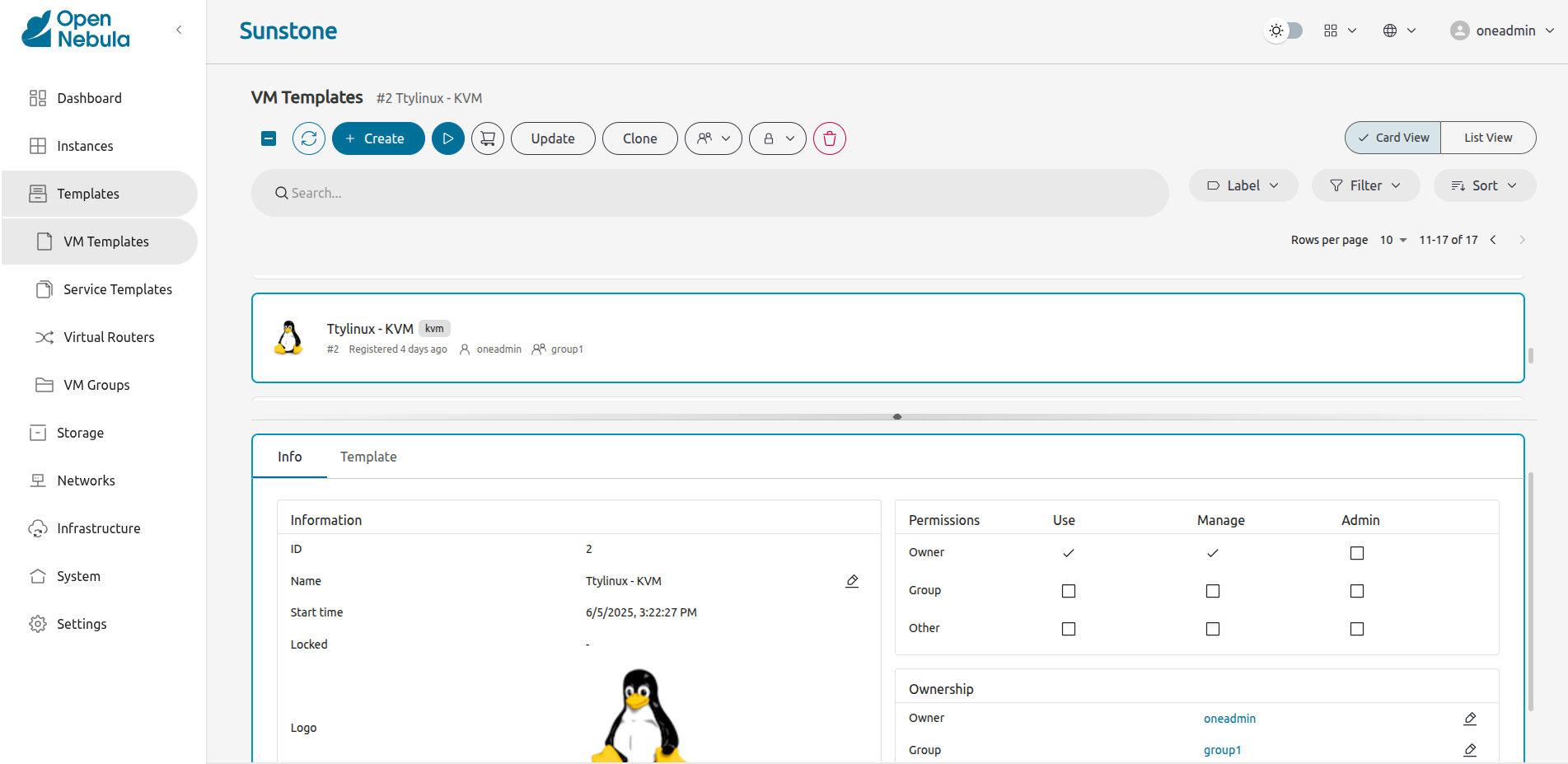
Locking Resources
OpenNebula can lock actions on a resource to prevent unintended operations, e.g., to avoid accidentally deleting a VM. By default OpenNebula will lock all operations, but you can provide a fine grain lock by specifying the access level required by the action:
- USE: locks all possible actions. You can use ALL as an equivalent keyword.
- MANAGE: locks manage and admin actions.
- ADMIN: locks admin actions.
The following resources can be locked:
VMNETIMAGETEMPLATEDOCUMENTVROUTERMARKETPLACEAPPHOOKVMGROUPVNTEMPLATE
For example:
$ oneimage lock 2
$ oneimage delete 2
[one.image.delete] User [4] : Not authorized to perform MANAGE IMAGE [2].
$ oneimage unlock 2
 Note
Note
Only the owner of the lock may unlock the resource. The user ONEADMIN can override any lock.Managing ACL Rules
The ACL authorization system enables fine-tuning of the allowed operations for any user or group of users. Each operation generates an authorization request that is checked against the registered set of ACL rules. The core can then grant permission or reject the request.
This allows administrators to tailor the user roles according to their infrastructure needs. For instance, using ACL rules you could create a group of users that can see and use existing virtual resources, but not create any new ones. Or grant permissions to a specific user to manage Virtual Networks for some of the existing groups, but not to perform any other operation in your cloud. Some examples are provided at the end of this guide.
Please note: the ACL rules is an advanced mechanism. For most use cases, you should be able to rely on the built-in resource permissions and the ACL Rules created automatically when a group is created, and when physical resources are added to a VDC.
Understanding ACL Rules
Lets start with an example:
#5 IMAGE+TEMPLATE/@103 USE+MANAGE #0
This rule grants the user with ID 5 the right to perform USE and MANAGE operations over all Images and Templates in the group with id 103.
The rule is split in four components, separated by a space:
- User component is composed only of an ID definition.
- Resources is composed of a list of ‘+’ separated resource types, ‘/’ and an ID definition.
- Rights is a list of Operations separated by the ‘+’ character.
- Zone is an ID definition of the Zones where the rule applies. This last part is optional and can be ignored unless OpenNebula is configured in a federation.
The ID definition for a user in a rule is written as:
#<id> :for individual IDs@<id> :for a group ID* :for All
The ID definition for a resource has the same syntax as the ones for users, but adding:
%<id> :for cluster IDs
Some more examples:
This rule allows all users in group 105 to create new virtual resources:
@105 VM+NET+IMAGE+TEMPLATE/* CREATE
The next one allows all users in the group 106 to use the Virtual Network 47. That means that they can instantiate VM templates that use this network.
@106 NET/#47 USE
 Note
Note
Note the difference between * NET/#47 USE" vs * NET/@47 USE
All users can use NETWORK with ID 47 vs All users can use NETWORKS belonging to the group whose ID is 47.
The following one allows users in group 106 to deploy VMs in Hosts assigned to the cluster 100
@106 HOST/%100 MANAGE
Managing ACL Rules via Console
The ACL rules are managed using the oneacl command. The ‘oneacl list’ output looks like this:
$ oneacl list
ID USER RES_VHNIUTGDCOZSvRMAPtB RID OPE_UMAC ZONE
0 @1 V--I-T---O-S------- * ---c *
1 * ----------Z-------- * u--- *
2 * --------------MA--- * u--- *
3 @1 -H----------------- * -m-- #0
4 @1 --N----D----------- * u--- #0
5 @106 ---I--------------- #31 u--- #0
The rules shown correspond to the following ones:
@1 VM+IMAGE+TEMPLATE+DOCUMENT+SECGROUP/* CREATE *
* ZONE/* USE *
* MARKETPLACE+MARKETPLACEAPP/* USE *
@1 HOST/* MANAGE #0
@1 NET+DATASTORE/* USE #0
@106 IMAGE/#31 USE #0
The first five were created on bootstrap by OpenNebula and the last one was created using oneacl:
$ oneacl create "@106 IMAGE/#31 USE"
ID: 5
The ID column identifies each rule’s ID. This ID is needed to delete rules, using ‘oneacl delete
The next column is User, which can be an individual user (#) or group (@) id; or all (*) users.
The Resources column lists the existing Resource types initials. Each rule fills the initials of the resource type it applies to.
V : VMH : HOSTN : NETI : IMAGEU : USERT : TEMPLATEG : GROUPD : DATASTOREC : CLUSTERO : DOCUMENTZ : ZONES : SECURITY GROUPv : VDCR : VROUTERM : MARKETPLACEA : MARKETPLACEAPPP : VMGROUPt : VNTEMPLATEB : BACKUPJOB
RID stands for Resource ID, it can be an individual object (#), group (@) or cluster (%) id; or all (*) objects.
The Operations column lists the initials of allowed operations.
U : USEM : MANAGEA : ADMINC : CREATE
And the last column, Zone, shows the Zone(s) where the rule applies. It can be an individual Zone id (#), or all (*) Zones.
Managing ACLs via Sunstone
Sunstone offers a very intuitive and easy way of managing ACLs.
Select ACLs in the left-side menu to access a view of the current ACLs defined in OpenNebula:
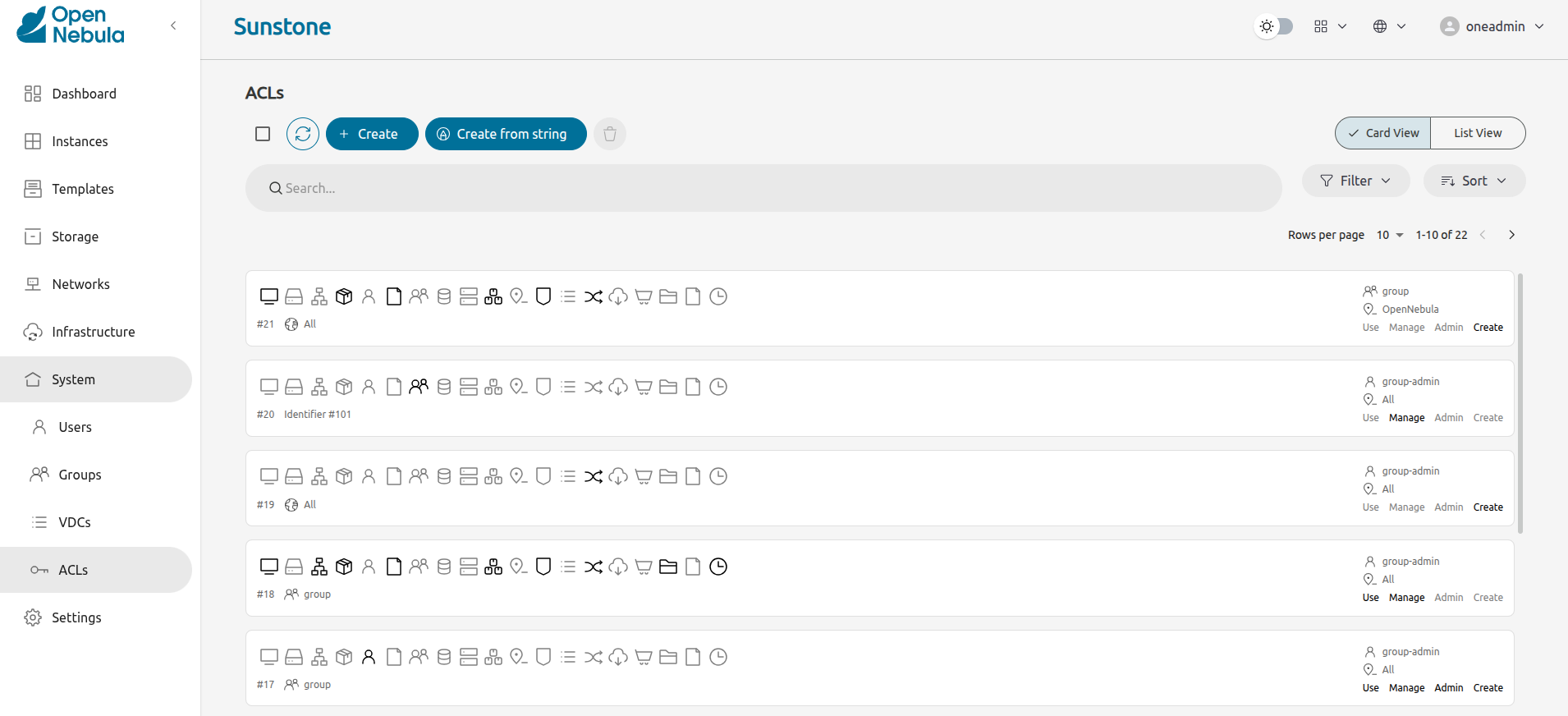
This view is designed to easily understand what the purpose of each ACL is. You can create new ACLs in two different ways.
The first way is to use the Create from string functionality by clicking on the icon with a pencil:
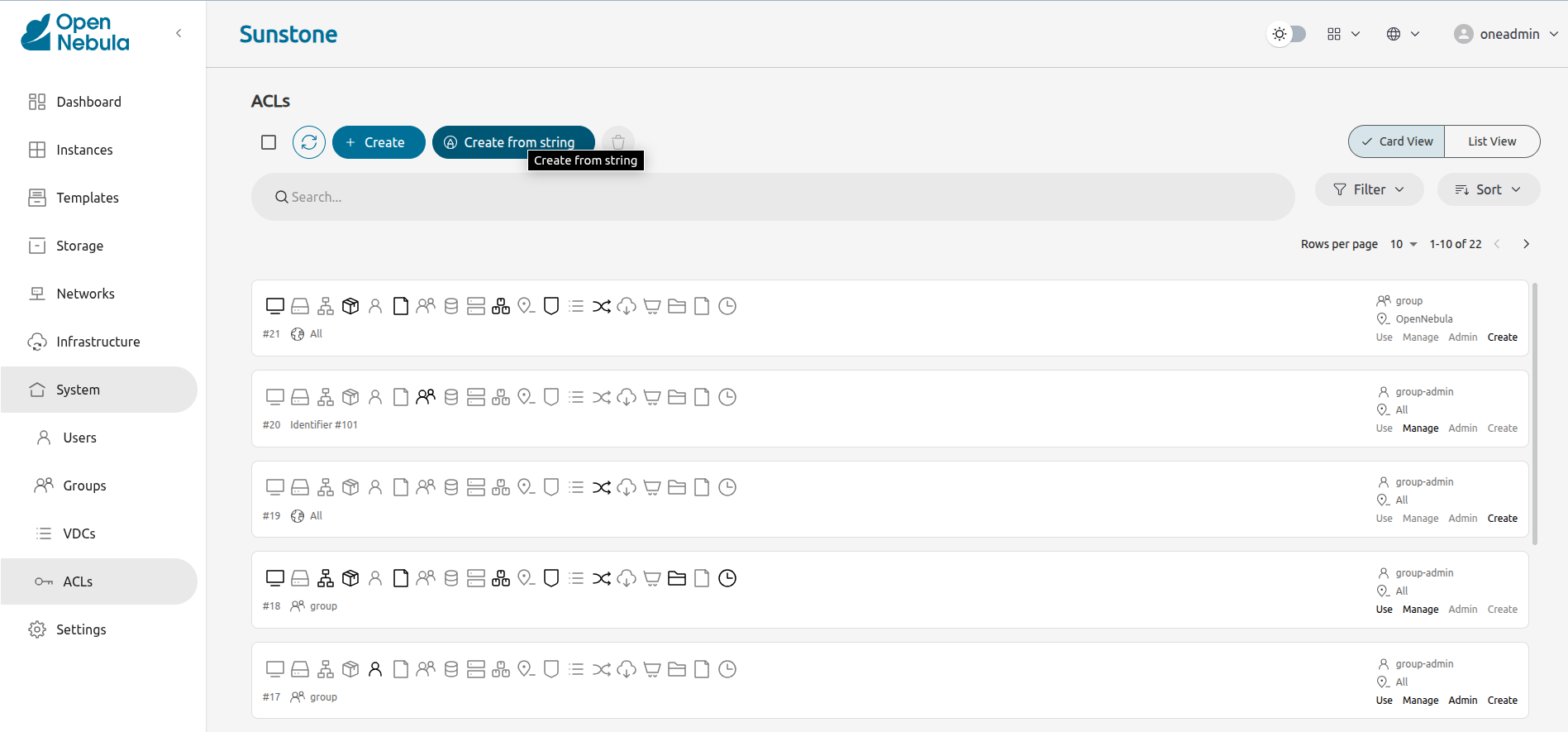
In the creation dialog you can type the string ACL rule in the same way as the CLI. After typing the rule, Sunstone will validate whether the string has the correct format and will show the user the meaning of the rule.
If we use the following example:
#3 IMAGE+TEMPLATE/@100 USE+MANAGE #0
Sunstone will validate the rule and show its meaning:
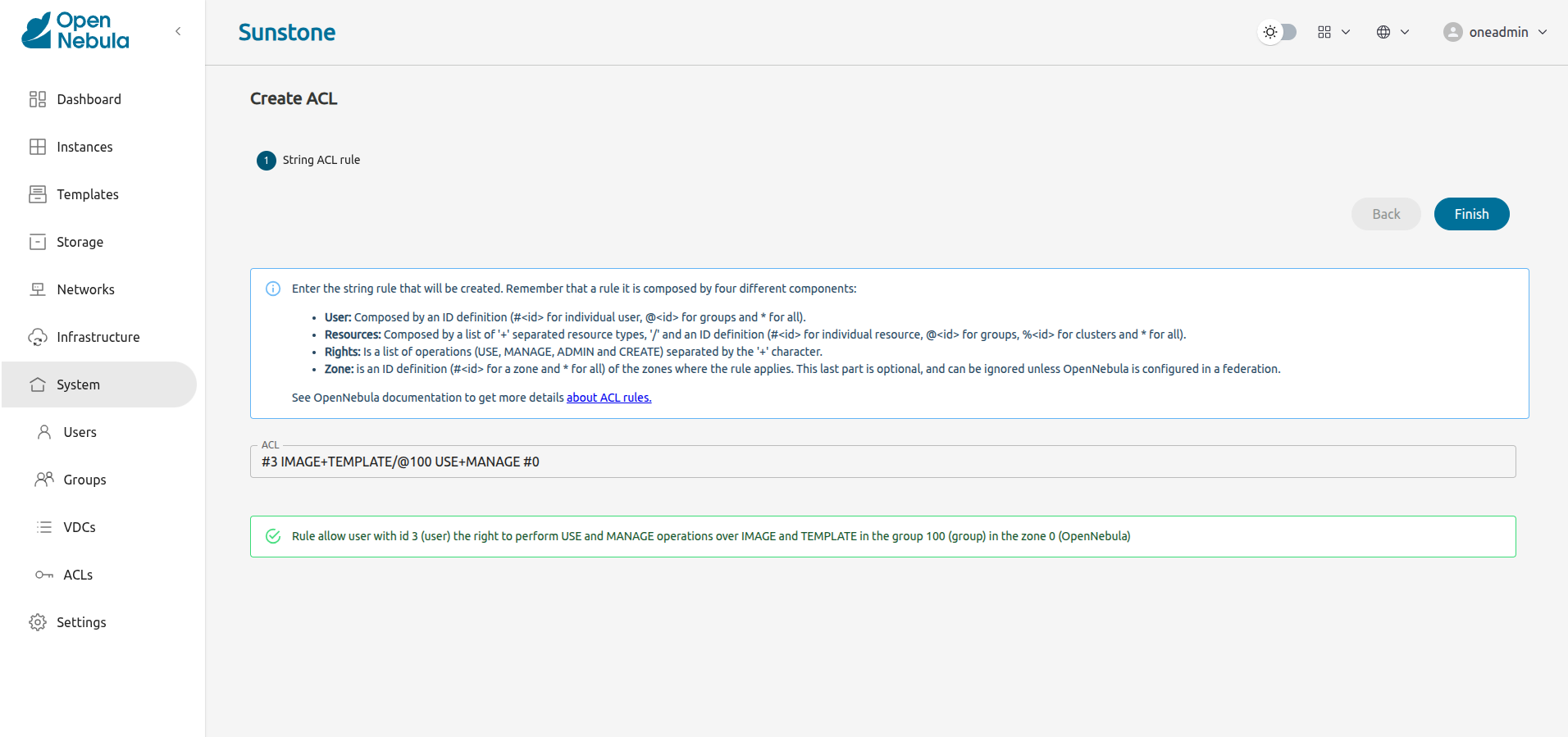
If the rule does not have a valid format, Sunstone will show an error:
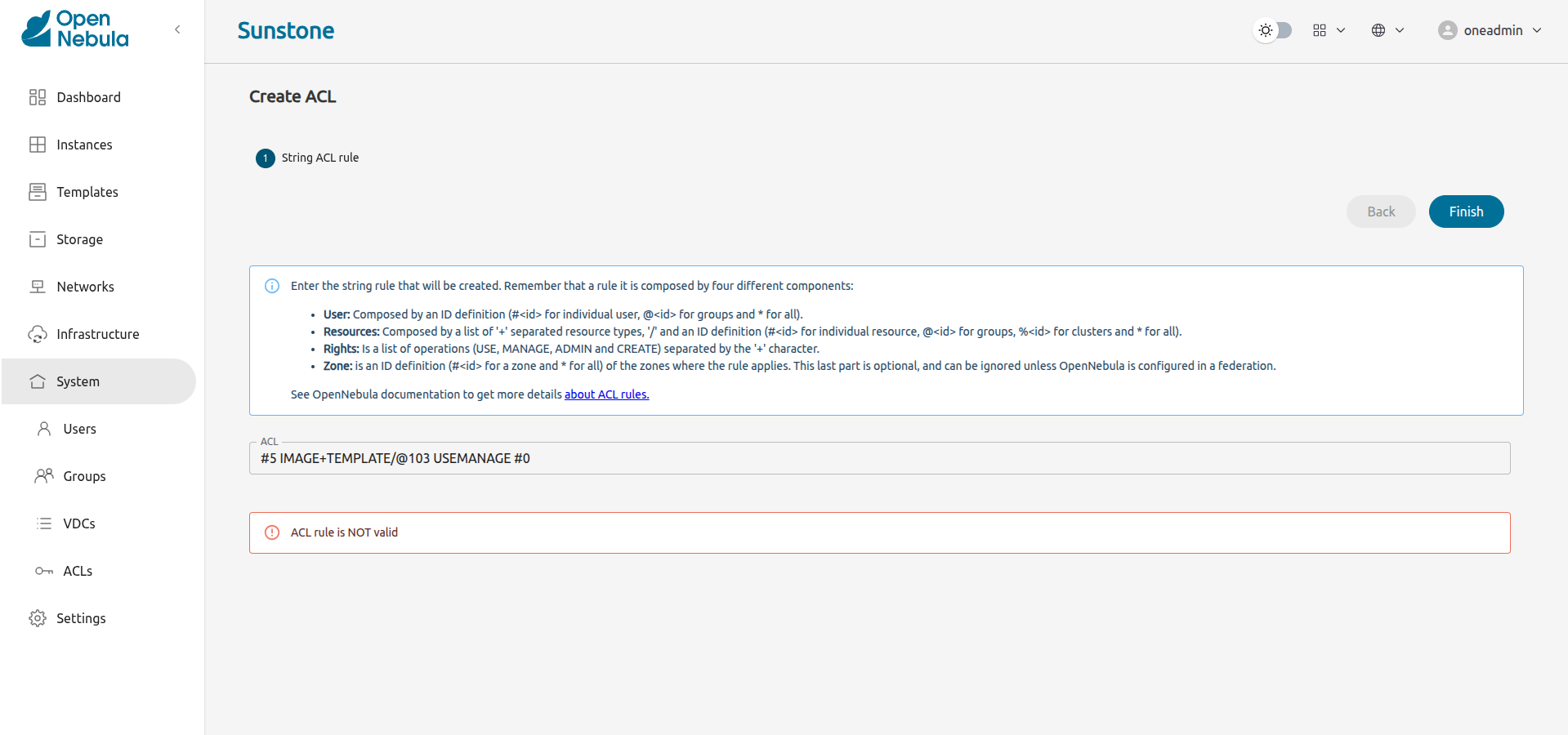
The other way to create a rule it is to use the Create form functionality by clicking the icon with a plus symbol. In this case, the user will be guided through different steps to create the rule. For example, to create the rule:
#3 IMAGE+TEMPLATE/@100 USE+MANAGE #0
The following steps are needed:
- Click on the icon with plus symbol:
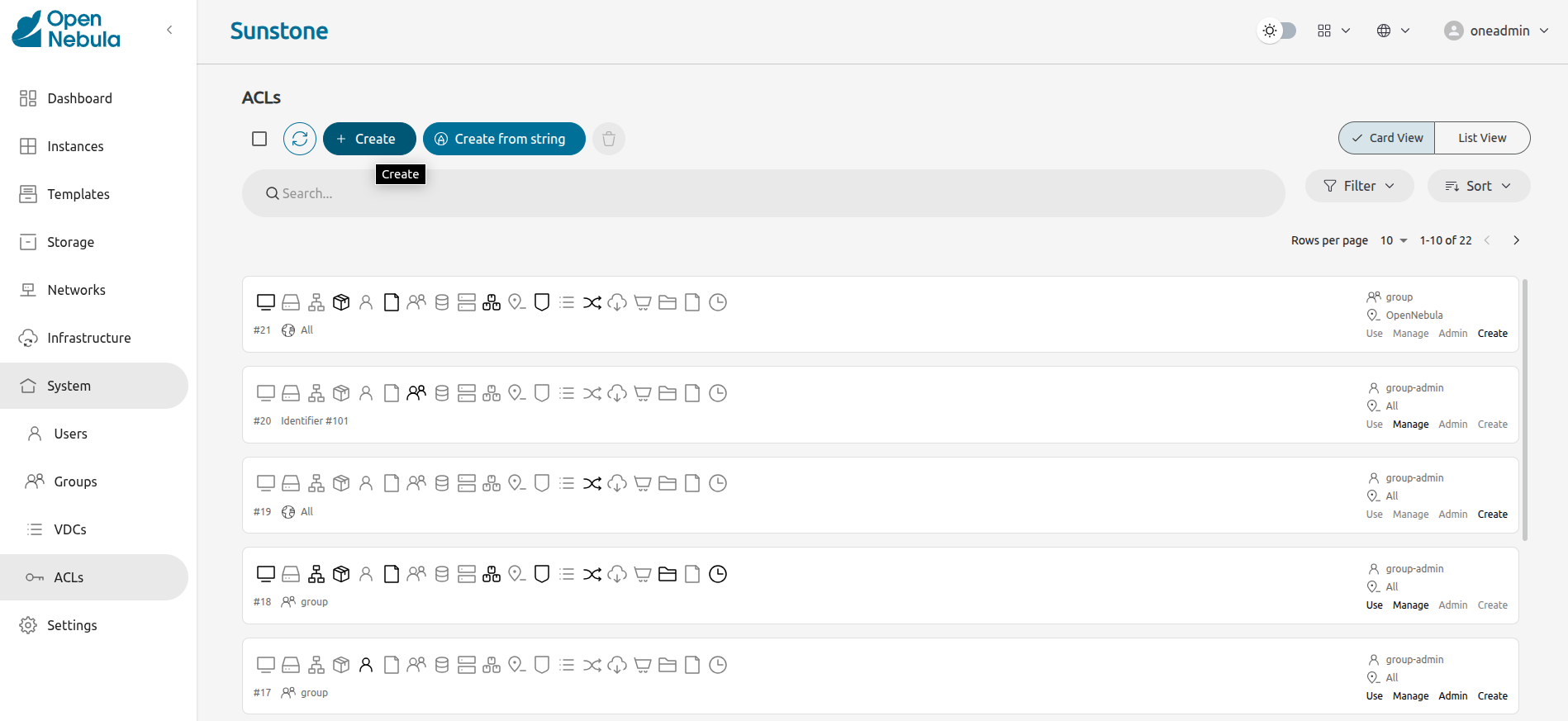
- Select whom the rule will apply to. It could be an individual user, a group, or all users:
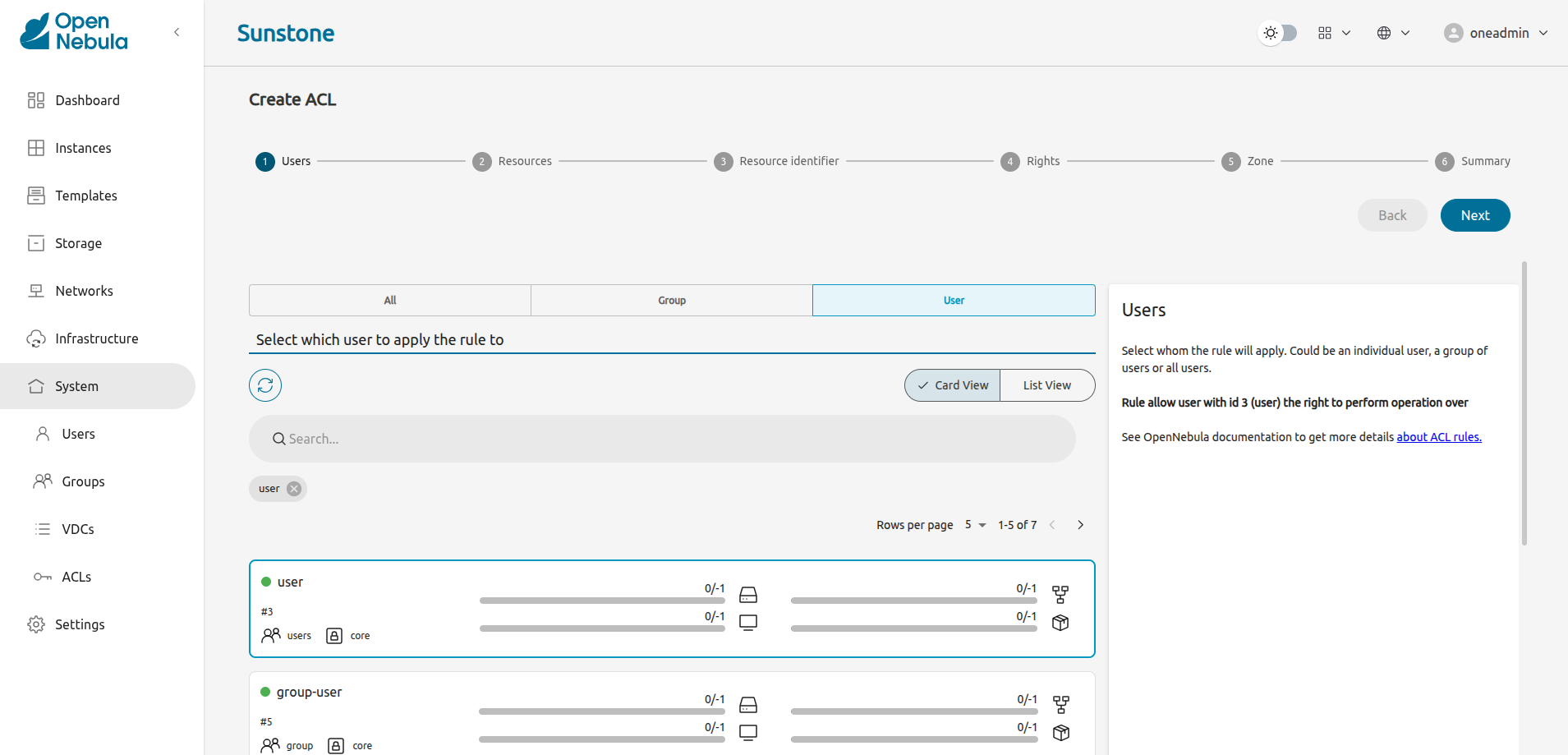
- Select resources affected by the rule:
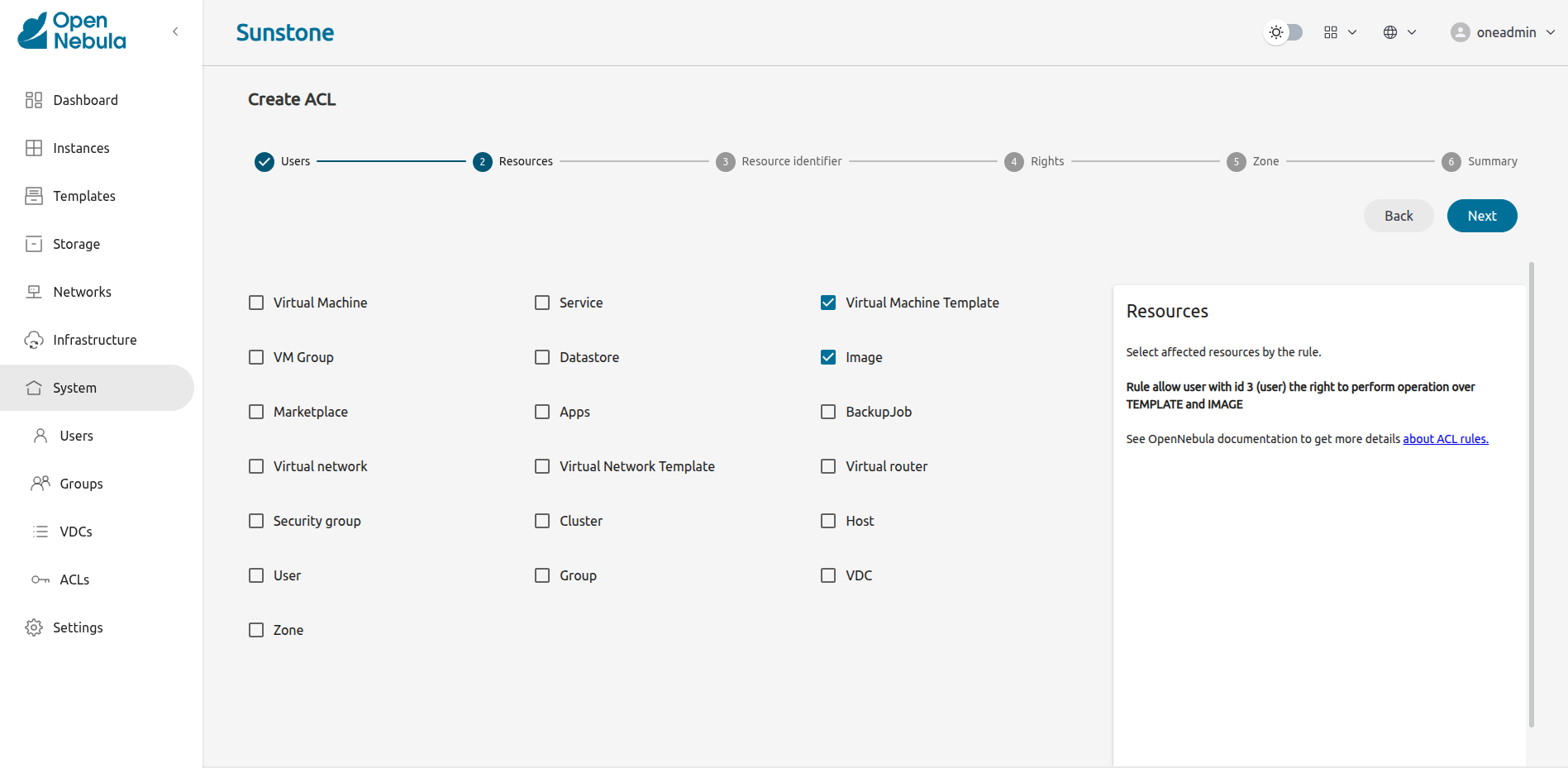
- Select resource owners. These could be an individual user, a group of users, a cluster, or all users:
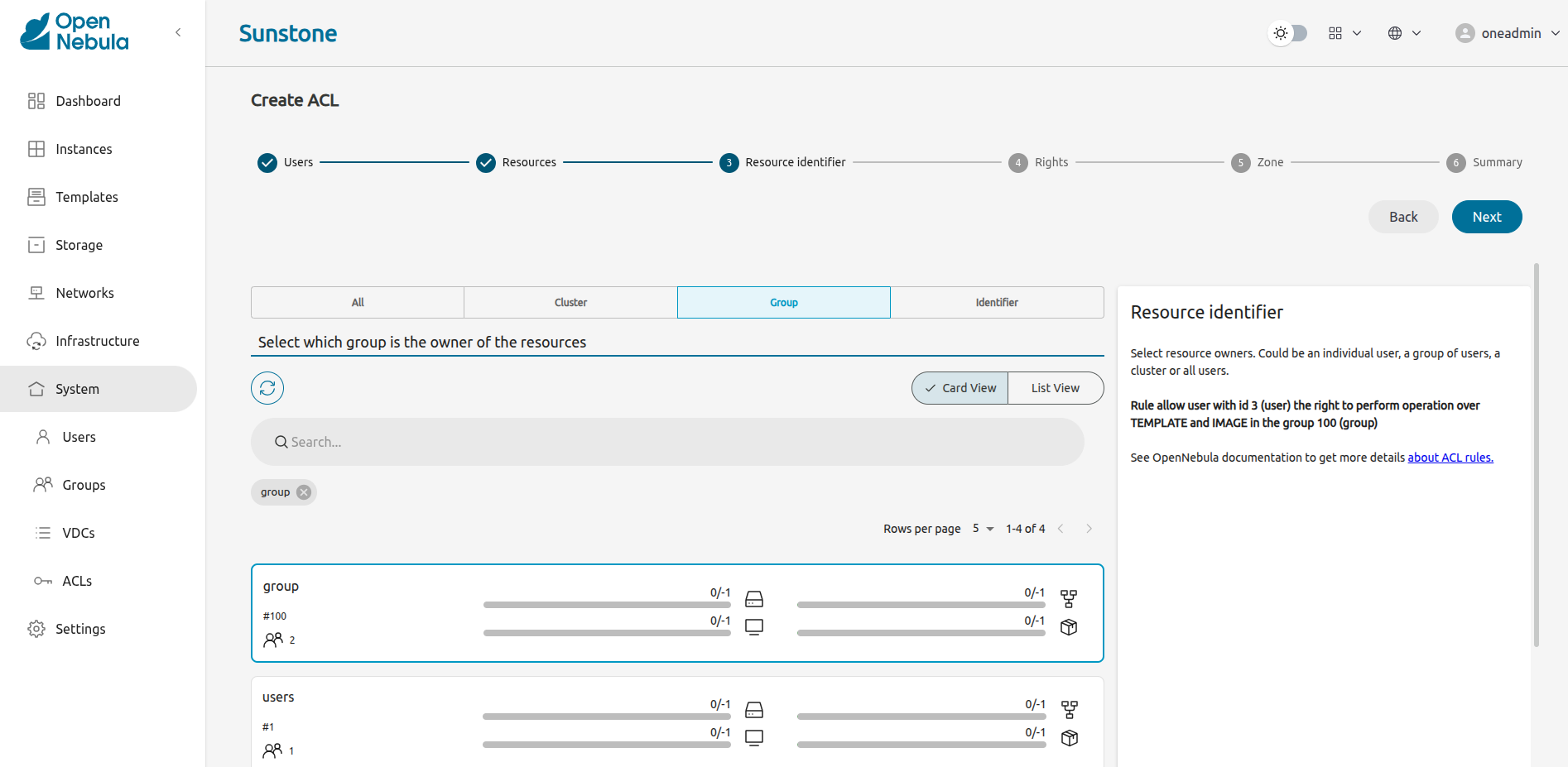
- Select the allowed operations that this rule will enable:
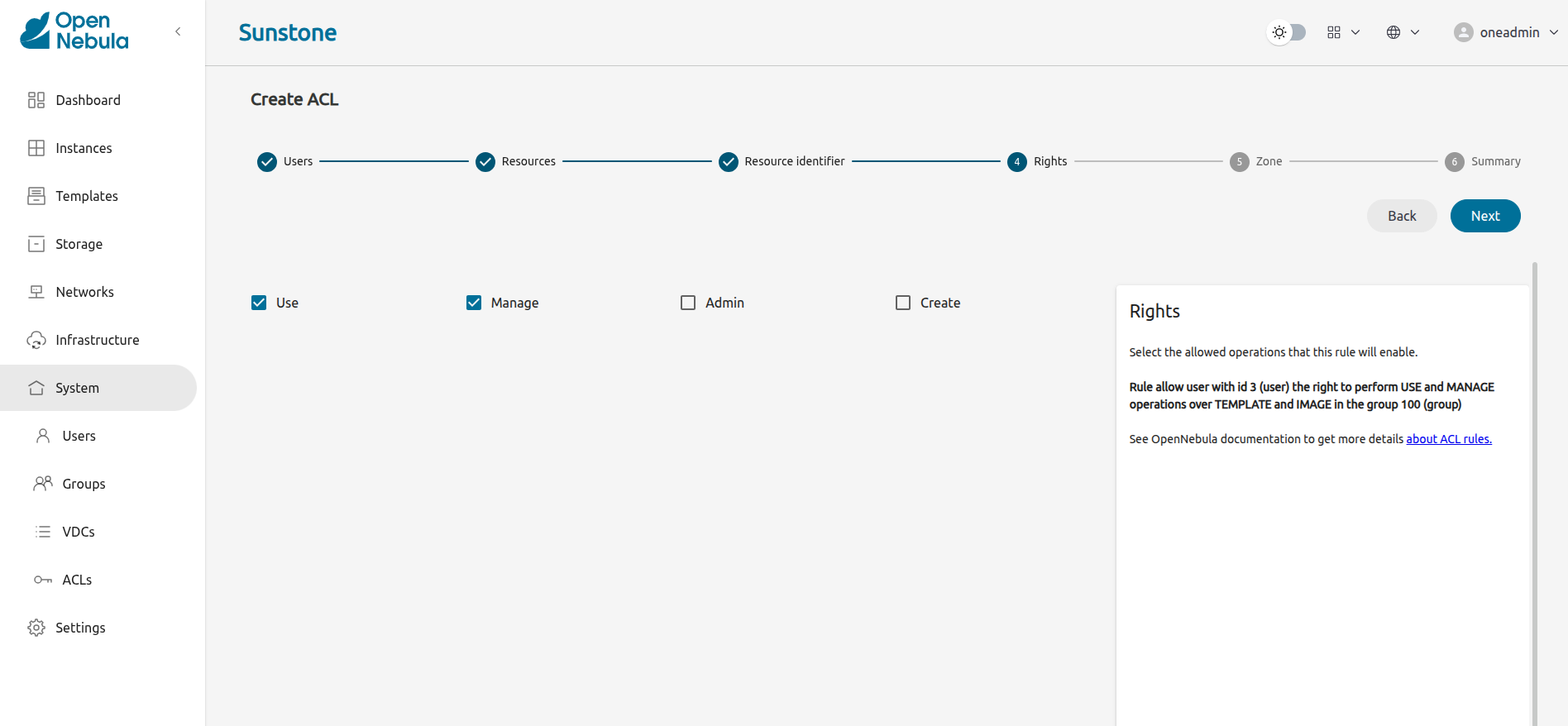
- Select the Zone where the rule will apply. Optional unless OpenNebula is configured in a federation:
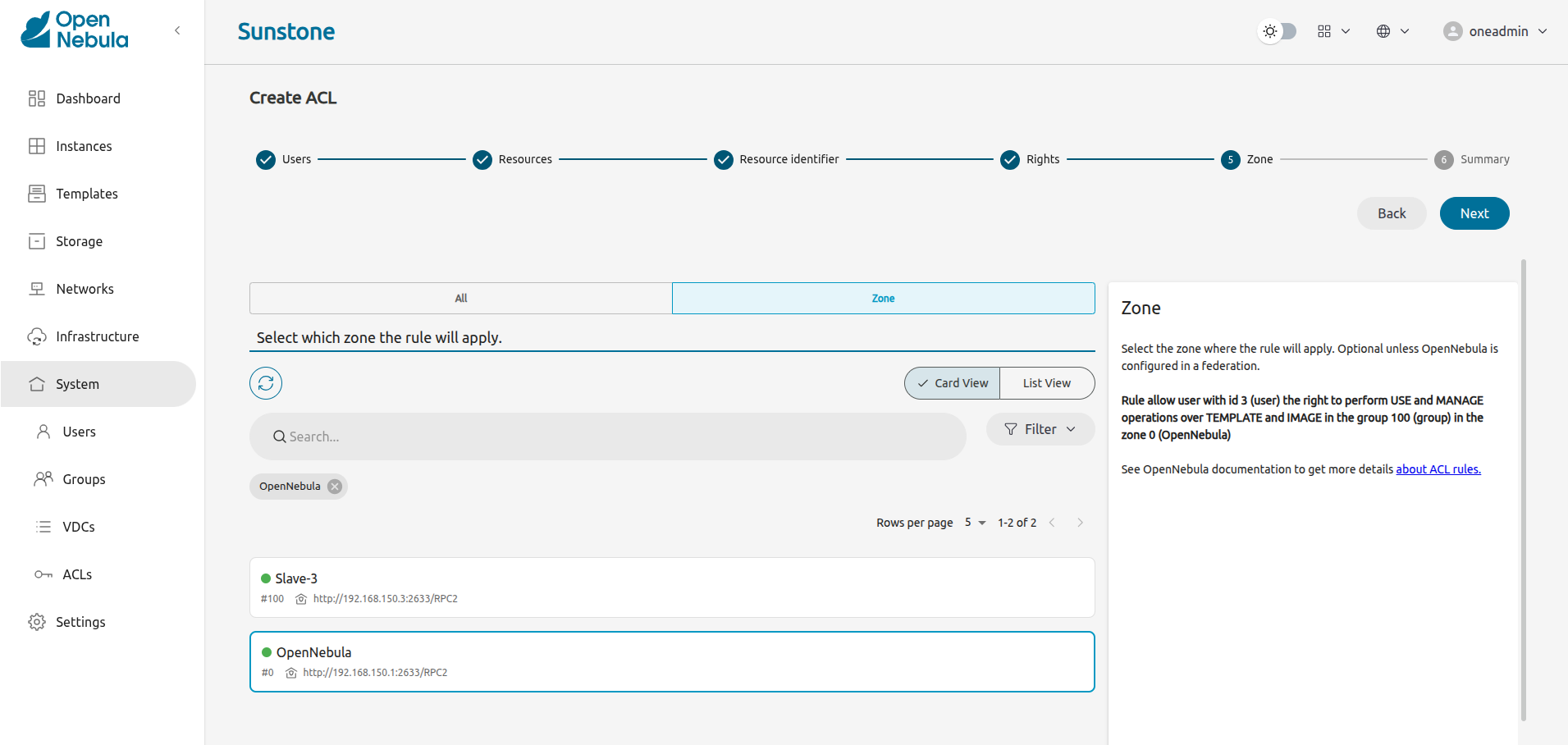
- Finally, the summary step will show the user the rule in string format and its meaning:
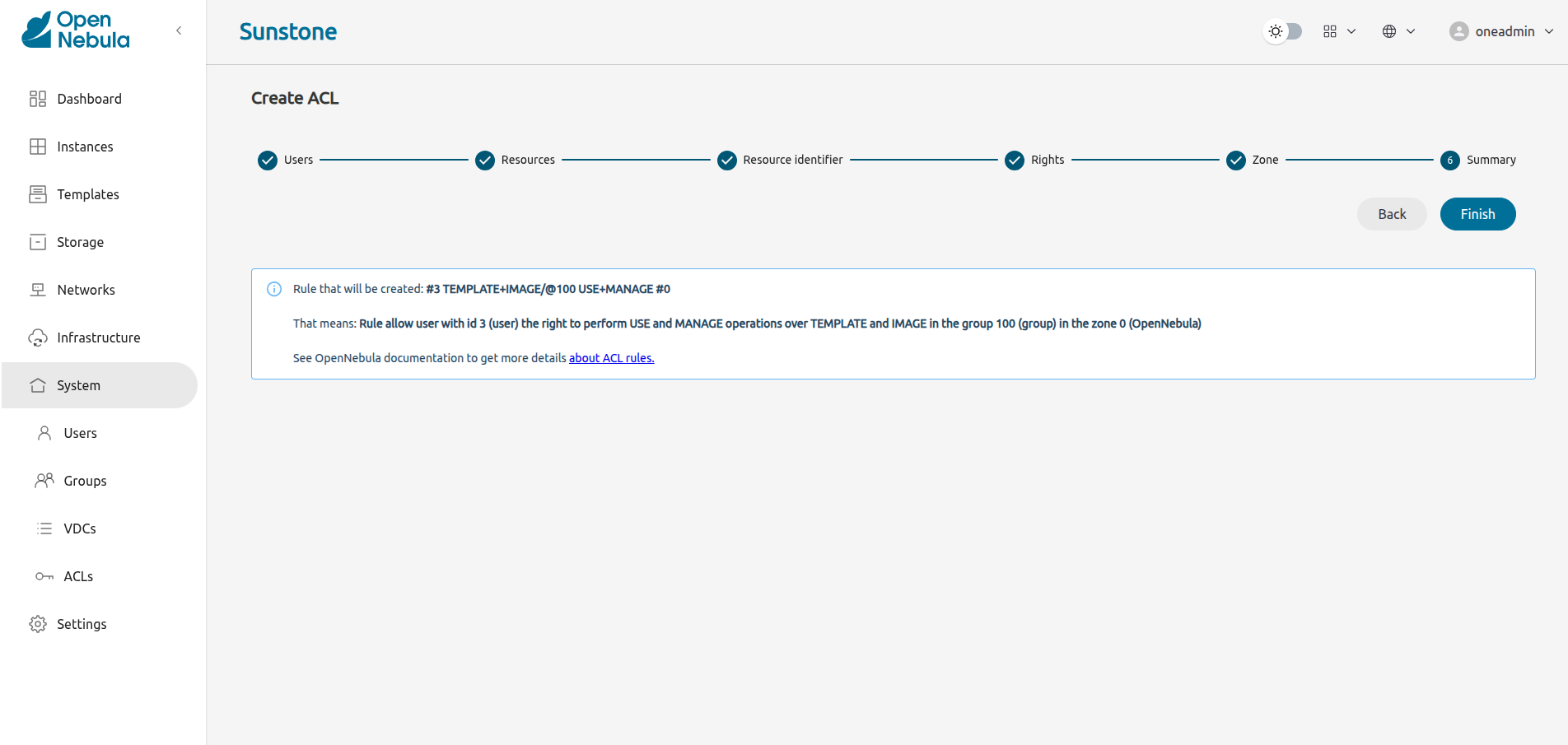
In both ways, to create the rule the user will have to click on the Finish button.
Default ACL Rules for Group
When a new group is created, the following ACL rules are created:
ID USER RES_VHNIUTGDCOZSvRMAPtB RID OPE_UMAC ZONE
6 @100 -H----------------- * -m-- #0
7 @100 --N---------------- * u--- #0
8 @100 -------D----------- * u--- #0
9 @100 V--I-T---O-S-R--P-B * ---c *
Which means that users of this group have MANAGE permissions for Hosts and USE permissions for Virtual Networks and Datastores. Users can create Virtual Machines, Images, Templates, Documents, Security Groups, Virtual Routers, VMGroups, and Backup Jobs.
Default ACL rules for group admin are:
ID USER RES_VHNIUTGDCOZSvRMAPtB RID OPE_UMAC ZONE
10 #2 ----U-------------- @100 umac *
11 #2 V-NI-T---O-S-R--P-B @100 um-- *
12 #2 -------------R----- * ---c *
13 #2 ------G------------ #100 -m-- *
How Permission is Granted or Denied
 Note
Note
Visit the XML-RPC API reference documentation for a complete list of the permissions needed by each OpenNebula command.For the internal Authorization in OpenNebula, there is an implicit rule:
- The oneadmin user or users in the oneadmin group are authorized to perform any operation.
If the resource is one of the following types: VM, NET, IMAGE, TEMPLATE, or DOCUMENT, the object’s permissions are checked. For instance, this is an example of the oneimage show output:
$ oneimage show 2
IMAGE 2 INFORMATION
ID : 2
[...]
PERMISSIONS
OWNER : um-
GROUP : u--
OTHER : ---
The output above shows that the owner of the image has USE and MANAGE rights.
If none of the above conditions are true then the set of ACL rules is iterated until one of the rules allows the operation.
An important concept about the ACL set is that each rule adds new permissions and they can’t restrict existing ones: if any rule grants permission, the operation is allowed.
This is important because you have to be aware of the rules that apply to a user and the user’s group. Consider the following example: if a user #7 is in the group @108, with the following existing rule:
@108 IMAGE/#45 USE+MANAGE
Then the following rule won’t have any effect:
#7 IMAGE/#45 USE
Special Authorization for Virtual Network Reservations
There is a special sub-type of Virtual Network: reservations. For these Virtual Networks the ACL system makes the following exceptions:
- ACL rules that apply to ALL (*) are ignored
- ACL rules that apply to a cluster (%) are ignored
The other ACL rules are enforced: individual (#) and group (@). The Virtual Network object’s permissions are also enforced as usual.
We value your feedback
Was this information helpful?
Glad to hear it
Sorry to hear that