Federation Usage¶
A user will have access to all the Zones where at least one of his or her groups has VDC resources. This access be can done through Sunstone or the CLI.
Sunstone¶
In the upper right corner of the Sunstone page, users will see a globe icon next to the name of the Zone currently being used. If the user clicks on that, he or she will get a dropdown with all the Zones accessible. Clicking on any of the Zones in the dropdown will get the user to that Zone.
What’s happening behind the scenes is that the Sunstone server you are using is redirecting its requests to the OpenNebula oned process present in the other Zone. In the example above, if the user clicks on ZoneB, Sunstone contacts the OpenNebula listening at http://zoneb.opennebula.front-end.server:2633/RPC2.
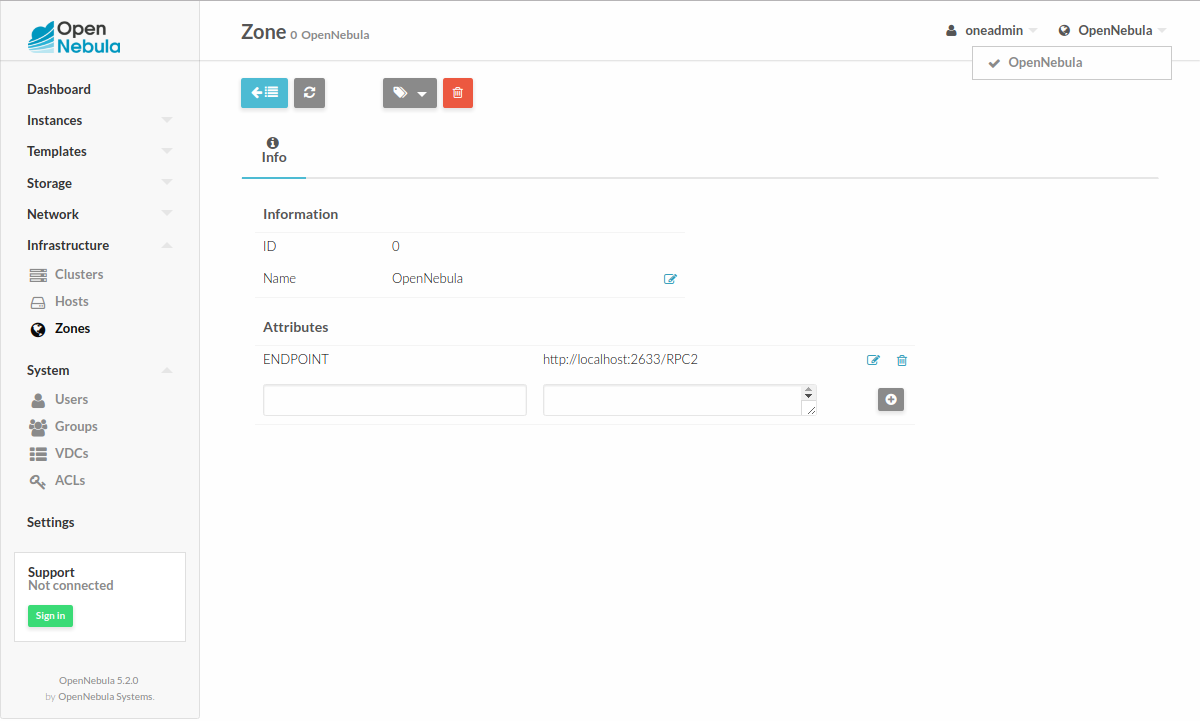
Warning
Uploading Virtual Machine Images over Sunstone works only for the main Zone to which the particular Sunstone instance belongs, not with other Zones users can switch to.
CLI¶
Users can show and switch Zones through the command line using the onezone command. See following examples to understand the Zone management through the CLI.
onezone list
C ID NAME ENDPOINT
* 0 OpenNebula http://localhost:2633/RPC2
104 ZoneB http://ultron.c12g.com:2634/RPC2
We can see in the above command output that the user has access to Zones OpenNebula and ZoneB, and is currently using the OpenNebula Zone. The active Zone can be changed by set subcommand of onezone:
$ onezone set 104
Endpoint changed to "http://ultron.c12g.com:2634/RPC2" in /home/<username>/.one/one_endpoint
$ onezone list
C ID NAME ENDPOINT
0 OpenNebula http://localhost:2633/RPC2
* 104 ZoneB http://ultron.c12g.com:2634/RPC2
All the subsequent CLI commands executed would connect to the OpenNebula listening at http://zoneb.opennebula.front-end.server:2633/RPC2.